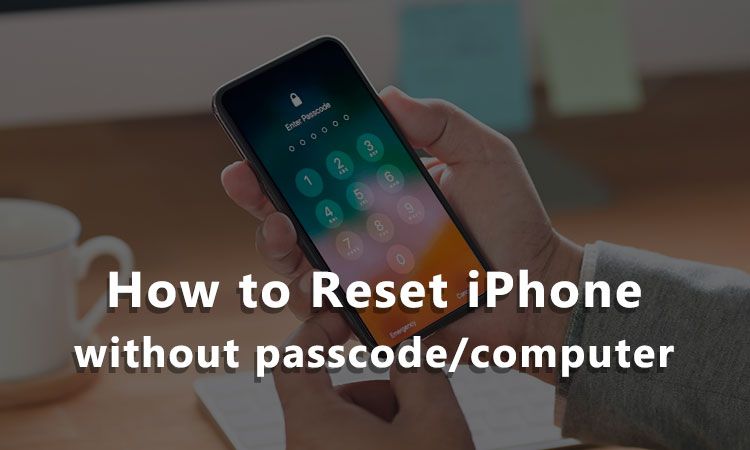Resetting an iPhone without a passcode or access to Find My iPhone can be challenging, but there are a few methods that may work depending on your specific situation. In this comprehensive guide, we’ll walk through all the potential options to reset an iPhone when locked out.
Preventing the Need to Reset Without Passcode
Before diving into reset solutions, it’s worth considering ways to avoid getting locked out of your iPhone in the first place. Here are some tips:
- Always remember your passcode – Do not set a passcode you cannot remember.
- Write down passcodes – Keep passcodes written down in a safe place in case you forget.
- Set up Find My iPhone – Enable Find My iPhone on iCloud so you can remotely erase the device if lost or stolen.
- Back up regularly – Backup your iPhone data to iCloud or iTunes so you don’t lose information if reset.
- Disable automatic locking – Increase the auto-lock time or disable it to avoid quick lockouts.
- Use fingerprint unlock – Enable Touch ID to unlock with your fingerprint instead of passcode.
Following those best practices will reduce the chances of needing to reset your iPhone without your passcode. However, if you do get locked out, the following methods may help unlock your device.
Using Find My iPhone to Remotely Erase
If you have Find My iPhone enabled in your iCloud account, you can use it to remotely erase your locked iPhone and remove the passcode. Here is how:
- On another device, open iCloud.com and log in to your account.
- Select Find My iPhone.
- Locate your locked iPhone on the map and select it.
- Choose Erase iPhone at the bottom of the screen.
- Enter your Apple ID password to confirm and remotely wipe the device.
Once finished, your iPhone will be erased and reset without the passcode. You can then set it up again or recover a backup to restore your data.
Pros
- Does not require physical access to iPhone
- Allows full reset and removal of passcode
- Quick and easy process
Cons
- Requires Find My iPhone to be enabled
- Causes data and settings erasure
Using iTunes Restore to Wipe iPhone
If you have your locked iPhone and a computer with iTunes, you can connect the device and restore it to factory settings without the passcode. Here are the steps:
- Connect your locked iPhone to computer via USB.
- Open iTunes on the computer.
- Select your iPhone. Click Summary tab > Restore iPhone.
- Confirm restore on both iTunes and your iPhone.
- Wait for restore process to complete.
- Set up iPhone as new after reset.
The restore will wipe your device and remove the passcode. You’ll be able to set it up again or recover a backup.
Pros
- Does not require iCloud or Find My iPhone
- Wipes device completely
- Relatively quick process
Cons
- Requires a computer with iTunes
- Results in data/settings loss
Using Recovery Mode to Wipe and Restore
An alternative to standard iTunes restore is to manually put the iPhone into recovery mode and then restore. Here are the steps:
- Connect iPhone to computer via USB.
- Enter recovery mode – hold Power + Volume Down for 10+ seconds until you see Recovery screen.
- Open iTunes on computer.
- When prompted, select Restore.
- iPhone will reset and restore from recovery partition.
- Set up iPhone as new after reset is complete.
This achieves the same effect as standard iTunes restore, wiping your iPhone to remove the passcode. It can be used if the normal restore process is not working.
Pros
- Does not require Find My iPhone
- Forces a reset on non-responsive devices
Cons
- Requires a computer with iTunes
- More complex process than standard restore
- Results in data and settings loss
Using Reset Network Settings
If you cannot do a full restore, you may be able to reset your network settings to regain access to your iPhone. Here is how it works:
- Go to Settings > General and tap Reset.
- Tap Reset Network Settings.
- Enter your passcode if prompted.
- Confirm reset of all network settings.
This resets Wi-Fi networks, cellular settings, VPN configurations, and other networking preferences. It does not remove the passcode or erase data.
Pros
- Does not erase data or settings
- May resolve some passcode issues
- Quick process
Cons
- Does not remove passcode
- Will not work for all passcode issues
- Requires being able to access iPhone
Factory Unlocking a Carrier Locked iPhone
If your locked iPhone is also carrier locked, factory unlocking it may allow you to reset it without the passcode. Here’s how:
- Contact previous carrier to obtain unlock info.
- Insert new carrier’s SIM card that is officially supported.
- Connect iPhone to iTunes and restore.
- The iPhone should now be fully factory unlocked.
- Set up iPhone as new to remove passcode.
This process exploits the requirement to officially unlock iPhones from carriers before switching networks. It will only work if the device was originally carrier locked.
Pros
- Allows reset of carrier locked iPhones
- Does not always need computer
Cons
- Only works for carrier locked models
- Requires carrier involvement
- May not work reliably
Using Specialty Software to Unlock
Some third-party software tools claim they can unlock an iPhone and remove the passcode without data loss. Examples include iMyFone LockWiper and Tenorshare 4uKey.
To use them:
- Download and install unlock software on a computer.
- Connect locked iPhone to computer.
- Run software and follow on-screen instructions.
- Software will attempt to reset iPhone and remove passcode.
These tools use proprietary methods to bypass iPhone security protections. Their effectiveness varies.
Pros
- Does not always require data erasure
- Fairly simple process
Cons
- Software is often unreliable
- May stop working with iOS updates
- Limited support if issues arise
Taking iPhone to Apple Store or Repair Shop
Apple Stores and some repair shops have proprietary tools they can use to unlock an iPhone. Options include:
- Device Firmware Upgrade(DFU) Mode – Puts iPhone in recovery state to modify firmware.
- IP Boxes – Hardware tools that unlock paid bypass.
- Brute force attacks – Tries all possible passcode combinations.
To use these solutions:
- Locate reputable repair shop or Apple Store.
- Let them examine your locked iPhone.
- If able to help, they will unlock device and reset passcode.
- Expect to pay a fee for this service.
Pros
- Professional solution
- Often works when other methods fail
Cons
- No guarantee of success
- Risk of data loss
- Expensive fees usually required
Waiting For iPhone to Run Out of Power
If you are locked out of your iPhone and there is no immediate need to access it, you can simply wait for the battery to drain completely. This will force a reset.
To use this method:
- Stop charging iPhone and let battery drain.
- Once fully dead it will power off.
- After some time, charge iPhone and power it back on.
- It should boot up without passcode required.
This is effective because the passcode gets erased from memory when the iPhone loses all power. However, it’s only practical if you don’t need to use the phone right away.
Pros
- Guaranteed to work eventually
- Requires no extra tools or software
- Avoids data erasure
Cons
- iPhone will be unusable during discharge time
- Can take many hours to complete
- Does not help if you need access immediately
Conclusion
Resetting an iPhone without passcode is difficult, but possible in some situations. The only guaranteed solutions involve erasing the device, either remotely or by using recovery mode restore. Third-party software tools may work, but success is hit-or-miss.
Your best options will depend on whether Find My iPhone is enabled, if you have computer access, and how quickly you need back into the iPhone. In all cases, preventing lockout by remembering passcodes and enabling Find My iPhone is recommended.