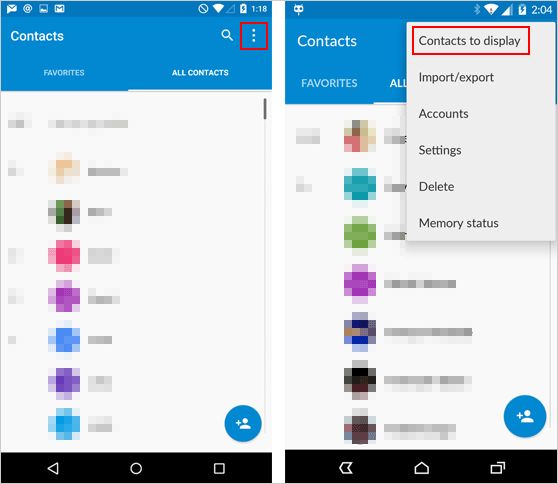Having your contacts deleted can be frustrating, especially when it’s unintentional. The contacts on your phone contain valuable information that supports your daily communication and productivity. When they suddenly disappear, you’re left scrambling to recover or replace them.
Luckily, it is possible to restore deleted contacts on both iPhone and Android devices. The key is acting quickly before the contacts are overwritten. This guide will outline the steps to restore deleted contacts on iPhone and Android.
How Contacts Are Stored on iPhone and Android
To understand how to restore deleted contacts, it helps to know how they are stored on each device.
iPhone Contact Storage
On iPhones, contacts are synced and stored in a few different places:
- Phone’s Contacts app
- iCloud account
- Gmail or Exchange account if added
- iTunes or iCloud backup
When you delete a contact, it is removed from the Phone’s Contacts app. However, it will remain saved in iCloud and any synced accounts until those accounts sync again and the deletion is propagated.
Android Contact Storage
On Android phones, contacts are saved to these locations:
- Phone’s Contacts app
- Gmail account
- SIM card
- microSD card if available
When a contact is deleted on an Android phone, it is immediately removed from the Contacts app. However, it will still be stored on the SIM card and synced Gmail account until removed from those places as well.
How to Restore Recently Deleted iPhone Contacts
If you accidentally deleted contacts on your iPhone, don’t panic. The freshly deleted data still resides in the “Recently Deleted” folder for up to 30 days. Here are the steps to restore recently deleted iPhone contacts:
- Open the Contacts app and tap on the Groups button in the top left corner.
- Scroll down and tap “Recently Deleted”.
- You will see a list of any recently deleted contacts. Tap the circle next to each contact you want to restore.
- Tap “Recover” in the bottom right corner to restore the selected contacts back to your contact list.
This allows you to recover contacts deleted up to 30 days ago. If you notice the contacts missing sooner, you should be able to restore them easily.
How to Restore iPhone Contacts from iCloud
If it has been over 30 days since the contacts were deleted, they will no longer be in the “Recently Deleted” folder. Your next option is to restore them from iCloud.
For this method to work, you need to have iCloud backup enabled for your iPhone. iCloud automatically backs up your phone daily when connected to WiFi, unless you have disabled it.
Here are the steps to restore deleted contacts from iCloud:
- Go to Settings > Your Profile > iCloud
- Make sure “Contacts” is enabled under Apps Using iCloud
- Scroll down and tap “Restore Contacts” to sync your contacts from iCloud.
This will overwrite your existing contacts with the set stored in iCloud, recovering any deleted ones in the process.
How to Restore Deleted iPhone Contacts from iTunes
If you don’t use iCloud backup, iTunes provides another way to restore iPhone contacts. As long as you have an iTunes backup from before the contacts were deleted, you can restore from there.
Follow these steps to restore deleted contacts from iTunes backup:
- Connect your iPhone to a computer with iTunes installed. iTunes will detect the phone automatically.
- Under Backups in iTunes, right click and select “Restore from Backup”.
- Select the backup you want to restore from. Click Restore to confirm.
iTunes will overwrite your iPhone data with the backup data, including any missing contacts.
How to Restore Deleted Contacts on Android
The process is a bit different for restoring deleted contacts on Android. Here are a few methods to recover deleted contacts on Android phones.
Restore from Google Account
If the deleted contacts were synced with your Google account, you may be able to restore them by syncing again.
- Go to Settings > Accounts > Google.
- Tap your Google account.
- Tap the Menu button (3 vertical dots) > Sync now.
This will overwrite your phone contacts with the set saved in your Google account, including any deleted ones.
Restore Deleted Android Contacts from SIM
Another option is to restore deleted contacts stored on your SIM card.
- Take out the SIM card and insert it in another phone.
- Copy all the contacts stored on the SIM to another location like Google Contacts or save to a CSV file on your computer.
- Insert the SIM card back into your phone.
- Sync the contacts from where you copied them back to your phone’s Contacts app.
Use a Contact Recovery App
If you can’t recover the deleted contacts from Google account or SIM card, your last option is to use a third party Android contact recovery app.
Some apps that can retrieve deleted contacts from your phone’s internal storage include:
- EaseUS MobiSaver for Android
- Tenorshare UltData for Android
- MiniTool Mobile Recovery for Android
These apps scan your phone memory and restore recoverable contact files. Some of them do have fees, but offer free trial versions to preview if your deleted contacts are retrievable.
How to Avoid Losing Contacts
While it is possible to restore deleted contacts in many cases, it’s always better to avoid losing that data in the first place. Here are some tips to prevent contacts from being permanently deleted:
- Back up contacts regularly to iCloud or Google account. Enable auto sync.
- Export contacts to computer as CSV file or print out contact list.
- Be careful when manually deleting contacts. Double check they are the right ones.
- Use a contacts manager app like CopyTrans Contacts to consolidate contacts from multiple sources.
Saving contacts in multiple places and taking precautions when deleting are both vital to keeping your contacts intact. With diligence, you can avoid contact loss or react quickly when it happens unexpectedly.
Frequently Asked Questions
Can you recover permanently deleted contacts?
It depends on the situation. If contacts were deleted recently from an iPhone, you can retrieve them from the “Recently Deleted” folder. For older deletions on both iPhone and Android, you can restore contacts from a cloud or device backup if available. Otherwise, third party contact recovery software offers the best chance to rescue deleted contacts.
Why are my contacts disappearing from my Android phone?
There are a few reasons Android contacts may disappear:
- You accidentally deleted contacts
- Syncing issues with cloud accounts like Gmail
- Contacts saved to SIM were deleted when switching SIM cards
- Software bugs or crashes
Unless you deleted contacts manually, syncing your accounts and checking hidden contact folders can help restore missing contacts on Android.
Where are iPhone contacts stored?
iPhone contacts are stored in these locations:
- On the iPhone itself in the Contacts app
- iCloud account
- Gmail or Exchange accounts
- iTunes and iCloud backups
Contacts remain in iCloud and synced accounts even when deleted from the phone contacts list.
Should I backup iPhone or Android contacts?
It’s always a smart idea to regularly backup your contacts on both iPhone and Android. Enable auto sync with your Google account or iCloud account. You can also occasionally export contacts to your computer as a CSV file or print out a contact list. Having redundant copies of your contacts helps ensure you have options to restore if contacts go missing.
Conclusion
Losing contacts can disrupt your daily mobile communication, but in most cases, you can get them back. For recently deleted iPhone contacts, check the “Recently Deleted” album and restore. For older deletions, restore iPhone or Android contacts from your last iCloud, Google, or iTunes backup. Contact recovery apps offer one last option if all else fails. The key is acting quickly as soon as you notice contacts missing. With the right restoration methods, you can rescue your deleted contacts and get back to seamless mobile communication.