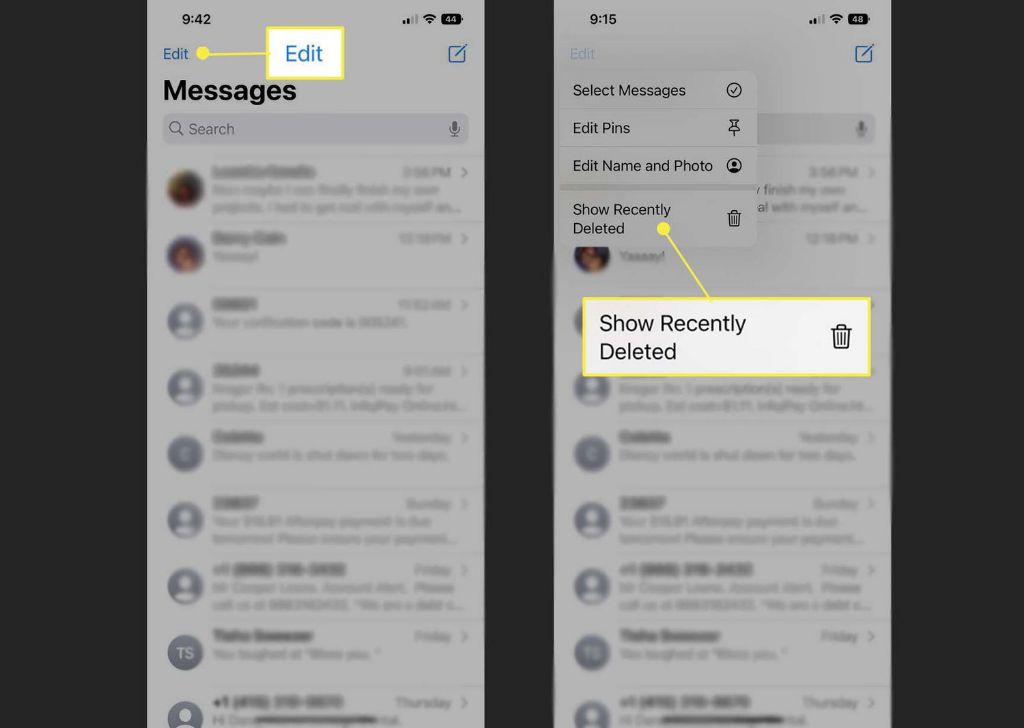Can You Recover Deleted Text Messages?
Yes, it is possible to recover deleted text messages in many cases. There are a few different methods you can try to restore deleted texts on both iPhone and Android phones.
How Text Message Recovery Works
When you delete a text message on your phone, it isn’t erased instantly. The data still exists on your phone’s memory until it gets overwritten by new data. This means there’s a window of opportunity to use data recovery software to scan the phone’s memory and recover deleted texts before they get overwritten.
The length of this window varies based on your phone usage. The more you use your phone after deletion, the higher the chance the data gets overwritten. So it’s important to act quickly if you want the highest chance of recovering deleted texts.
When Is Text Message Recovery Impossible?
There are a few scenarios where text recovery is impossible:
– If you reset your phone to factory settings, this erases all data including deleted texts.
– If the phone has overwritten the deleted data with enough new data that it can’t be recovered.
– If the deletion occurred a very long time ago, the texts are likely long gone.
– Some phones encrypt data which makes it unrecoverable.
So for the best chance of success, you want to recover deleted texts as soon as you notice they are missing before too much new data overrides them.
How to Recover Deleted Texts on iPhone
Here are the best ways to restore deleted texts on an iPhone:
Method 1: Recover from iCloud Backup
If you have iCloud backup enabled, you may be able to recover deleted texts from a previous iCloud backup:
1. Go to Settings > [your name] > iCloud > Manage Storage > Backups.
2. Select the desired backup. Tap Restore to Device.
3. After restoration, your iPhone should contain texts from the backup date you chose.
This lets you roll back your data and texts to a previous backup point before the texts were deleted.
Method 2: Use iPhone Data Recovery Software
Data recovery apps can scan your iPhone and recover deleted texts even if you don’t have a backup. Some top options include:
– Tenorshare UltData – Recovers data directly from iOS devices. Has a user-friendly interface.
– Fonelab – Allows you to preview recoverable texts. Good for retrieving data from damaged devices.
– iMyFone D-Back – Has advanced scanning to find deleted texts. Can recover up to 35+ data types.
To use one of these apps:
1. Download and install on a computer. Connect your iPhone to the computer.
2. The software will scan your device and display deleted texts it can recover.
3. Select the texts you want to restore and recover them to the computer or back to your iPhone.
4. The restored texts should now be available again on your iPhone.
Method 3: Extract texts from iTunes Backup
If you sync your iPhone with iTunes on a computer, iTunes creates backups of your device each time. You can access these backups and view deleted texts:
1. Connect your iPhone to your computer and open iTunes.
2. Locate your iPhone backups via Edit > Preferences > Devices. Select your device.
3. Right click on the desired backup and select Show in Explorer (Windows) or Show in Finder (Mac).
4. Navigate to HomeDomain -> Library -> SMS -> Attachments to find your text messages and attachments.
This method lets you directly access text history from iTunes backups stored on your computer.
How to Recover Deleted Texts on Android
For Android phones, here are the top ways to recover deleted texts:
Method 1: Retrieve Deleted Texts from Google Drive
If you have SMS backup enabled in your Android phone’s Google account settings, your texts should be periodically saved to Google Drive. To restore:
1. On your Android phone, open the Google Drive app.
2. Tap Backups. Tap the name of your phone.
3. Tap Manage backups. Tap Restore to device.
4. Confirm by tapping Restore. Your cloud text history will be synced back to your device.
This allows you to restore your text history from Google Drive to undo any accidental deletions.
Method 2: Use Android SMS Recovery Software
There are data recovery apps specifically for retrieving deleted texts on Android phones, even without backup:
– Tenorshare UltData – Recovers many data types including texts. Easy to use.
– FoneDog Toolkit – Scans phone memory for lost and deleted texts. Has free trial.
– EaseUS MobiSaver – Allows previewing recoverable texts. Good for Meizu and Huawei phones.
The process is similar to iPhone recovery apps:
1. Download and install the app on a computer. Connect your Android phone.
2. The app scans your phone and shows deleted texts that can be recovered.
3. Select the texts to restore and save them back to your device.
4. Open the restored texts now retrieved to your messaging apps.
Method 3: Scan Phone with ADB Commands
ADB or Android Debug Bridge is a developer tool that lets you execute commands on Android devices from a computer. It can be used to scan your phone and pull deleted texts:
1. On your phone, enable USB debugging in Settings > System > Advanced > Developer options.
2. Install ADB on your computer. Connect your phone via USB cable.
3. Open a command prompt/terminal and enter: adb devices to verify connection.
4. Pull SMS data with: adb pull /data/data/com.android.providers.telephony/databases/mmssms.db C:\recover\sms.db
5. Open sms.db file on your computer to view deleted text history.
This advanced method lets you access deleted texts stored in your phone’s databases. But it requires using developer tools.
Tips for Increasing Chances of Text Recovery
Follow these tips to help ensure successful recovery of deleted texts:
– Act quickly as soon as texts are deleted and stop using the phone to prevent overwriting.
– For iPhone, disable iCloud backup to preserve deleted data on the device.
– With Android phones, disable Google Drive backup.
– Don’t root or jailbreak your phone as this can cause irreversible data changes.
– Try multiple recovery methods since one may retrieve texts another can’t.
– If your phone is water damaged or won’t turn on, recover texts before attempting any repairs.
Can You Recover Deleted Texts Without Software?
There are a couple of ways to potentially restore deleted texts without software, but they have limitations:
Retrieve Deleted Texts from Phone Carrier
Some carriers can retrieve deleted texts from their network servers. But they typically only keep records for 3-5 days before deleted texts are purged. Contact your carrier to check availability.
Find Texts in Phone Files
You can browse your Android phone’s storage files directly to look for text history files in the data/data folders. But this is only possible if the phone is rooted. For iPhones, browsing the raw file system is not directly accessible.
So while possible in limited cases, your best options for reliably recovering deleted texts are to use data recovery apps and backups. This provides the capabilities to restore texts even several weeks or months after deletion.
Prevent Losing Texts in the Future
To avoid dealing with text recovery again in the future, here are some tips:
– Enable automatic backups so you always have a way to restore texts if lost.
– Export important text conversations occasionally to safe storage.
– Use a messaging app that has self-destructing messages, like Signal or Telegram Secret Chat.
– Be very careful when deleting texts and double check before confirming.
– Setup device PIN code or fingerprint lock so texts can’t easily be deleted by others.
– Install a mobile security app that allows recovering recently deleted texts.
Conclusion
While accidental text deletion can be frustrating, in most cases it is possible to recover them with various data recovery methods. As soon as you notice missing texts, stop using your phone, disable backups, and quickly attempt recovery before the data is gone for good. Apps like Tenorshare UltData, Fonelab, and FoneDog provide the best chances for iOS and Android. But even your phone carrier or cloud backups can potentially retrieve deleted texts if you act fast enough. With the right tools and techniques, your important conversations can once again be restored.