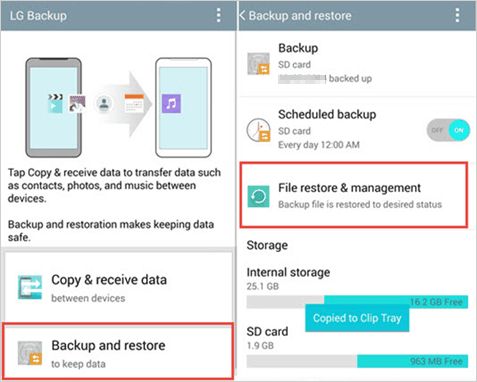A factory reset returns a Samsung device to its original out-of-the-box state by erasing all data, settings, and installed apps (Reference 1). Users may need to perform a factory reset on their Samsung phone for various reasons, such as fixing performance issues, preparing to sell or give away the device, or removing private data. However, a factory reset also deletes all photos stored locally on the device. The good news is that photos can often be recovered as long as they were properly backed up prior to the reset.
Back Up Photos Before Reset
Before factory resetting your Samsung device, it is crucial to back up your photos and media to avoid permanent data loss. The easiest way is to back up your photos to cloud storage or an external storage device.
There are several cloud backup options to choose from including:
- Google Photos – You can automatically back up photos and videos to your Google account storage. Simply open the Google Photos app and ensure backup is enabled in settings.
- Samsung Cloud – Samsung devices come with free Samsung Cloud storage to back up your data. Go to Settings > Accounts and backup > Samsung Cloud > Photo sync settings to configure.
- OneDrive – If you have a Microsoft account, you can back up photos to OneDrive cloud storage.
- Dropbox – Install the Dropbox app and sign in to automatically back up camera photos.
You can also back up your photos and videos to external storage devices like an SD card or USB drive. To do this:
- Insert your SD card or USB drive into your Samsung device.
- Open the My Files app and navigate to your DCIM folder where camera photos are stored.
- Select the files and tap the three dot menu > Move.
- Choose your external storage device as the destination and move the photos.
Backing up your irreplaceable photos before factory reset protects you from permanent data loss. Use a cloud service or external storage to safely store your photos, then proceed with the reset.
Check Cloud Storage
After a factory reset, the first step is to check cloud storage backups. Many Android devices automatically back up photos and other data to associated cloud storage services like Google Photos, Samsung Cloud, and others [1].
To restore photos from Google Photos, simply install the app again after the reset and sign in to your Google account. Your backed up photos should automatically sync from the cloud storage. Google offers 15GB of free storage, but paid plans are available if more space is needed [2].
For Samsung phones, sign in to your Samsung account after the reset to restore photos from Samsung Cloud. The free tier offers 15GB of storage. If more space is required, paid subscription plans can expand the available storage [3].
Keep in mind that the free tiers of cloud storage may not be enough to store all your photos. Review your cloud storage usage and consider paid plans if you need more capacity.
Connect External Storage
If your photos were saved to an SD card or USB drive before the factory reset, reconnecting the external storage device to your phone after the reset is a great way to access those files again. On Samsung devices running Android 9 or later, external storage can be accessed by going to Settings > Connections > More connection settings. From there, turn on the setting to allow USB storage and Mount SD card. You may need to use an OTG cable to connect a flash drive.
Once external storage is mounted, open the My Files app on your Samsung device. Navigate to the SD card or USB drive folder to view the stored photos and videos. Long press on any files you want to restore, select Move, and choose a folder on the phone’s internal storage to move them back. You can also use the copy function if you want to keep the originals on external storage as a backup.
By reconnecting external storage drives that contain your lost photos from before the reset, you can quickly restore those files to the device’s internal memory through the file manager app.
Use Phone Backup Software
For Samsung phones, you can use the Smart Switch app to easily back up photos and other data to the cloud or external storage. Then you can restore the backup after the factory reset. The Smart Switch app comes pre-installed on most Samsung Galaxy devices.
To backup your photos with Smart Switch before resetting your device:
- Open the Smart Switch app on your Samsung device.
- Select “Backup” and choose to back up data to the cloud or external SD card.
- Make sure the “Gallery” option is checked.
- Tap “Backup” and wait for the process to complete.
After resetting your device, you can restore the Smart Switch backup:
- On the new device, open Smart Switch and select “Restore.”
- Choose to restore from the cloud or SD card backup.
- Select the backup you want to restore from the list.
- Make sure “Gallery” is checked and tap “Restore.”
The Smart Switch app provides an easy way to backup and restore your photos, contacts, messages and more when resetting your Samsung device. Just be sure to fully back up your phone before performing the factory reset.
Contact Service Provider
Another option is to contact your mobile service provider directly to see if they can retrieve a backup of your photos from the cloud. Most major carriers like Verizon, AT&T, T-Mobile, and Sprint offer cloud backups of photos and other phone data. When you purchase a new phone with them, this data can often be transferred over upon activation.
To attempt getting your photos back this way, contact your provider’s customer support by phone, online chat, or visit a local store. Explain that you recently performed a factory reset which erased your photos, and ask if they can pull a cloud backup from their systems. Provide details like when you activated service, the phone models you’ve used, and timeframe of the photos you need.
The customer service agent will likely need to verify your account and submit an internal request. If backup data exists, they may be able to transfer it back to your phone or allow you to download it. This process can take anywhere from 24 hours up to a week in some cases.
Most major carriers do not charge extra fees for this photo restore service. However, some prepaid or discount carriers may charge small fees around $5-10 to pull archives from their cloud systems. Contact your provider to check on any potential costs.
While cloud restore through your mobile carrier is convenient, success depends on whether they have backups available. Confirm that your account and phone were actively backing up data to their servers prior to the reset. If you switched carriers or service plans, the provider may not have access to your previously archived photos.
Use Data Recovery Software
One option to restore photos after a factory reset is to use data recovery software like Dr.Fone. Data recovery software scans the phone’s storage for recoverable photo data that still exists after the reset. It works by searching for traces of deleted files that have not yet been overwritten.
The main pros of data recovery software are that it provides an easy way to restore lost photos without having to send your device away. The scans are non-invasive and won’t modify data. However, the cons are that it may not find all deleted files, especially if some data has been overwritten. Also, some advanced features require root access which can be complex.
To use Dr.Fone or similar data recovery apps, first download and install the software on your computer. Connect your Android phone to the computer via USB and grant access permissions. Select the data types to scan for, such as photos/videos. The software will scan the device storage and display recoverable files. You can preview and selectively restore the photos you want back to the phone or computer.
Overall, data recovery software provides a handy DIY option to restore lost gallery photos after a factory reset, with reasonable success rates. However, results are not guaranteed, so also pursue backup options.
Send to Data Recovery Service
If you are unable to recover your photos through software or backups, you may need to enlist the help of professional data recovery services. These services specialize in retrieving data from damaged or wiped devices. The process usually involves physically removing the data storage from the device and recovering data using specialized equipment and techniques in a clean room environment.
Pricing for phone data recovery can range quite a bit based on the extent of the damage and type of phone. For example, 300 Dollar Data Recovery charges a base rate of $300 for phone data recovery, with an additional $75 chip-off fee if the memory chip needs to be removed. Geek Squad charges $49.99 for an initial diagnosis and provides a cost estimate from there.
Some reputable data recovery services to consider for phones include: DriveSavers, Gillware, Secure Data Recovery Services, Optical Experts, and Desert Data Recovery.
Prevent Photo Loss
The best way to prevent losing your photos after a factory reset is to regularly back them up. This ensures you always have copies stored safely off your device.
Enable automatic cloud syncing to services like Google Photos or Dropbox. This will automatically upload your latest photos for safe keeping. You can then download the photos back to your device after a reset.
Additionally, manually back up your photos to an external hard drive or SD card on a regular schedule, such as monthly. Set calendar reminders to prompt you to plug in your device and run a manual backup.
Storing copies in both the cloud and external storage provides redundancy. Follow these photo backup best practices regularly, and you’ll stay protected from permanent loss after factory resetting your Samsung.
Conclusion
In summary, the main steps to restore photos after a factory reset on a Samsung device are to check cloud storage, connect external storage, use phone backup software, contact your service provider, or use data recovery software or services. The best way to avoid losing photos is to regularly back them up to multiple locations before resetting your device.
It’s crucial to have backups of your important photos and files, as a factory reset can wipe out all data. We recommend using a combination of cloud storage, external hard drives, and phone backup software to safeguard your memories. If you’ve already lost photos after a reset, professional data recovery services may be able to help retrieve them.
Don’t wait until it’s too late – set up a photo backup system today. And if you need assistance recovering lost files, please contact us for a free consultation with our data recovery experts.