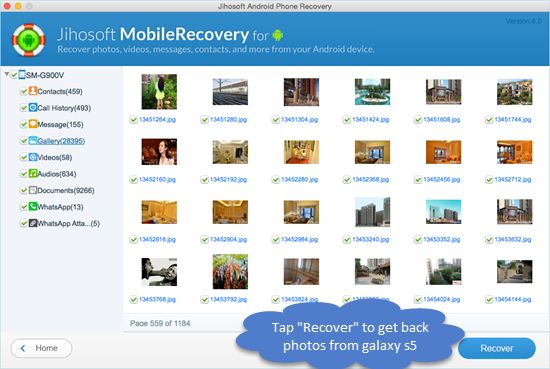Photos and videos capture special moments that we want to treasure forever. However, there are times when these precious memories get accidentally deleted from our phones. If you own a Samsung Galaxy S5 and have deleted some photos or videos that you now wish to recover, this guide will walk you through the different methods you can use to retrieve them.
Why photos and videos get deleted from the Galaxy S5
There are several reasons your photos and videos may have gotten deleted from the Galaxy S5:
- You accidentally deleted them
- Your phone was reset to factory settings, deleting all data
- There was corruption or damage to your phone’s storage
- Some photos/videos were deleted due to lack of storage space
- A virus or malware infection caused data loss
- Your SD card was formatted, erasing files saved on it
In most cases, the deleted photos and videos are not completely gone from your device. Even after deletion, they remain on your phone’s storage until that space is overwritten by new data. This means the deleted files can be recovered using the right tools and techniques.
Where are deleted photos/videos stored on the Galaxy S5?
When you delete photos or videos on your Galaxy S5, they are not immediately erased from the phone’s storage. Instead, they continue to be stored in these locations until overwritten:
- Internal storage: Photos/videos stored on your S5’s internal storage are marked as deleted but remain in a hidden folder until overwritten. They can be recovered as long as that storage space has not been reallocated.
- SD card: Similarly, deleted media files on your phone’s SD card remain in place until the space is reused. They can be recovered if the card has not been overwritten or formatted after deletion.
So if you act quickly before new data occupies the same storage space, you have a good chance of getting back your deleted photos and videos from the Galaxy S5 internal storage or SD card.
How to retrieve deleted photos and videos on Galaxy S5
There are a few different methods you can use to recover deleted photos and videos on your Samsung Galaxy S5. The options include:
- Restore from trash/recycle bin
- Use backup to retrieve deleted files
- Extract files from phone memory
- Use data recovery software
Let’s look at each of these ways to recover deleted media files from your Galaxy S5 in more detail:
1. Restore from trash/recycle bin
When you delete photos or videos on your Galaxy S5, they get moved to the trash or recycle bin rather than being immediately erased. This provides a safety net in case you change your mind and need to restore the deleted items.
To retrieve deleted media files using the trash bin:
- Open the Gallery app on your S5 and select the menu ≡ icon.
- Tap on “Trash” to view your recently deleted photos and videos.
- Locate the files you want and tap “Restore” to move them back to your camera roll or albums.
This allows quick and easy recovery as long as the trash has not been emptied. However, the recycle bin storage space is limited. So files deleted long ago may no longer be available there.
2. Use backup to restore deleted photos and videos
If you had enabled backups for your Samsung Galaxy S5 before deleting the files, you can restore them from the backup. Here are some options:
- Samsung Cloud: If you had backed up your photos and videos to Samsung Cloud, you can visit cloud.samsung.com and restore the required media files to your device.
- Google Photos: If you used Google Photos to back up your media, open the app and check the “Trash” folder – deleted files are retained for 60 days.
- Local backup: Restore deleted photos/videos from a local backup created using third-party apps like Samsung Smart Switch.
Using a backup is an excellent way to recover deleted files. However, this method only works if you had set up backups prior to deletion.
3. Extract media files from phone memory
Even if you don’t have backups, the deleted photos and videos still remain saved in your Galaxy S5 internal storage or SD card until overwritten. You can extract them from phone memory by connecting your device to a computer.
To retrieve deleted files using direct phone access:
- Turn on USB debugging mode on your Galaxy S5 in Developer options.
- Connect your phone to a computer with a USB cable.
- Once detected, open your S5 folder and navigate to the DCIM > Camera folder.
- Here you will find your viewable photos and videos. Go through each folder carefully.
- The deleted files may be in a separate folder like ‘Lost’, or have generic names like ‘IMG_2312’.
- Copy the recovered photos and videos to your computer.
Going through your phone’s storage directly allows you to salvage deleted files before they get overwritten. However, this method takes time and there’s no guarantee you’ll find all your deleted media.
4. Use data recovery software
A more efficient way to retrieve erased photos and videos from your Samsung Galaxy S5 is to use specialized data recovery software. These tools thoroughly scan your phone’s internal and external storage to extract even deeply deleted files.
Here are some features that make data recovery apps ideal for this task:
- Advanced scanning algorithms to extract deleted data
- Preview thumbnails of recoverable photos and videos
- Filter scan results by file types and folders
- Retrieve data even from damaged, locked or inaccessible phone storage
- Support recovery from SD card as well as internal memory
Some top data recovery apps like iSkysoft Toolbox – Recover (Android) provide a user-friendly interface to restore deleted files from Android devices like the Samsung Galaxy S5 in a few simple steps:
- Connect your Galaxy S5 to the computer and select the Recover option.
- Select the scan location – internal storage, SD card or both.
- Click Scan and wait for the software to complete the process.
- Preview and select the photos/videos you want to recover.
- Specify a save location on your computer to recover media files.
Using data recovery software saves considerable time and effort compared to manual data extraction. It maximizes your chances of retrieving deleted photos and videos from your Galaxy S5 before they are lost forever.
Tips to avoid permanent data loss
While it is possible to recover deleted media files using the methods discussed, prevention is always better than cure. Follow these tips to keep your Galaxy S5 photos and videos safe from permanent data loss:
- Set up automatic backup to a cloud service or local storage.
- Use a protective phone case and screen guard.
- Install antivirus software to prevent malware attacks.
- Beware of clicking unknown links that could be malicious.
- Export important photos/videos from your phone periodically.
- Do not save media files only on your phone’s internal storage.
- Be very careful while deleting photos or videos.
Taking these precautions will minimize the chances of your precious memories getting erased from your Galaxy S5 permanently beyond recovery.
Conclusion
It is fairly easy to recover deleted photos, videos, and other multimedia files on the Samsung Galaxy S5. As long as the storage space has not been overwritten, data recovery is possible using various DIY methods as well as data recovery apps.
We recommend using a dedicated recovery tool for assured, swift results. However, you can also restore deleted media files from trash, backups or by extracting phone memory directly.
Following some simple data security measures like regular automated backups can prevent accidental data loss from your Galaxy S5. But even if files do get deleted, just remember not to panic or use your phone extensively. With the right recovery process, you have a very good chance of getting back erased photos and videos.