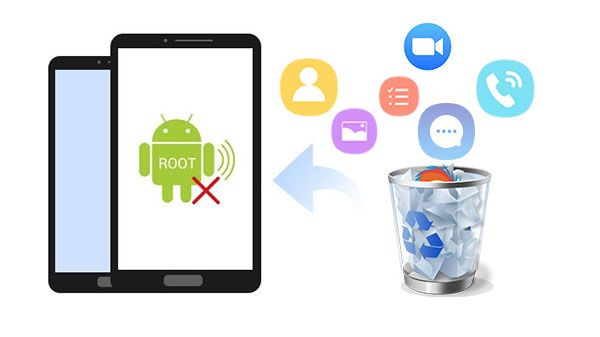What is rooting an Android phone?
Rooting an Android phone gives you admin access to the operating system, allowing you to install apps, themes and mods that are not available on the Google Play Store. It also lets you remove bloatware and pre-installed apps from your phone.
When you root your phone, you gain full control over your device. You can customize your phone extensively, block ads, install adblockers, tweak settings, overclock or underclock CPU, use wireless ps3/ps4 controllers, install a custom ROM and much more.
However, rooting voids your phone’s warranty and there’s a risk of bricking your device if something goes wrong during the rooting process. So you need to be careful when rooting your Android phone.
Why root Android phone for data recovery?
There are a few key reasons why you may want to root your Android phone before attempting data recovery:
- Access full system backup – Rooting gives you access to the full system backup, which includes data from all apps and the operating system. This full backup can be very useful for recovering lost or deleted data.
- Use data recovery apps that require root – Some powerful data recovery apps like EaseUS MobiSaver, Dr.Fone, DiskDigger require root access to scour the phone’s storage and recover data. Without root, they are fairly limited in what data they can recover.
- Pull data from partition – Root access allows data to be pulled from the phone’s data partition where user data is stored. This enables you to extract data that can’t be accessed normally through the phone’s interface.
- Clear password locks – If you forgot your lock screen password/pin/pattern, rooting allows you to bypass it and reset it easily so you can access the phone again.
- Fix software issues – Rooting enables you to fix some software-related issues like bugs, lags etc. by installing custom mods, kernels etc. This can help recover lost data due to software issues.
So in summary, rooting improves your chances of successfully recovering lost or deleted data from an Android phone in many ways.
Requirements for rooting Android phone
Before you root your Android phone, make sure:
- You have a compatible Android phone – Some manufacturer/carrier locked phones can’t be rooted or are very difficult to root. Google your specific phone model to check if it can be rooted.
- Your phone is charged up to at least 50% – Rooting process may drain battery significantly so start with at least 50% charge.
- You have uninstalled all non-essential apps – Remove unnecessary apps and data to clear up space for the rooting process.
- You have all required drivers installed – Download and install drivers required for your phone like ADB drivers, USB drivers etc.
- USB debugging is enabled – Go to Settings > System > Developer Options and enable USB debugging on your phone.
- You have backup up data – Backup contacts, photos, messages etc. in case anything goes wrong.
- You have the necessary root software – Download reputed root software like KingRoot, iRoot, Towelroot etc. specific to your phone model.
Once you have checked these prerequisites, you are ready to root your Android phone.
How to root Android phone with KingRoot?
KingRoot is one of the easiest Android rooting tools for beginners. Here are the steps to root your phone using KingRoot app:
- Download KingRoot APK – Go to https://kingroot.net and download the latest KingRoot apk file.
- Enable USB debugging – Go to Settings > System > Developer Options and enable ‘USB debugging’ on your Android phone.
- Install KingRoot – Open the downloaded KingRoot apk file and tap ‘Install’. Accept requests for unknown sources installation.
- Open KingRoot and ‘Try to Root’ – Once installed, open KingRoot app and tap on ‘Try to Root’. Follow on-screen instructions.
- Allow KingRoot permissions – When prompted, grant root access permissions to KingRoot.
- Wait for root process – Be patient and wait for KingRoot to detect your phone model and attempt root. This may take several minutes.
- Restart phone when prompted – Once the rooting process completes successfully, you’ll be prompted to restart your phone.
- Verify root access – After phone reboots, open KingRoot app again. It will confirm if rooting succeeded. You can also download Root Checker app to verify root access.
And that’s it! Your Android phone should now have full root access.
How to backup Android phone data before rooting?
Backing up your Android phone data before rooting is highly recommended so you have a saved copy in case anything goes wrong. Here are some ways to backup phone data before rooting:
Method 1: Back up to Google account
- Enable backup to Google Drive in phone settings.
- Go to Settings > System > Backup and turn on Back up to Google Drive.
- You can choose what data to backup like app data, SMS, call logs etc.
- Your phone data will automatically backup to linked Google account periodically.
Method 2: Back up to computer
- Connect your phone to computer with USB cable.
- Transfer important files like photos, videos, documents etc. to a folder on your computer.
- You can also create a full phone backup using Android debugging tools like ADB backup.
Method 3: Backup to cloud storage
- Manually backup contacts, photos etc. to cloud storage like Google Drive, Dropbox.
- Alternatively use a cloud sync app like Google Photos to auto backup phone media.
Following these methods to backup your Android phone before rooting will ensure your data is safe.
How to recover lost data after rooting Android without backup?
If you forgot to backup phone data before rooting and lost data after the rooting process, here are some ways to recover data:
Using data recovery apps
- Download data recovery apps like DiskDigger, EaseUS MobiSaver, Recuva etc.
- Many of these apps require root access to scan phone’s partition for lost data.
- They can retrieve a wide range of lost or deleted data like contacts, messages, photos, videos, call logs, documents, WhatsApp data and more.
Extracting data partition
- Use ADB tools on computer to extract your phone’s data partition to a file.
- Mount this data partition image as a disk on computer.
- Scan image with recovery software like Recuva to retrieve lost files.
Restoring from Google account
- If your phone data was previously syncing to linked Google account, you can restore some data.
- On phone signup to same Google account and allow restore option when prompted.
- This will restore contacts, emails, some app data synced to your Google account.
So in summary, using data recovery apps after rooting, extracting data partition or restoring Google account backup can help retrieve lost data if you failed to properly backup phone before rooting.
Precautions to take after rooting Android phone
Here are some precautions you should take after successfully rooting your Android phone:
- Don’t uninstall Superuser/SU app – This grants root permissions to other apps. Don’t remove it.
- Be careful installing root apps – Only install trusted apps with root access. Beware of malware in unsafe root apps.
- Make backups regularly – Continue backing up your phone data regularly after rooting as an added precaution.
- Avoid OTA (over-the-air) updates – OTA updates may remove root access or brick the phone. Manually flash updates.
- Check safety before uninstalling – Don’t uninstall pre-installed system apps unless you’re sure it’s safe to prevent instability.
- Set up phone encryption – Enable encryption in your phone settings for added security of data.
- Re-lock bootloader if required – Some apps like Android Pay may not work with unlocked bootloader. Relock it.
Taking these precautions will help avoid issues and keep your rooted Android phone secure.
Conclusion
Rooting your Android phone gives you more control over your device and opens up options for advanced customization. But it also comes with risks like voiding warranty, bricking device, losing data etc.
So it’s important to carefully weigh the pros and cons, backup your phone data before rooting, use reputed one-click rooting tools like KingRoot and take necessary precautions after rooting your Android phone.
Overall, rooting enables powerful capabilities on Android phones and can certainly help with data recovery in the right circumstances. But it’s also an advanced process with many nuances. So educate yourself fully before rooting your phone for data recovery or any other purpose.