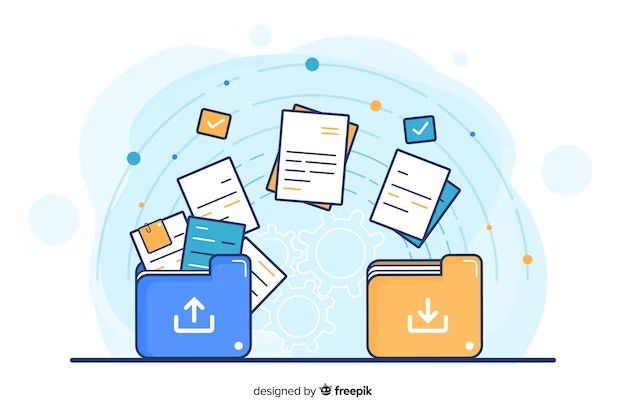Transferring data from one location to another is a common task in the digital world. Whether you are trying to move files between computers or sync data between apps, retaining the original formatting can be crucial. However, in some cases, you may want to transfer data without bringing along formatting such as fonts, colors, alignments, etc. Doing so gives you a clean slate to work with the data in the destination location. Here are some tips on how to transfer data without importing formatting.
Copy and Paste as Plain Text
The easiest way to transfer content without formatting is to copy and paste it as plain text. This method works well for small amounts of data. Here is how to do it:
- Select the content you want to transfer in its original location.
- Copy it to the clipboard by pressing Ctrl+C on Windows or Cmd+C on Mac.
- Paste the content to the new destination by pressing Ctrl+V or Cmd+V.
- Before pasting, select the Paste as Plain Text option if your software has it. Otherwise paste normally.
This will strip all formatting and styling information and transfer only the raw text. The downside is you may lose things like bullet points and hyperlinks. But for plain paragraphs, it works great.
Use Notepad as Intermediary
For larger amounts of formatted text, pasting as plain text can be tedious. A better way is to use Notepad as an intermediary step.
- Copy the formatted content you want to transfer from its original location.
- Open Notepad and paste the content there using Ctrl+V or Cmd+V.
- Notepad will automatically strip all formatting.
- Select and copy the plain text from Notepad.
- Paste the plain text into the new destination.
This achieves the same result as copy-pasting as plain text. But it avoids having to repeatedly paste as plain text for long content. Do note that bullet points, numbering, and hyperlinks will still be lost with this method.
Use Intermediary File Formats
For some data types, you can use intermediary file formats that separate data from formatting:
- Rich Text: Docs, word processing files, etc. can be saved to the .RTF file format to remove most formatting.
- Plain Text: .TXT format only contains raw text without styling.
- Comma Separated Values: .CSV files strip formatting from spreadsheet data.
- HTML: Saving content to an .HTML file preserves basic formatting like lists and hyperlinks.
The process is:
- In the original location, save or export the data to one of the intermediary file formats above.
- Transfer the intermediary files to the destination using file copy, email, cloud storage, etc.
- Open the files in the destination to access the data without original formatting.
Use Dedicated File Conversion Tools
There are dedicated file conversion tools you can use to reliably remove all traces of formatting:
Online File Converters
Many free online tools like CloudConvert, SmallPDF, etc. can convert files to unformatted versions. Upload your file to the tool, select the output format, download the converted file. This works for documents, spreadsheets, presentations, and more.
Desktop File Conversion Software
Desktop programs like Aspose Words, Ablebits tools, etc. provide advanced options for removing formatting during file conversion across various file types. Some paid software offers OCR as well to handle scanned documents.
Text Editors
Developer-focused text editors like Notepad++, Sublime Text, etc. have options to open a file, remove all formatting, and save as a new plain text file.
Programming Libraries
Libraries like Python’s textwrap module, Java’s Normalizer class, etc. can programmatically strip formatting from documents and data.
Copy from PDFs
PDF documents retain formatting and styling from source files. To transfer data from PDFs without formatting:
- Select and copy text from the PDF.
- Paste into a text editor like Notepad or TextEdit.
- Copy the plain text from the text editor.
- Paste into the destination.
This process cannot be automated and depends on the ability to select text in the PDF. Newer PDFs with selectable layers of text work best for retaining data integrity when copying text out of PDFs.
Use Data Scraping Tools
For data published online in complex formatting, data scraping can extract the relevant information. Here are some options:
- Web Scrapers: Browser extensions or software that extracts data from web pages into a structured format like CSV.
- HTML Parsers: Programming libraries like Beautiful Soup in Python to parse HTML and extract data.
- DOM Parsers: Built-in tools to analyze rendered web pages as a Document Object Model and select data.
- Regular Expressions: Advanced text pattern matching to extract matching data from documents and markup.
Scraping removes all original formatting and allows data portability. But it requires technical expertise and only works for digital formats like HTML, XML, etc.
Use OCR for Scanned Documents
For transferring data from scanned or image-based files, Optical Character Recognition (OCR) is needed. OCR software can identify text in images and convert it into selectable and editable content. Popular OCR tools include:
- Adobe Acrobat: Has a built-in OCR engine for PDFs.
- Google Docs: Can run OCR on uploaded image files.
- Microsoft Office: Office lens and mobile apps can digitize text from images.
- ABBYY FineReader: Advanced commercial OCR software for fine-tuned data extraction.
- Open Source OCR engines: Like Tesseract, OCRopy, etc. for programmers.
OCR solves the biggest challenge in transferring data from paper or image files in archives and legacy collections into digital systems.
Migrate Database and Server Data
For data stored in databases and servers, these methods can transfer data without importing formatting:
- Use database dump tools to export table data to raw formats like SQL, CSV, JSON, etc.
- Transfer database backup files to another system, then restore data into a new database.
- Use ETL (Extract, Transform, Load) tools for automated transfers between databases and applications.
- Extract data via APIs and data connections provided by server applications.
Always review documentation regarding data migration procedures recommended by your database or server application vendor.
Conclusion
Transferring data without bringing along the full formatting requires some intermediate steps. But the options listed above should cover most scenarios:
- For text, use copy-paste as plain text or text editor methods.
- For files, convert via intermediate file formats or dedicated data extraction tools.
- For online data, web scraping or HTML parsing techniques.
- For scanned documents, OCR is needed before extracting text.
- For databases and servers, use built-in migration utilities.
By separating data from formatting, you have more flexibility in how to use the data in the destination. The ideal techniques depend on your specific workflow. But this guide covers the most common methods to reliably transfer data between locations without bringing along formatting.