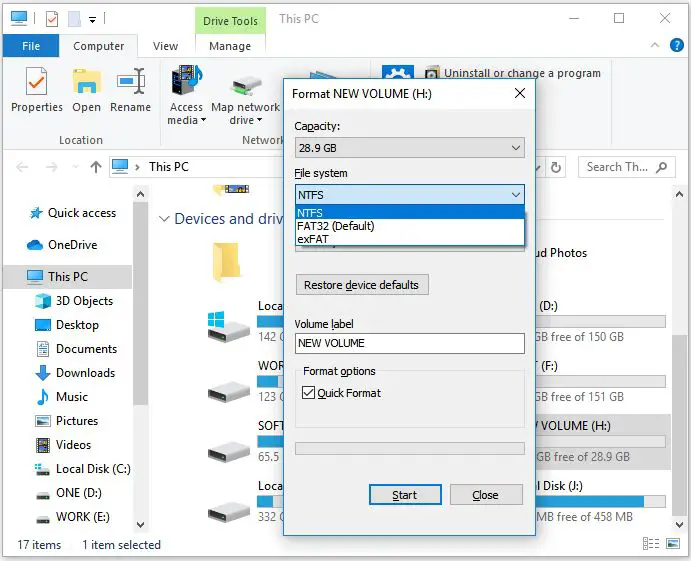The FAT32 file system, first introduced in Windows 95, has a maximum file size limit of 4GB. This 4GB limit exists due to technical limitations in the way the FAT32 file system indexes files. Specifically, FAT32 uses 32-bit addressing, which allows for a maximum possible file size of 4,294,967,295 bytes (or 4GB).
This 4GB file size limit can be problematic when trying to transfer or store large movie, disc image, or backup files on external USB drives or SD cards formatted with FAT32. While modern file systems like NTFS and exFAT allow much larger file sizes, FAT32 remains a commonly used file system for removable media due to its widespread compatibility with multiple operating systems and devices.
Why Transfer Large Files to FAT32?
FAT32 is one of the most widely compatible file systems. According to this article, FAT32 is supported by almost all operating systems including Windows, macOS, Linux, game consoles, cameras, and other devices. Therefore, using FAT32 makes it easy to transfer files between different systems and devices, especially older ones.
The main reason to transfer large files to a FAT32 volume is for accessibility on older devices. Many older MP3 players, digital cameras, and other gadgets only support FAT32 and cannot read files from more modern file systems like exFAT or NTFS. By transferring large media files like movies to FAT32, you can ensure compatibility with those legacy devices that otherwise could not access the files.
Split Files to Transfer
One way to transfer a large file over 4GB to a FAT32 formatted drive is to split the file into smaller parts under 4GB each. This allows each part to be transferred separately while keeping the overall file intact.
To split large files, you can use file splitter software. These tools will divide the large file into multiple smaller files based on a size limit you set such as 2GB or 3GB. Popular file splitter programs include:
- HJSplit
- 7-Zip
- WinSplit
- Split&Concat
To use a file splitter:
- Install and open the file splitting software.
- Add the large file you want to split.
- Set the desired split size such as 2GB or 3GB.
- The program will split the large file into multiple parts under the size limit.
- Transfer each part individually to the FAT32 drive.
- On the FAT32 drive, use the file splitter software to recombine the parts back into the original large file.
Splitting a large file makes it possible to transfer over 4GB of data to a FAT32 formatted drive when file size limits would normally prevent this. Just be sure to recombine the parts properly after transferring.
Compress Files
One way to get around the 4GB file size limit on FAT32 is to compress the files using file compression software before transferring them. Popular file compression formats like ZIP, RAR, and 7Z allow you to significantly reduce file sizes through compression algorithms.
For example, you can use 7-Zip’s ultra compression settings to compress a 6GB video file down to around 1.5GB. This compressed file could then be transferred to a FAT32 drive without issue. The file would need to be decompressed after copying it over, but the original data would remain intact.
Most modern Windows, Mac, and Linux operating systems have built-in support for ZIP and RAR formats. Third party tools like 7-Zip offer high compression ratios for 7Z files. As long as the FAT32 destination system has software capable of decompressing the files, compressing them beforehand enables transferring files of virtually any size.
One downside to compression is that it can be a relatively slow process compared to a regular file copy. The time needed to compress and decompress large files should be taken into account. Overall though, compression tools make it straightforward to work around the 4GB transfer limit.
Convert to ExFAT
One way to transfer large files to a FAT32 drive without losing data is to convert the FAT32 volume to exFAT. exFAT is a file system that has the same 4GB file size limit as FAT32, but supports much larger overall volume sizes up to 128PB. Converting a drive from FAT32 to exFAT allows you to keep all the existing data on the drive intact.
You can convert a FAT32 drive to exFAT using the format tool built into Windows, macOS, or Linux. The process involves:
- Backing up any important data on the FAT32 drive.
- Right clicking on the drive in File Explorer or Disk Utility and selecting “Format”.
- Choosing exFAT as the new file system.
The format will then convert the volume in-place without deleting existing files. Just be sure to select the right drive before starting! Once complete, you can transfer files larger than 4GB onto the exFAT volume. This maintains your data while removing the file size limitation.
For step-by-step instructions, see this guide on converting FAT32 to exFAT while maintaining data: https://recoverit.wondershare.com/partition-management/fat32-to-exfat-on-windows-mac-linux.html
Network Transfer
One way to transfer large files to a FAT32 drive without splitting or compressing is to use your local network or the internet. Options include:
- Use an FTP client to upload the files to an FTP server, then download them directly to the FAT32 drive over the network.
- Connect the FAT32 drive to another computer on your local network that has the files, then transfer them over the LAN.
- If you have a NAS (network attached storage) device on your network, connect the FAT32 drive to the NAS and copy the files.
The benefit of a network transfer is you aren’t limited by the FAT32 file size restrictions, since the data is going over a network. This allows you to keep the FAT32 formatting while still transferring large files. Just be sure your network connections are fast enough to handle large file transfers.
Create Spanned Volume
One way to transfer large files greater than 4GB to a FAT32 drive is to join multiple drives together into one large spanned volume. A spanned volume combines the capacity of multiple physical disks into a single large volume. The spanned volume can then be formatted with FAT32 to enable transferring files larger than 4GB.
To create a spanned volume on Windows, use the Disk Management utility. Right-click on an existing partition and select “Extend Volume”. Then select the additional disk you want to add to the volume. This will join the capacities of the two disks together into a single large volume that can be formatted FAT32. With the spanned volume, you can then copy or move files larger than 4GB onto the FAT32 drive (Dynamic volumes – can’t format with FAT or FAT32, Creating and Extending Spanned Volumes).
The downside is that if any disk in the spanned volume fails, all data across the entire volume will be lost. So spanning multiple disks together increases the risk of data loss. Make sure to have backups of critical data.
Use 3rd Party Tools
There are several paid third party utilities that offer advanced options for transferring large files to FAT32 drives. Some popular options include:
Rufus – This is a free and open source utility for Windows that can format large capacity USB drives in FAT32. It offers options like cluster size selection that can help accommodate larger individual files on FAT32.(https://superuser.com/questions/846579/wd-passport-ultra-stops-working-out-of-nowhere)
Paragon FAT32 Formatter – This paid utility can format drives larger than 32GB in FAT32, bypassing the built-in Windows limit. It offers a simple wizard-based interface.(https://superuser.com/questions/846579/wd-passport-ultra-stops-working-out-of-nowhere)
AOMEI Partition Assistant – This paid software has an “Advanced Format FAT32” option that can divide a large FAT32 partition into smaller sections to allow transferring bigger files.(https://superuser.com/questions/846579/wd-passport-ultra-stops-working-out-of-nowhere)
Using advanced third party tools like these provides more flexibility and options for transferring large files to FAT32 drives.
Cloud Storage Transfer
Transferring large files from cloud storage services like Google Drive, Dropbox, OneDrive, etc. to a FAT32 drive can be a good workaround. Here are some tips:
With Google Drive, you can download files up to 1TB directly to your FAT32 drive. For larger files, try compressing files first before downloading to fit under the 4GB limit.
Dropbox has an official guide on uploading large files that are too big for Dropbox’s desktop app. You can use the steps to first download large files from Dropbox, then transfer them to the FAT32 drive.
For OneDrive, if your files exceed 4GB, the OneDrive desktop app will split them into multiple 2GB files during download. You can then individually transfer the split files to the FAT32 drive.
Using cloud storage avoids file format and partitioning issues when transferring large files to FAT32. However, transfer speeds may be slower than direct transfers.
Conclusion
In summary, if you need to transfer files larger than 4GB onto a FAT32 formatted disk or drive, you have several options available. The easiest methods are to split the files into smaller parts using free tools like 7-Zip or WinRAR, or compress the files using those tools. You can also convert the disk to exFAT to remove the size limit, or set up a spanned volume across multiple disks. For quick wireless transfers, consider using a cloud storage service.
The recommended approach depends on your specific needs. File splitting works well for one-off transfers. File compression reduces transfer time and disk space. exFAT conversion provides the most flexibility for large storage devices. Cloud storage excels for wireless transfer of any size files. Evaluate each option and select the one that best fits your requirements. With the right method, transferring large files to FAT32 is straightforward.