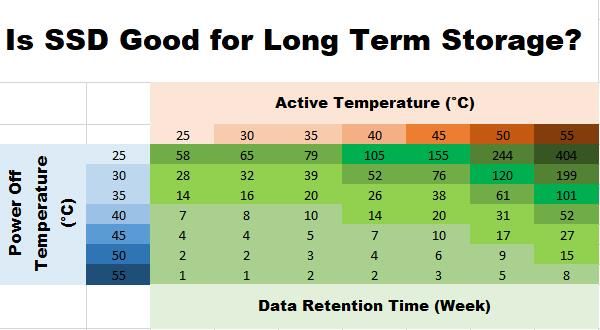As the amount of data we generate continues to grow exponentially, the need for long-term data storage solutions becomes increasingly important. Making the right choice between storage media like hard disk drives (HDDs) and solid state drives (SSDs) for archival purposes is essential for preserving data for decades or even centuries.
With massive growth in digital content like photos, videos, documents, and more, selecting reliable long-term storage is critical. Data storage methods must be stable enough to retain information intact over long periods of time. Understanding key differences between HDDs and SSDs helps determine the best choice for long-term data archiving needs.
How Hard Drives Work
Hard drives store data on magnetically coated spinning platters called disks. There are usually multiple platters stacked on top of each other within the hard drive enclosure. The platters are spun at high speeds of typically 5400 or 7200 RPM by an electric motor known as the spindle.
Data is written to and read from the hard drive using read/write heads. There is one read/write head for each platter surface – top and bottom. The read/write heads float just above the disk surface on an air bearing and are mounted on an actuator arm mechanism that moves them across the platters.
To locate data on the platters, the disks spin and the read/write heads move in and out to the desired track. The combination of spinning disks and moving read/write heads is known as seek time and greatly affects overall hard drive performance. Because of these moving parts, hard drives are mechanical and susceptible to failure from shock damage or wear from friction over time.
How SSDs Work
SSDs, or solid-state drives, work using flash memory chips to store data instead of magnetic platters and read/write heads like in traditional hard drives. The most common type of flash memory in SSDs is NAND flash memory. This allows SSDs to store and access data without any moving mechanical parts, making them faster and more reliable than HDDs.
Inside an SSD, the flash memory chips are organized in a grid and connected to a controller which manages all read and write operations. When data needs to be accessed, the controller locates the required data in the flash memory and accesses it electronically by charge and voltage manipulation. This is much faster than moving a physical read/write head to the correct disk platter location.
Since there are no moving parts, SSDs generate very little heat and noise. They are less prone to mechanical failure and damage from vibration, impact, or magnetism compared to traditional hard drives. However, flash memory does have limitations around endurance and reliability that affect SSD lifespan.
Sources:
https://www.extremetech.com/gaming/210492-extremetech-explains-how-do-ssds-work
https://www.avast.com/c-what-is-ssd
Durability and Lifespan
When comparing the lifespan and durability of HDDs versus SSDs, SSDs tend to last longer in general. The average lifespan of an HDD is around 3-5 years, while SSDs can last up to 10 years or more under normal use according to EaseUS (https://www.easeus.com/storage-media-recovery/ssd-vs-hdd-lifespan.html).
SSDs have no moving parts unlike the mechanical disks and platters found in HDDs. This makes SSDs more durable against physical shock, vibrations, and movement. Dropping an SSD has less risk of component failure compared to an HDD which could damage its sensitive mechanical parts. SSDs are better suited for portable devices as a result.
However, HDDs excel at sequential data access which reduces wear on the drive compared to the random writes of SSDs. The cells in SSDs also have a limited number of write cycles before they wear out. High quality SSDs are rated for anywhere from 1,500 to 10,000 write cycles depending on the type of NAND flash memory. HDDs do not have this limitation.
Overall SSDs tend to last over twice as long as HDDs according to tests, with some SSDs exceeding a decade of use if treated properly. For long term storage and durability, SSDs are the better choice though HDDs can still have a role depending on read/write patterns.
Capacity
When it comes to maximum storage capacity, traditional hard disk drives (HDDs) have the advantage over solid state drives (SSDs). HDDs rely on spinning magnetic platters which can hold huge amounts of data, with common sizes ranging from 500GB to 16TB for consumer models. Enterprise and specialized HDDs can even reach up to 60TB or higher. In comparison, SSD capacities top out at around 8TB for consumer models currently, with 16TB and 32TB drives just starting to emerge for enterprise use.
According to Diffen, the highest capacity SSD is 15.36TB as of March 2021, while the largest HDD is 20TB. However, SSD sizes are quickly increasing as the technology matures. But HDDs still hold the overall capacity advantage for now thanks to their mechanical design. So if you need the maximum amount of storage space on a single drive, HDDs are the better choice.
However, SSD capacities are generally large enough for most home and office uses today. The average consumer SSD ranges from 128GB to 2TB which is sufficient for running an operating system and storing documents, photos, music and other files. For massive amounts of archival data, HDDs may be preferable. But SSDs now offer enough space for many users’ needs while providing greater speed and reliability.
Sources:
https://www.diffen.com/difference/HDD_vs_SSD
https://www.zdnet.com/article/ssd-vs-hdd-whats-the-difference-and-which-should-you-buy/
Speed
There is a significant difference in the read/write speeds between SSDs and HDDs, with SSDs being much faster overall (Source). HDDs have read/write speeds between 80-160 MB/s typically, while SSDs are in the range of 200-550 MB/s. This means that common tasks like booting your computer, loading applications, transferring files, and more will be much faster with an SSD. When moving large files, HDDs may copy at 30-150 MB/s, but SATA SSDs can handle 500 MB/s or more (Source). For heavy workloads and demanding processes, SSDs provide a clear speed advantage.
Power Consumption
When it comes to power consumption, SSDs are generally more energy efficient than HDDs. According to testing done by Scality, SSDs have a wider range of power draw (5 to 20 watts) compared to that of hard disk drives (5.7 to 9.4 watts) windowscentral.com. This is because SSDs have no moving mechanical parts that require constant power, unlike the spinning platters and moving heads of a traditional HDD.
The more energy-efficient nature of SSDs can lead to longer battery life in laptops. For example, Tom’s Hardware testing showed that a laptop with an SSD consumed about 5 fewer watts of power at idle versus one with just an HDD tomshardware.com. The power savings advantages of SSDs are clear, making them a better choice than HDDs for maximizing power efficiency and battery life.
Price
When it comes to cost per gigabyte (GB) of storage, HDDs are generally much cheaper than SSDs. According to Amazon, data storage on an SSD can cost around $0.08-$0.10 per GB, while HDD storage only costs around $0.03 per GB. So for an equivalent amount of storage, an HDD will be significantly less expensive. For example, a 1TB HDD may only cost $30, while a 1TB SSD could cost over $100.
This price difference comes down to the underlying technology and manufacturing costs. HDDs rely on older mechanical components like disk platters and read/write heads, which are relatively inexpensive to produce. SSDs use pricier solid state flash memory chips. As XDADevelopers notes, this means SSD prices are 2-3 times higher per GB compared to HDDs.
However, SSD prices have been dropping steadily over the years while HDD prices have remained relatively flat. According to projections, SSD and HDD price parity could be achieved by 2025-2030 if these trends continue.
Security
When it comes to encryption capabilities, SSDs have the advantage over traditional hard drives. SSDs can utilize hardware-based full disk encryption through AES encryption chips built into the drive itself (Self-encrypting Drive or SED). This provides comprehensive encryption without the performance hit of software-based encryption solutions [1]. SED SSDs encrypt all data stored on the drive by default with minimal impact to performance.
In contrast, most HDDs rely on operating system level software encryption like BitLocker on Windows or FileVault on MacOS. While effective, software encryption has a greater performance impact versus hardware encryption on an SSD. Some HDDs do support hardware-based encryption but it is less common compared to SSDs [2]. Overall for built-in encryption capabilities and performance, SSDs are superior to traditional HDDs.
Conclusion
When choosing between a hard drive or an SSD, there are a few key differences to consider. Hard drives have more capacity and are cheaper, but SSDs are faster, more durable, and use less power. Here’s a summary of the key differences:
Capacity: Hard drives can store more data, with capacities up to 10TB+. SSDs max out around 4TB currently.
Speed: SSDs have much faster read/write speeds, thanks to flash memory and no moving parts. Hard drive speeds are limited by disk rotation.
Durability: With no moving parts, SSDs are less prone to failure or damage from shock/drops. Hard drives are mechanical so can fail mechanically.
Power: SSDs are more power efficient and use less energy than hard drives.
Price: Hard drives offer more storage capacity per dollar. But SSD prices have been dropping rapidly.
For most everyday computing, an SSD is recommended as the best overall option. The speed advantages outweigh the lower capacities. An external hard drive can supplement storage needs. For archival or backup needs, a hard drive still provides excellent cheap storage density.