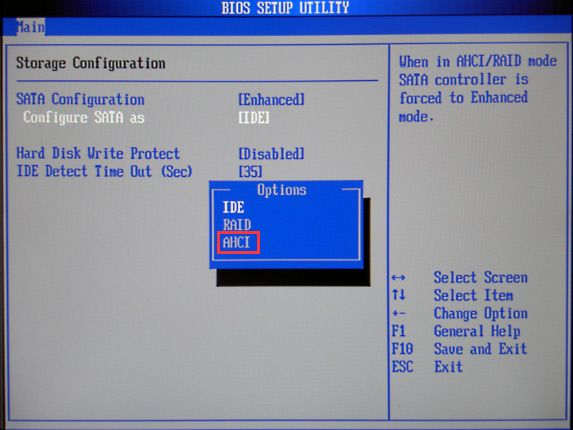Quick Answer
In most cases, AHCI (Advanced Host Controller Interface) mode is better than ATA (Advanced Technology Attachment) mode for SATA drives. AHCI offers features like hot swapping and native command queuing that can improve performance and reduce bottlenecking when used properly. However, ATA mode has wider compatibility with older operating systems.
What is AHCI?
AHCI stands for Advanced Host Controller Interface. It is a technical standard that specifies how SATA host controllers should communicate with SATA devices like hard drives and SSDs.
Some key features of AHCI include:
- Native Command Queuing (NCQ) – Allows drives to reorder commands to optimize performance
- Hot swapping – Ability to remove and insert drives without rebooting
- Aggressive Link Power Management – Saves power when drives are idle
- Port Multipliers – Allows a single SATA port to connect to multiple drives
AHCI requires support from both the SATA host controller and the SATA drive itself. Most modern operating systems like Windows 10, Linux, and macOS include AHCI drivers and have AHCI enabled by default.
What is ATA?
ATA stands for Advanced Technology Attachment. It is an older drive interface that preceded SATA and AHCI. The original ATA interface became known as Parallel ATA because it used a parallel cable to connect drives to the motherboard.
ATA mode for SATA drives essentially runs them in legacy compatibility mode without the advanced capabilities of AHCI. With ATA mode enabled, features like NCQ and hot swapping are not available.
Some key characteristics of ATA mode include:
- No command queuing support
- No hot swapping support
- Lower power management capabilities
- Limited to 1 drive per SATA port
ATA mode can sometimes provide better compatibility with older operating systems. But for modern setups, AHCI is generally preferred.
AHCI Advantages
Here are some of the major advantages of using AHCI mode over legacy ATA mode:
Native Command Queuing
Native Command Queuing or NCQ is a technology that allows hard drives to internally optimize the order they execute read and write commands. This helps increase performance.
Without NCQ, drives can only handle one command at a time, in the exact order sent by the host controller. They have to wait for each command to complete before moving to the next one.
With NCQ, the drive can take pending requests and reorder them to maximize throughput. For example, it may schedule commands that access nearby sectors together, reducing seek time. Or it may prioritize reads over writes when appropriate.
Overall, NCQ reduces latency and improves responsiveness especially in multi-tasking environments. The performance boost can be quite significant on large sequential workloads.
Hot Swapping Support
Another major AHCI advantage is support for hot swapping SATA drives. This means you can safely remove and insert drives while the system remains powered on.
In legacy ATA mode, removing drives while powered on could lead to data corruption or drive damage. The system needs to be fully shut down before removing or inserting drives.
With AHCI hot swap, you can connect and disconnect drives on the fly. This is useful for quickly replacing failed drives in RAID arrays or attaching external storage enclosures like HDD docks and NAS devices. Hot swapping makes SATA drives almost as convenient as USB storage for quick plug and play.
Aggressive Link Power Management
AHCI implements advanced power saving features defined by the SATA specification that are not available in legacy ATA mode. This includes a capability called Aggressive Link Power Management or ALPM.
ALPM allows AHCI controllers and drives to enter very low power states when the link is idle. This can reduce idle power consumption on both SSDs and HDDs, contributing to longer battery life on laptops.
The power savings are particularly noticeable for SSDs since they consume much less active power than spinning hard drives. With AHCI/ALPM, idle SSDs sip just milliwatts of power instead of wasting watts.
Port Multipliers
AHCI supports SATA port multipliers which allow a single SATA port to connect to multiple drives. This permits expanding the number of connected drives beyond the number of onboard SATA ports.
With port multipliers, you can string multiple drives off a single controller channel. This helps maximize the number of storage devices in space or budget constrained systems.
In legacy mode, each SATA port can only connect to one drive. Port multipliers are not supported. So you are limited by the number of physical SATA ports on the motherboard.
ATA Advantages
While AHCI has become the standard mode for SATA operation, legacy ATA mode does still offer some advantages in certain scenarios:
Wider Compatibility
The main advantage of ATA mode is wider compatibility with older operating systems. In particular, ATA has better support in pre-Windows Vista versions of Windows.
AHCI was introduced as part of the SATA 1.0 specification in 2004. But native OS support for AHCI was limited in the first few years. Windows XP and older versions only included legacy SATA/ATA drivers.
Using AHCI on those OSes requires installing separate AHCI drivers during installation. This added complexity motivated many users to opt for the basic ATA mode instead.
So if you need to install Windows XP or must dual boot with an older OS, sticking with ATA mode may be easier than dealing with AHCI driver issues.
Reduced Overhead
There is a small amount of additional CPU and memory overhead associated with AHCI, due to the extra logic for queuing and hot swapping. In rare cases, keeping the simpler ATA mode enabled may slightly improve performance on systems with very limited resources.
But for most modern systems, the overhead difference is negligible compared to the performance benefits provided by native command queuing. AHCI provides faster performance in the vast majority of workloads.
Boot Support
Some older BIOSes with very early AHCI implementations contain bugs that prevent booting from AHCI drives. Switching to ATA mode may be necessary to boot the system.
Modern systems don’t run into such incompatibility issues anymore. But it remains a consideration for antique computers with flaky AHCI support.
Default SATA Mode Comparison
Here’s a quick recap on how the default SATA mode has evolved across operating systems:
Windows
– Windows XP (2001) – ATA only
– Windows Vista (2006) – AHCI default
– Windows 7 (2009) – AHCI default
– Windows 8/8.1 (2012) – AHCI default
– Windows 10 (2015) – AHCI default
Linux Distributions
– Ubuntu 10.04 LTS (2010) – AHCI default
– Fedora Core 5 (2006) – AHCI default
macOS
– macOS Tiger (2005) – ATA only
– macOS Leopard (2007) – AHCI default
So most modern operating systems have defaulted to AHCI mode for at least the last 10-15 years. The exceptions are mainly older Windows versions predating Vista.
How to Check if AHCI is Enabled
You can check whether AHCI mode is active in a few ways:
BIOS Setup
The simplest way is to enter your motherboard’s BIOS setup utility on boot. There should be a menu option to view and configure the SATA operation mode under drive or storage settings.
Look for an option like “SATA Mode” or “Configure SATA” and it should show AHCI, RAID, or IDE/ATA modes. AHCI mode should be selected for optimal performance.
Device Manager
In Windows, you can also verify the SATA mode through Device Manager:
1. Open Device Manager
2. Expand the Storage controllers tree
3. Check the “Standard SATA AHCI Controller” – if present, AHCI mode is enabled
4. If only a “Standard SATA ATA Controller” is listed, ATA mode is enabled
msinfo32
On Windows, the msinfo32 system information tool also indicates the active SATA mode under “IDE ATA/ATAPI Controllers” on newer Windows versions:
– “2x AHCI” indicates AHCI mode
– “2x Standard ATA” indicates standard ATA mode
hwinfo or lshw
On Linux, utilities like hwinfo and lshw can confirm if AHCI is active:
– hwinfo will list the SATA controller as “AHCI” if enabled
– lshw will list the controller driver as “ahci”
How to Enable AHCI Mode
If your SATA drives are currently running in legacy ATA mode, you can switch to AHCI to benefit from its advantages. Here is an overview of the process:
Check Windows Compatibility
As noted earlier, AHCI support was limited in older Windows versions prior to Vista. Check if your OS will be compatible before switching modes.
If you need dual boot or legacy multiboot support, you may need to keep ATA mode or manually install AHCI drivers for those other OSes.
Back Up Data
When toggling between ATA and AHCI, there is a small risk of boot issues afterwards. So it’s wise to backup your system fully before making the change.
Enter BIOS Setup
Restart your computer and enter the system BIOS setup, usually by pressing F2, Del, or a function key on startup.
The exact steps vary by motherboard brand and model, but you need to locate the option to set the SATA Operation Mode.
Switch this from IDE or ATA to AHCI mode. For Intel motherboards, the option may be called “SATA Controller Mode” under the “Performance” or “Advanced” menu.
Save Changes and Reboot
Save changes and exit BIOS setup to reboot. Depending on the OS and system, a few different behaviors can occur on the first AHCI boot:
1. Normal boot – AHCI drivers load and system boots normally
2. Delayed boot – System pauses briefly to install AHCI drivers
3. Blue screen – Windows crashes and rolls back changes. Revert BIOS and try installing AHCI drivers manually
If the system boots successfully to the desktop, AHCI mode is now active and working. You can verify via the methods described in the previous section.
Reinstall AHCI Drivers
Even if AHCI boots normally, it can be a good idea to reinstall the latest AHCI drivers for your system to ensure optimal compatibility and performance.
On Windows, get the AHCI drivers for your specific motherboard or chipset from the manufacturer’s website. The integrated Intel AHCI drivers are fine for most users.
On Linux, the built-in AHCI drivers are generally sufficient, but you can update the kernel or SATA drivers if desired.
Conclusion
For the vast majority of modern systems, AHCI is the best performing SATA mode. The features like NCQ and hot swapping provide tangible benefits for both hard drives and SSDs.
However, due to its later introduction, AHCI lacks support in some older OSes like Windows XP. ATA mode may be required for compatibility with those legacy operating systems.
But when possible, use AHCI mode to take full advantage of your SATA storage. Just make sure to back up data and have drive controllers drivers ready before switching modes in case the transition does not go smoothly.