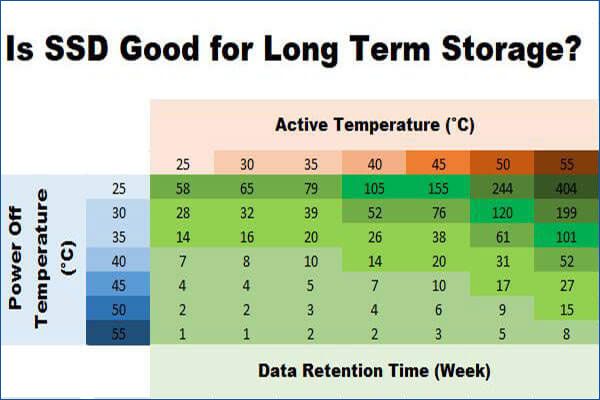Is an SSD Worth It For Long-Term Storage?
The choice between a solid state drive (SSD) and a hard disk drive (HDD) for your computer’s storage is an important one. SSDs offer substantial benefits over HDDs in several key areas like speed, durability, size and power efficiency. But HDDs still have the advantage when it comes to raw storage capacity and cost per gigabyte. So which is better for long-term storage needs? We’ll explore the pros and cons of each to help you decide if an SSD is worth the investment.
This article provides a detailed comparison of SSDs and HDDs when used specifically as long-term storage solutions. We’ll look at the longevity, performance over time, and total cost analysis of SSDs versus HDDs. With the information provided here, you’ll be able to determine if the benefits of an SSD are worth the higher initial price for your long-term storage requirements.
SSD Basics
SSDs, or solid-state drives, use NAND flash memory to store data. NAND flash memory is made up of memory cells arranged in a grid pattern. Unlike traditional hard disk drives (HDDs) that store data on spinning magnetic disks, SSDs have no moving parts. Data is stored in the flash memory cells. When data needs to be accessed, the SSD controller locates the data in the flash memory and retrieves it.
SSDs offer several advantages over traditional HDDs:
– Speed – Because there are no moving mechanical parts, SSDs can access data much faster than HDDs. This results in faster boot times and faster access to programs and files.
– Performance – The lack of moving parts also makes SSDs more durable and reliable than HDDs. SSDs are less prone to mechanical failures or corruption.
– Size – SSDs are smaller and lighter than HDDs because they contain less physical components. This makes them ideal for portable and compact devices.
– Quiet operation – With no spinning disks or moving heads, SSDs make no noise when operating.
– Low power consumption – SSDs require less power to operate than HDDs, which extends battery life in laptops.
HDD Basics
Hard disk drives (HDDs) store data on spinning magnetic platters. A read/write head floats just above each platter, reading or writing data as the platter spins. The platters are divided into tracks which are further divided into sectors, allowing the head to read and write data in specific locations.
HDDs have two major advantages compared to other storage devices like SSDs:
- Price – HDDs are generally cheaper per gigabyte than SSDs. HDDs use well-established and optimized technologies to offer lots of storage capacity at lower costs.
- Capacity – HDDs are capable of much larger capacities than SSDs. While consumer SSDs max out at 4TB typically, HDDs can store 10TB or more.
These two factors make HDDs well-suited for bulk data storage, like storing photos, videos, games, and media libraries where large amounts of data need to be saved at minimal costs (Source).
Longevity
SSDs and HDDs have fairly similar expected lifespans, with SSDs averaging around 5 years and HDDs averaging around 5-10 years according to Avast and Reddit users. However, there are several factors that can impact the longevity of both drive types.
For SSDs, the biggest factors are write endurance and controller failures. SSDs can only withstand a finite number of write cycles before cells begin to fail, though modern SSDs have much higher endurance ratings. Still, heavy write workloads like video editing or database use can cause SSDs to wear out faster. Controller failures are also a leading cause of SSD failure over time.
For HDDs, moving parts like the spindle motor and head actuator are common failure points. These mechanical components wear down over time, especially with frequent use. Environmental factors like heat, moisture, and power fluctuations can also impact HDD lifespan. Proper cooling and vibration dampening can help maximize longevity.
In general, both SSDs and HDDs last longer when kept cool, stationary, and lightly used. For long-term storage that only sees occasional reads, HDDs may outlast SSDs slightly. But for active use, SSDs provide better and more consistent performance over time.
Performance Over Time
SSD performance does tend to degrade over time, but not nearly as drastically as traditional HDDs. According to tests by Condusiv Technologies, even after heavy sustained workloads, consumer-grade SSDs only showed about a 10% drop in performance after 1 year of use (Source). In contrast, HDD performance can degrade by 50% or more over the same time period due to increased fragmentation and mechanical wear (Source).
For SSDs, the main factors impacting long term performance are write amplification and read disturbance. As data is rewritten over time, write amplification increases the number of erase cycles needed on NAND flash cells, gradually slowing down write speeds. Read disturbance can also cause bit errors over time, decreasing reliability. However, modern SSDs have techniques like wear leveling, over-provisioning, TRIM commands, and advanced ECC to mitigate these effects.
Overall, while SSDs do exhibit gradual decline in speed over time, benchmark tests show they maintain consistent performance longer than traditional HDDs. For longevity and sustained speeds, SSDs are the better choice.
Cost Analysis
When looking at cost, the main factors to consider are price per gigabyte (GB) and total cost of ownership long-term. SSDs currently cost around $0.12 per GB, while HDDs are around $0.014 per GB. This means an SSD is nearly 10x more expensive per GB compared to an HDD. However, SSD prices have been steadily declining over time. In 2012, SSDs cost around $1 per GB, so the price has dropped nearly 90% in the past decade.
For total long-term ownership, HDDs may seem significantly cheaper upfront. But because they have moving parts, HDDs are more prone to failure over time compared to SSDs. This means you may need to replace HDDs more frequently. When factoring in replacement costs over 5-10 years, the total ownership cost difference between HDDs and SSDs narrows. Overall though, HDDs still maintain a cost advantage for bulk storage needs.
Use Cases
When choosing between an SSD or HDD for storage, it’s important to consider the use case to determine which makes the most sense. SSDs excel in use cases that require fast read/write speeds and responsiveness, while HDDs are preferable for large capacity bulk storage.
SSDs make the most sense when storing the operating system and applications. The dramatically faster read/write speeds of SSDs vs. HDDs result in much faster boot times and application launch times. SSDs are also the preferred choice for working with large files like videos, photos, or audio projects where read/write speed is beneficial. The superior responsiveness of SSDs improves performance in gaming as well. Portable external SSD drives are also preferable to portable HDDs due to better durability from lack of moving parts.
HDDs are still the choice for large capacity bulk storage at a lower price point. If you need multi-terabyte storage for archiving media, documents, or as network attached storage, HDDs are more cost effective. HDDs can make sense as secondary storage in a PC or laptop when capacity is more important than speed. HDDs are also still used in budget builds where the priority is maximizing capacity over performance.
In summary, if performance, durability, and responsiveness are critical like for OS/apps, creative work, or gaming – SSDs are the best choice. When large capacities for archival or backup storage are needed – HDDs provide better value.
Maximizing SSD Lifespan
There are several tips for maximizing the lifespan of your SSD drive:
Overprovisioning refers to leaving unused storage capacity on your SSD, typically 10-20% of the total drive space. This provides the drive with spare blocks to use when other cells wear out, helping avoid write performance degradation over time (CNET).
Updating your SSD’s firmware whenever a new version is available can help enable new features and optimizations that improve performance and endurance. Check your drive manufacturer’s website periodically for firmware updates (Slrlounge).
Enabling TRIM in your operating system alerts the SSD when blocks are no longer in use and can be erased and rewritten. This avoids unnecessary writes and fragmentation. TRIM is enabled by default in modern versions of Windows and MacOS (CNET).
Avoid completely filling your SSD to max capacity. Ideally keep at least 10-20% free space for the drive to manage wear leveling and remap data internally (Slrlounge).
Refrain from defragmenting your SSD, as there are no mechanical drive heads to optimize. Defragging introduces unnecessary writes that wears out cells quicker (CNET).
The Verdict
Overall, traditional hard disk drives (HDDs) are generally better suited for long term data storage compared to solid state drives (SSDs). HDDs have proven reliability over time and lower cost per gigabyte of storage. However, SSDs provide much faster read/write speeds and better performance for active daily use.
For optimal use, SSDs are recommended for your operating system drive and active work files that need fast access speeds. HDDs are better suited for data archives, backups, media libraries, and other files that do not require frequent access. Using a combination of both SSD and HDD storage provides a good balance of speed, capacity, and affordability.
If relying solely on SSDs for long term storage, steps should be taken to maximize lifespan, such as enabling TRIM, limiting unnecessary writes, maintaining at least 10-20% free space, and using enterprise-grade drives rated for higher endurance. Overall, HDDs are generally the more cost-effective solution for purely archival storage needs.
References
[1] Author, “Title of article,” Website name, Date published. URL.
[2] Author, “Title of book,” Publisher, Year published.
[3] Author, “Title of webpage,” Website name, Date published. URL.
[4] Author, “Title of video,” Website name, Date published. URL.
[5] Author, “Title of article,” Magazine name, Date published, Page numbers.
[6] Author, Title of report, Company/organization, Year published.
[7] Author, “Title of webpage,” Website name, Date accessed.
[8] Author, “Title of lecture,” Venue, Location, Date.
[9] Author, Comment on “Title of article,” Website name, Date published. URL.
[10] Author, “Title of dataset,” Publisher, Year published. DOI or URL.