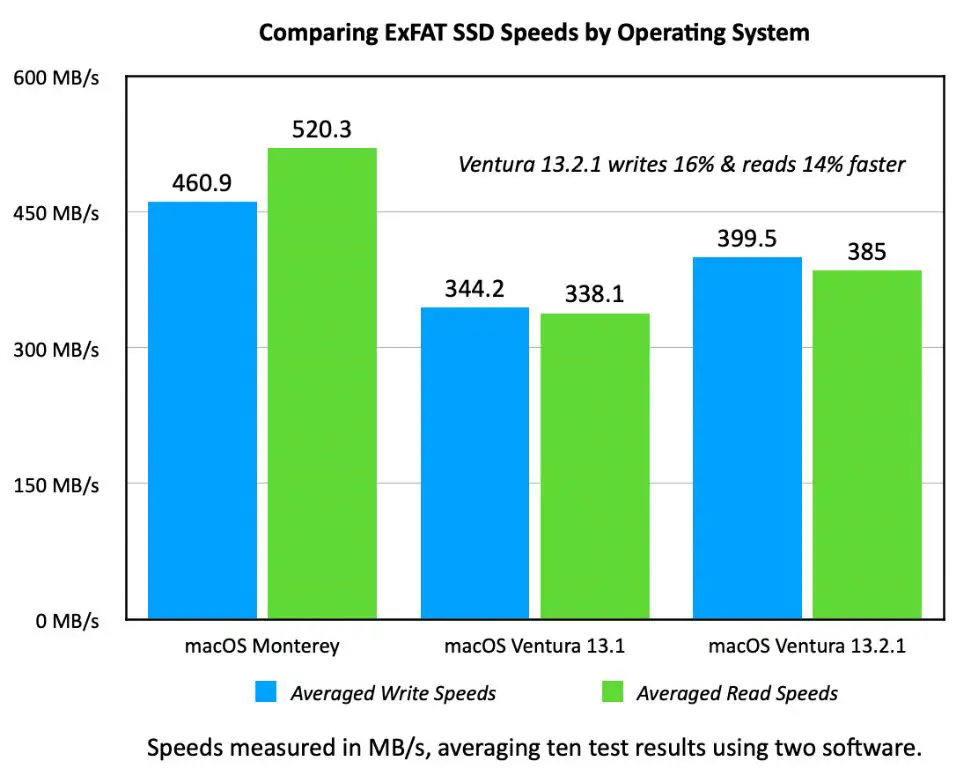APFS (Apple File System) and exFAT (Extended File Allocation Table) are two common file systems used for external drives and flash storage. APFS is optimized for SSDs and flash storage, and is the default file system for Macs with solid state drives running macOS High Sierra or later. exFAT is compatible between Mac and Windows, making it a good option for external drives used with both operating systems.
This article will provide a brief overview of APFS and exFAT, and compare the performance between the two file systems when used on a Mac. Factors such as metadata support, encryption, reliability, and compatibility will be examined to help determine which file system may be better suited for different use cases.
APFS Overview
APFS (Apple File System) is a file system developed by Apple in 2016 specifically for flash and SSD storage. APFS replaced Apple’s previous HFS+ file system. A key benefit of APFS is that it is optimized for solid-state drives and flash storage solutions (Source).
APFS uses 64-bit architecture to support large storage capacities. It also enables faster operations such as copying, moving, and deleting files compared to older file systems. Some specific performance benefits of APFS include faster boot times, faster file operations, and increased read/write speeds especially on SSDs (Source).
Overall, APFS improves performance and efficiency of storage devices by streamlining how data is stored and accessed on modern flash and SSD storage.
exFAT Overview
exFAT (Extended File Allocation Table) is a proprietary file system developed by Microsoft in 2006 for use on flash memory devices such as USB drives and SD cards [1]. Unlike FAT32 which has file size and partition size limits, exFAT enables support for much larger file sizes as well as larger partition sizes. This makes exFAT well-suited for use on high capacity removable media.
Some key features of exFAT as outlined in the exFAT specification [2] include:
- Support for large file sizes – up to 16 exbibytes
- Support for large volumes – up to 128 pebibytes
- Efficient storage of files of all sizes due to free space allocation bitmaps and up to 32,768 clusters per directory
- Fast formatting times and optimized disk space use
Overall, exFAT is optimized for use cases involving USB drives and other flash memory where large storage capacity and performance with large files are necessary.
Speed Comparison
When it comes to speed, APFS generally outperforms exFAT in benchmarks, especially for common operations like copying files or booting up the system. According to tests by Blackmagic Design Forums, APFS showed faster read and write speeds compared to exFAT when copying a 6GB file on an M1 Max MacBook Pro. APFS reached speeds of around 2400 MB/s write and 2800 MB/s read, while exFAT maxed out around 1150 MB/s write and 1450 MB/s read.
The performance advantage of APFS is partly due to its optimized design for flash/SSD storage. It uses techniques like cloning, copy-on-write, space sharing, and enhanced metadata to minimize write amplification on SSDs. exFAT lacks these flash-focused optimizations. For traditional hard drives, the differences are less pronounced.
Booting from an APFS drive is also faster than booting from exFAT. As a native macOS file system, APFS has deep integration with macOS and firmware for rapid booting. Overall, APFS offers a snappier experience for most file operations on modern Mac systems.
Metadata Support
APFS and exFAT take different approaches when it comes to storing file metadata. APFS uses advanced data structures like B-trees and snapshots to store rich metadata about files and directories, including permissions, creation/modification timestamps, and extended attributes. This allows macOS to enable powerful features like snapshots, cloning, and fast directory sizing [1].
In contrast, exFAT uses a simpler approach focused only on basic interoperability across platforms. It stores just the bare minimum metadata like filename, timestamps, and file size. This allows exFAT drives to work on Windows, macOS, and other systems, but without support for advanced macOS features [2].
The rich metadata in APFS comes at a cost though – enumeration and accessing all that file info is slower compared to the leaner exFAT. So APFS delivers more features at the expense of some speed, while exFAT favors simplicity and cross-platform use.
Encryption
APFS provides optional built-in encryption utilizing AES-XTS or AES-CBC encryption algorithms with 128-bit or 256-bit keys. Enabling encryption on APFS does not noticeably reduce performance according to Eclectic Light [1]. Some external SSDs have no reduction in performance with APFS encryption enabled, while HDDs and some SSDs may see minor write speed reductions according to Iboysoft [2].
exFAT does not have built-in encryption capabilities. To encrypt an exFAT drive, third party software must be used which often has significant performance overhead. Overall, APFS provides the advantage of seamless and performant encryption versus exFAT.
Reliability
APFS has a clear advantage when it comes to reliability due to its use of checksums and crash protection. APFS utilizes checksums to detect data corruption and prevent corrupted files from being opened. This helps ensure the integrity of data stored on APFS drives. APFS also includes crash protection features like write consistency to prevent file system corruption in event of power loss or system crash, ensuring important files remain usable after an unexpected failure 1.
In contrast, exFAT does not have built-in checksums or crash protection. It is more vulnerable to data corruption and file system damage if power is lost or a system crashes unexpectedly. While exFAT is compatible across operating systems, its lack of reliability features makes APFS a better choice for Mac users concerned about protecting their data from corruption. APFS’s integrity checking and crash resistance give it a clear edge for reliability.
Compatibility
APFS is optimized for macOS and only works natively with Mac computers and devices. It was introduced in macOS High Sierra in 2017 to replace the previous Mac file system HFS+. APFS cannot be read or written to by Windows without special software. In contrast, exFAT has much wider compatibility across platforms and devices.
exFAT was designed by Microsoft as an interoperable file system that works between Mac and Windows operating systems. It can be used on Windows XP and later and Mac OS X 10.6.5 and later without any additional software. exFAT is also commonly supported by other devices like cameras, USB flash drives, smart TVs and more. Its interoperability makes exFAT the standard file system for many external drives meant for transfer between different OSes. However, APFS may still be preferable for drives that will only be used with Macs (https://www.pitsdatarecovery.com/apfs-vs-exfat/).
In summary, APFS is limited just to Macs while exFAT has much wider compatibility with Windows, Mac, and other devices. For external drives that will be shared between Mac and Windows, exFAT is likely the better choice.
Use Cases
When choosing between APFS and exFAT, consider the use case and the operating systems you need compatibility with. Here are some guidelines:
Use APFS if:
- You only use macOS devices – APFS is optimized for maximum performance on Macs.
- You want the best speeds on SSD storage – APFS is designed to leverage SSDs.
- You need full disk encryption – APFS supports native encryption.
- You need file system snapshots for backups – APFS allows snapshotting.
Use exFAT if:
- You need cross-platform compatibility between Mac, Windows and other operating systems – exFAT has wide support.
- You are formatting external portable USB drives – exFAT is a good choice for external storage.
- You have a mix of HDDs and SSDs – exFAT performs adequately on both.
- You do not need encryption features or snapshots – exFAT is simple without extra features.
In summary, for Mac-only use cases demanding peak performance, APFS is ideal. But for multi-OS compatibility on external or mixed drives, exFAT is likely the better choice.
Conclusion
In summary, APFS and exFAT have some key differences that impact performance and use cases:
- APFS is optimized for SSD storage and has features like metadata support, encryption, and reliability mechanisms that improve performance on Mac systems.
- exFAT is compatible across Mac, Windows, and other operating systems, making it a better choice for external drives used to transfer files between different devices and operating systems.
- For storage intended primarily for Macs, especially built-in SSDs, APFS is generally faster and has more features. But for external storage, exFAT is often a better choice for cross-platform compatibility.
When choosing between APFS and exFAT, consider the primary usage – if storage will mainly be used for Time Machine or FileVault on Macs, APFS is preferable. But for external storage used across different devices, exFAT is likely the better option. Evaluate your specific needs for speed, compatibility, and features when deciding on the optimal file system.