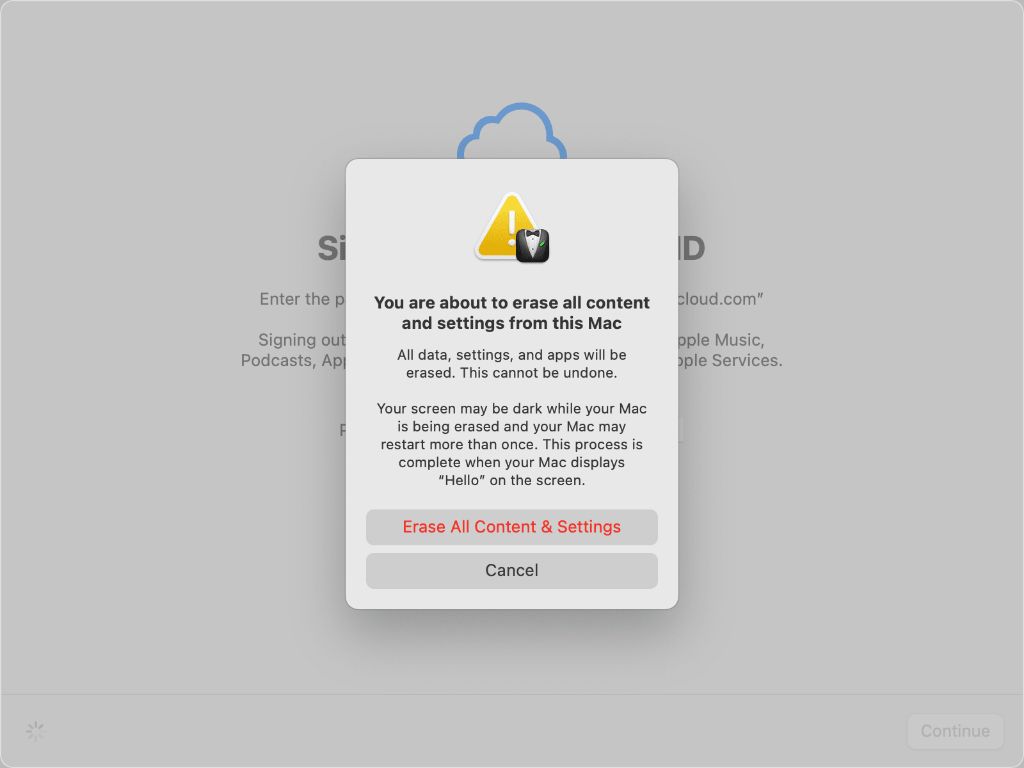This article will examine the differences between using Erase All Content and Settings and performing a factory reset on a Mac computer. We’ll look at what each option does, how they impact the operating system, software, user data, and potential malware. We’ll also compare which method is more secure and faster. By the end, you’ll understand whether Erase All Content and Settings is the same as a factory reset for Mac or if there are important distinctions between the two.
What is Erase All Content and Settings?
The “Erase All Content and Settings” option on Mac deletes all user data and settings from the Mac, while leaving the operating system and any pre-installed apps intact. According to Apple Support, “Erase Assistant removes your content and settings, and any apps that you installed.”
When you run Erase All Content and Settings, it will:
- Delete all user accounts and data, including documents, photos, music, movies, settings, and any other files added by users.
- Reset system settings back to factory defaults.
- Remove any apps installed by users (but not pre-installed apps).
- Require re-setting up the Mac from scratch.
However, Erase All Content and Settings does NOT delete or reinstall the operating system. So the Mac will still have the original OS it came with after the process completes. The main purpose is to wipe all personal data while retaining the core software.
What is a Factory Reset?
A factory reset on a Mac essentially reverts the device back to its original out-of-the-box state when you first purchased it. It erases all data, settings, apps and files from the Mac’s storage drive and installs a clean version of the macOS operating system that the computer originally shipped with (PCMag).
The factory reset process removes any user accounts, settings, downloaded applications, and all user files such as documents, photos, music, etc. It’s as if you are starting completely fresh with a brand new Mac straight from the Apple factory.
After the reset is completed, the Mac will boot up to the initial setup screens where you choose your language preferences and create a new admin account. The only apps present will be default macOS utilities. The Mac’s storage will be empty outside of the base operating system files.
A factory reset can be useful if you plan on selling or gifting your Mac, want to wipe sensitive data before recycling, need to clear out malware or performance issues, or if you simply want to start over with a clean OS install.
Key Differences
There are a few notable differences between using the “Erase All Content and Settings” option and doing a full factory reset on a Mac computer:
Erase All Content and Settings:
- Erases data and settings stored on the startup drive, including user accounts, applications, and system customizations
- Leaves the operating system and pre-installed Apple apps intact
- Typically faster, taking just a few minutes
Factory Reset:
- Fully reinstalls the operating system, wiping the startup drive completely
- Requires redownloading apps, reconfiguring settings from scratch
- Takes much longer, often 1-2 hours
In summary, “Erase All Content and Settings” erases user data while leaving core OS files intact. A factory reset erases everything and reinstalls macOS fresh. The former is quicker while the latter is more thorough.
Impact on OS and Software
Erase All Content and Settings will remove user accounts, user data, and settings, but keep the current operating system and any pre-installed Apple apps in place. According to Apple support, “This option erases all data and settings on your Mac and reinstalls the operating system” (https://support.apple.com/en-us/102664). So Erase All Content and Settings essentially resets the Mac to factory settings, while maintaining the existing OS version.
In contrast, a full factory reset will completely wipe the hard drive and reinstall a clean version of the operating system that originally came with the Mac. This removes any OS updates or upgrades that were applied after purchase. According to Apple, “This completely erases your startup drive, removes macOS, and reinstalls the Mac operating system” (https://support.apple.com/guide/mac-help/erase-your-mac-mchl7676b710/mac). So a factory reset returns the Mac to the state it was in when you first unboxed it.
In summary, Erase All Content and Settings maintains the existing OS, while a factory reset reverts to the original OS. For apps and software, Erase All Content and Settings keeps Apple’s pre-installed apps, while a factory reset removes everything.
Impact on User Data
Erase All Content and Settings completely removes all user data and settings from a Mac. According to Apple support, this option erases all user accounts, user data like documents and photos, and any customized settings and preferences https://support.apple.com/en-us/HT208496. The Mac is restored to its original factory settings, as if you just took it out of the box for the first time.
In contrast, a factory reset typically preserves user data. As noted by Macworld, resetting a Mac to factory settings does not touch your user folders, documents, photos, music, movies, and other files https://www.macworld.com/article/670927/how-to-factory-reset-a-macbook-or-mac-restore-to-factory-settings.html. It resets system settings, applications, and OS files to their original defaults, but leaves user data intact.
So in summary, Erase All Content and Settings removes all user files and data, while a factory reset leaves user data in place.
Impact on Malware
Both the “Erase All Content and Settings” option and a true factory reset can help remove malicious software from a Mac. However, neither option guarantees full removal in all cases.
According to MacPaw, performing a factory reset on a Mac will wipe the hard drive and reinstall a clean version of macOS, which should theoretically remove any malware. However, some sophisticated malware can embed itself in the computer’s firmware and survive a reset. A factory reset also may not remove malware that has infected files in cloud storage synced to the device.
The “Erase All Content and Settings” option performs a quick reformatting of the hard drive and deletes user data. However, as noted by MacSecurity, this option alone does not reinstall macOS, so dormant malware files could remain on the computer. For full removal, a true factory reset with clean OS reinstallation tends to be more thorough.
In summary, while both options can eliminate a lot of malicious software in many situations, neither one is foolproof. Users dealing with a serious malware issue may need to take additional steps like scanning with antivirus software before and after resetting the device.
Which is More Secure?
When analyzing which option provides better security for erasing your device before selling or disposing of it, experts generally agree that a factory reset is more secure than “Erase All Content and Settings.”
According to this Reddit discussion, macOS SSDs are encrypted from the factory and remain encrypted even after using the “Erase All Content and Settings” option. So while it does erase all user data and settings, it does not actually wipe the drive in a secure manner. Forensic software could potentially still recover data.
A factory reset, on the other hand, completely erases and reformats the drive, making data recovery extremely difficult, if not impossible. This Mac security guide notes that a factory reset is like a “scorched earth” approach that wipes all user information. It removes any chance of malware persisting through the wipe as well.
Therefore, a full factory reset is the most secure option when disposing of or selling your Mac, as it thoroughly wipes the drive and resets it to factory condition. The “Erase All Content and Settings” function leaves more opportunity for data recovery.
Which is Faster?
The Erase All Content and Settings option is generally faster than doing a full factory reset on a Mac. Here’s a comparison of the steps involved for each method:
Erase All Content and Settings:
- Restart your Mac and go to System Preferences > Erase All Content and Settings
- Confirm that you want to erase the disk
- Enter your admin password and click Continue
- The process completes in just a few minutes
Factory Reset:
- Restart your Mac and go to Recovery Mode by holding Command + R during restart
- Select Disk Utility and click “Erase” to reformat the hard drive
- Exit Disk Utility, reinstall macOS and migrate data
- The full process can take over an hour in most cases
So in summary, Erase All Content and Settings is much quicker, only taking a few minutes compared to the hour or more that a full factory reset through Recovery Mode requires. It erases your information without having to fully reinstall the operating system.
Conclusion
In summary, the key differences between erase all content and settings and factory reset on a Mac are:
- Erase all content and settings only clears user data and settings, while a factory reset reinstalls the operating system as well.
- A factory reset takes longer but provides a ‘cleaner’ OS reinstallation compared to just erasing content and settings.
- Erasing content is faster but leaves more data remnants and doesn’t fully reset malware or other system issues.
- Factory reset is more secure and removes any installed malware, while erase content leaves OS files and malware in place.
For most scenarios, a factory reset is recommended as it fully wipes the Mac and reinstalls a fresh OS. This ensures all user data is deleted and the system is returned to a clean state free of any malware or corruption. However, erase all content and settings can be useful for quickly clearing a Mac before selling it, as it is faster than a full reset.