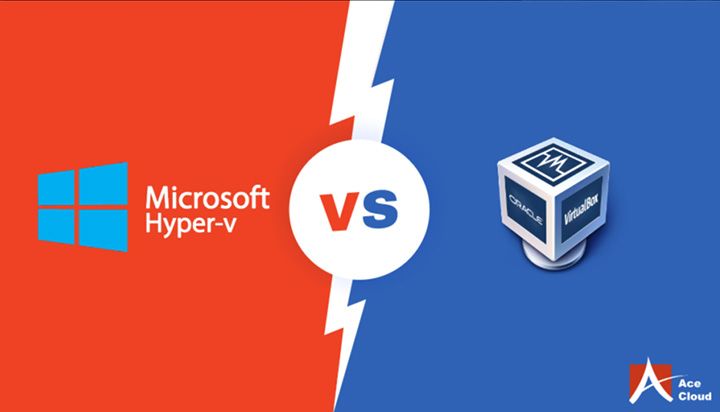Virtualization is a technology that allows users to run multiple virtual machines (VMs) on a single physical machine, allowing them to maximize hardware utilization and reduce costs. Hyper-V and VirtualBox are two of the most popular virtualization solutions available today.
Hyper-V is Microsoft’s native hypervisor that comes integrated with Windows. It provides enterprise-grade virtualization capabilities for running multiple VMs efficiently. VirtualBox, on the other hand, is an open source hypervisor developed by Oracle that is ideal for smaller environments.
In this article, we will compare the key features and differences between Hyper-V and VirtualBox to help you decide which solution may be better suited for your needs. We will look at aspects like ease of use, security, pricing, community support and ideal use cases for each platform.
Background on Hyper-V
Hyper-V is a native hypervisor developed by Microsoft for use in Windows platforms. It was first introduced in Windows Server 2008 and has been included in Windows Server and some client versions since then. Hyper-V provides enterprise-grade virtualization capabilities, allowing users to create and manage virtual machines (VMs) running different operating systems on the same physical hardware.
According to Microsoft, Hyper-V includes features such as live migration of VMs, hardware resource sharing, high availability, and more (Microsoft). It offers both software and hardware assisted virtualization, helping maximize performance and efficiency.
As a Type 1 hypervisor built directly into the Windows kernel, Hyper-V provides good security isolation between VMs and the host system. It also benefits from Microsoft’s large development resources and integration with other Windows management tools.
Background on VirtualBox
VirtualBox is a free, open source virtualization platform developed by Oracle. Unlike larger enterprise solutions like VMware and Hyper-V, VirtualBox is designed for smaller, desktop or development deployments. It can run on Windows, Linux, Macintosh, and Solaris hosts and allows users to run multiple guest operating systems simultaneously.
Some key features of VirtualBox include:
- Open source software licensed under GPL v2
- Runs on x86 and AMD64/Intel64 hardware
- Small footprint, around 150 MB download size
- Built-in RDP server for remote access
- Supports USB device passthrough
- Shared folders allow host/guest file system integration
While not built for large enterprise uses, VirtualBox excels at development, testing, and smaller virtualization needs. Its wide platform support and lightweight footprint make it a popular choice for desktop virtualization.
As noted in SalvageData, key use cases for VirtualBox include testing software across operating systems, running older applications on newer hosts, and isolating untrusted software in a virtual machine.
Feature Comparison
When it comes to virtualization features, performance, and scalability, Hyper-V and VirtualBox differ significantly. Hyper-V offers more robust resource allocation capabilities, allowing you to dynamically allocate processor cores, memory, and other resources to virtual machines. VirtualBox has more basic resource configuration options. Hyper-V also supports more advanced virtualization features like dynamic memory, smart paging, and live migration of virtual machines between hosts. These features allow for better performance, scalability, and flexibility.
In terms of pure performance and speed, benchmarks show Hyper-V outperforming VirtualBox, especially under heavy workloads. Hyper-V can handle more virtual machines and larger workloads without degradation. The difference stems from Microsoft’s deeper integration of Hyper-V into Windows and its advanced resource management capabilities.
For large enterprise deployments and infrastructure, Hyper-V is the clear winner. Its scalability goes far beyond what VirtualBox can offer in terms of hosts, VMs, and features. However, for smaller deployments VirtualBox provides a free, quick and easy virtualization option.
Ease of Use
Hyper-V is built into Windows as a role and integrates seamlessly, however setting it up initially requires using PowerShell scripts which can be daunting for less technical users. VirtualBox on the other hand is much easier to get started with thanks to its simple GUI called VirtualBox Manager. The manager simplifies tasks like creating new VMs and modifying settings through a user-friendly interface.
Once configured though, Hyper-V can be easier to manage at scale since everything is controllable through Windows. The Hyper-V manager allows managing multiple VMs from one place. In contrast, VirtualBox requires managing each VM separately through the VirtualBox Manager. So for larger deployments, Hyper-V may be preferable from a management overhead perspective (Source).
Security
Hyper-V offers a more secure virtualization platform than VirtualBox in a few key areas. Hyper-V uses isolation between the hypervisor and the parent partition to limit potential vulnerabilities and attacks (https://www.nakivo.com/blog/hyper-v-virtualbox-one-choose-infrastructure/). Hyper-V also supports VM encryption using Key Storage Drive and virtual TPM, while VirtualBox does not offer built-in encryption features (https://www.cloudies365.com/hyper-v-vs-virtualbox/). Additionally, Hyper-V offers Shielded VMs to prevent compromised fabric administrators from accessing VM data or state.
In contrast, VirtualBox runs everything inside a single OS kernel, so compromises to the host OS could allow guest VMs to be accessed. VirtualBox is also vulnerable to side-channel timing attacks that can leak cryptographic keys from guest VMs. Hyper-V’s isolation makes it less susceptible to these types of attacks.
Overall, Hyper-V provides a more hardened security posture through isolation, encryption, and features like Shielded VMs. VirtualBox’s lack of native encryption and its single kernel architecture create more potential attack surfaces.
Community & Support
Both Hyper-V and VirtualBox have active online communities and documentation to help users. However, there are some differences in the community support available:
Forums: Hyper-V has official Microsoft forums with activity from Microsoft employees in addition to community members. VirtualBox forums are active but run by the community.
Documentation: Hyper-V has extensive official documentation from Microsoft. VirtualBox also has good documentation, but it is community-written.
Commercial support: As Hyper-V is a Microsoft product, paid support plans are available from Microsoft. There are no official commercial support options for VirtualBox.
Overall, Hyper-V may have an edge in community support due to its official forums and documentation from Microsoft. However, both have helpful online communities for troubleshooting and discussions.
Licensing & Pricing
Hyper-V comes bundled with Windows Server, with license costs starting at $501 per year according to Hyper-V vs VMware: Compared on Features, Pricing and Security. There are also standalone Hyper-V Server licenses available. The free Hyper-V Server does not include the full Windows Server feature set.
VirtualBox is free and open source software under the GNU General Public License according to VirtualBox Licensing FAQ. There are no licensing costs associated with using VirtualBox.
The free version of VirtualBox is fully featured, while Hyper-V requires Windows Server licensing for full functionality. For small environments, VirtualBox provides virtualization at no cost while Hyper-V has yearly licensing fees. However, Hyper-V includes official support from Microsoft.
Use Cases
When choosing between Hyper-V and VirtualBox, it’s important to consider the use case. According to Servers Direct, Hyper-V is a good choice for enterprise-level virtualization, running production systems and mission-critical applications, high availability clustering, business continuity and disaster recovery scenarios, software development and testing, running workloads in the cloud, and running Windows desktops and apps virtually on non-Windows devices (source).
In comparison, VirtualBox is better suited for desktop virtualization, running non-production environments, testing new operating systems, applications development, running open source operating systems like Linux, and using Windows from macOS (source). VirtualBox is a lighter-weight option preferred by individuals and small businesses, while Hyper-V offers more scalability and features for larger enterprises.
Overall, Hyper-V is recommended for production environments at scale, while VirtualBox works well for personal use and testing. Consider workload requirements, budget, and existing infrastructure when choosing between the two.
Conclusion
When comparing Hyper-V to VirtualBox, there are pros and cons to each virtualization platform. Hyper-V is built into Windows and has tight integration with the OS, while VirtualBox is open source software that can run on Windows, Mac, Linux and Solaris.
Hyper-V offers better performance and scalability for enterprise use cases. The ability to create multi-node clusters and live migrate VMs makes it a good fit for large organizations. VirtualBox is aimed more at individual developers and small teams looking for a free, open source solution.
In the end, if you are already using Windows Server and need enterprise-grade virtualization, Hyper-V is likely the better choice. For small environments or multi-platform support, VirtualBox may be preferable. Evaluate your specific needs and priorities when deciding between these two capable virtualization platforms.
The ideal solution depends on your use case. For personal use and small-scale virtualization, VirtualBox offers flexibility and zero cost. In enterprise environments where scalability, security and tight OS integration are top priorities, Hyper-V has clear advantages. Weigh both options based on your requirements to determine the right virtualization technology for your needs.