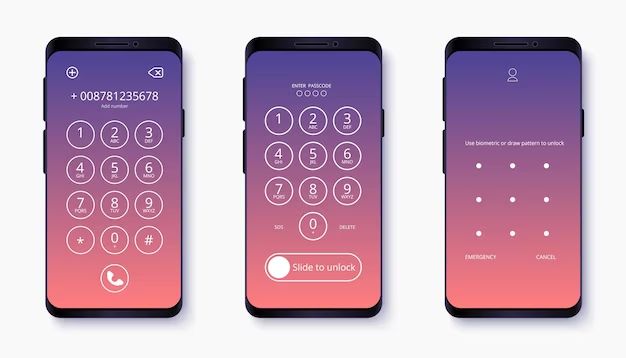Many iPhone users are confused about whether their iPhone passcode is the same as their Apple ID or iCloud password. The short answer is no – the iPhone passcode and Apple/iCloud passwords are different things used for different purposes.
The iPhone passcode is a 4-6 digit numeric code used to unlock your iPhone and access the home screen. It is local to the device. In contrast, your Apple ID and iCloud passwords are used to access your Apple account, iCloud services, and make purchases from Apple. These passwords can be alphanumeric and are used across multiple Apple devices logged into your account.
What is the iPhone Passcode?
The iPhone passcode is a 4-6 digit numeric password set by you in the Passcode section of Settings. It is required to unlock your iPhone and get to the home screen. Here are some key things about the iPhone passcode:
- Set during initial device setup or later in Settings > Touch ID & Passcode
- Used to unlock iPhone and get to home screen
- Prevents unauthorized access to your iPhone data
- Offers basic data protection if iPhone is lost/stolen
- Can be 4-6 digits long containing only numbers 0-9
- Gets stronger protection against brute force attacks with longer passcodes
- Requires full passcode entry if changed or not used for 48 hours
The main purpose of the iPhone passcode is to prevent unwanted access to your iPhone. It is a simple numeric authentication method to add a quick layer of security.
What are Apple ID and iCloud Passwords?
Apple IDs and iCloud passwords are alphanumeric passwords associated with your Apple account. They are used for the following:
- Accessing iCloud services like iCloud Drive, Photos, Contacts, iCloud Keychain etc.
- Making purchases from the App Store, iTunes Store, Apple Books or Apple Music
- Signing into iCloud on Apple devices and iCloud.com
- Using services like FaceTime, iMessage, Find My iPhone
- Accessing your Apple account information and settings
Apple IDs are usually your primary Apple email address like [email protected] or [email protected]. The iCloud password is used when setting up iCloud on an Apple device or signing into iCloud.com.
Both passwords can contain a mix of upper/lowercase letters, numbers and special symbols. They offer stronger account security than a simple 4-6 digit passcode.
Key Differences Between iPhone Passcode and Apple/iCloud Passwords
Here are some main differences that help distinguish the iPhone passcode from Apple and iCloud passwords:
| iPhone Passcode | Apple ID & iCloud Passwords |
|---|---|
| 4-6 digits numeric code | Alphanumeric passwords |
| Unlocks iPhone device | Access Apple account and services |
| Local to each device | Used across multiple Apple devices |
| Offers basic data protection | Provides account-level security |
| Set in iPhone Settings app | Managed at appleid.apple.com |
As you can see, the passcode is a simple device unlock password while Apple IDs and iCloud passwords secure your actual Apple account.
Should You Use the Same Passcode and Password?
Using the same numeric passcode for your iPhone and alphanumeric passwords for your Apple account is not recommended for security:
- Makes passwords easier to guess if passcode is compromised
- Weak 4-6 digit passcode provides low account security
- Passcode lockouts can block access to account services
- Using separate passwords limits account risks if iPhone is lost
- Unique complex passwords are harder to crack
Your Apple ID and iCloud passwords should always be different from your iPhone passcode. Use strong auto-generated passwords if possible. Also enable two-factor authentication for added account security.
How to Change iPhone Passcode and Apple/iCloud Passwords
Here is how you can change the iPhone passcode and Apple/iCloud passwords if needed:
Changing iPhone Passcode
Go to Settings > Touch ID & Passcode > Change Passcode on your iPhone. Enter your current passcode if prompted. Enter and reenter your new 4-6 digit passcode. Tap Passcode Options to modify settings like allowing touch ID, erasing data after 10 failed attempts etc.
Changing Apple ID Password
On your iPhone, iPad or Mac:
- Open the Apple ID account page https://appleid.apple.com
- Click Manage your Apple ID and sign-in
- Tap Security > Change Password
- Enter the current password and new password twice
- Tap Change to save the new Apple ID password
Changing iCloud Password
- Go to Settings > [your name] > Password & Security on iPhone
- Tap Change Password
- Enter the current iCloud password and new password twice
- Tap Change to update iCloud password
Be sure to use strong and unique passwords for Apple IDs and iCloud accounts. Avoid dictionary words, names, dates or other easily guessed passwords.
Forgotten Passcode vs Forgotten Password
If you forget your iPhone passcode, you cannot access the device. With a forgotten Apple/iCloud password, you can reset it after identity verification:
Forgotten iPhone Passcode
Options if you forgot your iPhone passcode:
- Keep trying passcode combinations to unlock
- Erase iPhone after 10 wrong attempts through Settings
- Connect iPhone to iTunes and restore – will erase data
- Take to Apple Store to unlock without data loss
Forgotten Apple/iCloud Password
If you forgot your Apple or iCloud password:
- Use “Forgot Password” link on Apple ID account page
- Answer security questions to verify identity
- Reset password to a new one
- Receive password reset email confirmation
- Sign in with new password everywhere needed
So while both are frustrating, it is easier to recover a lost Apple/iCloud password than a forgotten iPhone passcode.
Conclusion
The iPhone passcode and Apple ID/iCloud passwords serve different purposes and should not be the same for security reasons. The passcode provides basic unlock security for your device only. Apple account passwords are used for services across multiple devices and need stronger protection. Keeping them distinct limits account risks if your iPhone is ever lost or stolen. Use strong randomized passwords and enable two-factor authentication for optimal security.