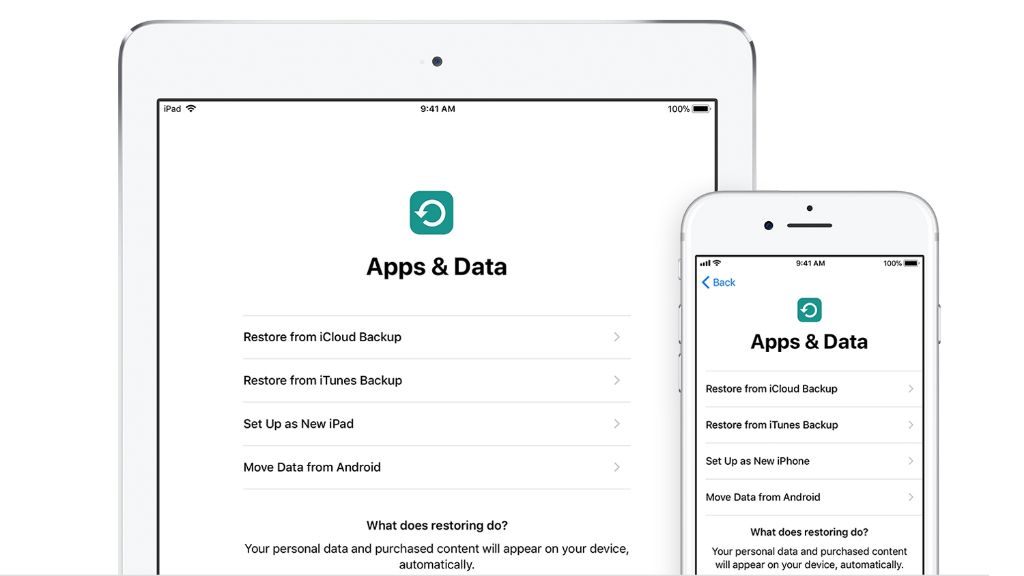When it comes time to restore your iPhone, you have two main options – restoring from an iCloud backup or restoring from an iTunes backup on your computer. Both methods allow you to restore your iPhone’s data and settings after events like upgrading to a new iPhone, erasing your iPhone, or experiencing software issues. However, there are some key differences between these two iPhone restore methods that are important to understand before deciding which one to use.
This article provides an overview of how to restore an iPhone from iCloud versus iTunes, including the pros and cons of each method. We’ll compare restore speed, completeness, ease of use, security, cost, and compatibility to help you determine if it’s better to restore your iPhone from iCloud or iTunes.
iCloud Backup Overview
iCloud Backup allows users to back up their iPhone or iPad automatically. It works by making a copy of the information on your device that isn’t already synced to iCloud, such as your photos, messages, device settings, app data, and more. According to Apple Support, some key things to know about iCloud Backup include:
- Backups happen automatically when your device is plugged in, locked, connected to WiFi, and has over 20% battery life. You can also initiate a manual backup anytime by going to Settings > [your name], tapping iCloud, and selecting Back Up Now [1].
- Backups occur daily when your device meets the conditions above. The latest backup overwrites the previous backup each time.
- You get 5GB of iCloud storage for free. Anything over that amount requires a paid iCloud storage plan upgrade.
So in summary, iCloud Backup provides an easy, automated way to backup your iOS device daily. But storage is limited to 5GB for free users. Upgrading your iCloud storage plan allows greater backup capacity.
iTunes Backup Overview
iTunes allows you to back up your iPhone, iPad or iPod Touch to your computer using a USB cable connection. When you connect your device to iTunes, it will automatically create a backup each time unless you disable this setting.
The iTunes backup includes most of the data stored locally on your iOS device such as photos, messages, contacts, call logs, device settings, Health data, Home screen layout and app data [1]. Media files synced from your computer and data already stored in iCloud will not be part of the iTunes backup.
iTunes backups happen each time you connect your device via USB cable. The backup overwrites the previous one, so you only have the most recent version stored on your computer. There are no limits on how many times you can back up or how much storage space the backups can take up on your computer.
One downside is that iTunes backups can only be restored to the same iOS device model they were created from due to hardware differences between iPhone and iPad models. You cannot restore an iTunes backup created from an iPhone to a newer iPad for example.
Restore Speed Comparison
When it comes to restore speed, iCloud backups are generally slower than iTunes backups. This is because with iCloud, the backup file needs to be downloaded from Apple’s servers before the restore can begin. With iTunes, the backup file is stored locally on your computer so the restore process can start right away.
One analysis showed that restoring from iCloud took almost 2 hours, whereas restoring from iTunes took around 20-30 minutes (Which restore method is faster: iTunes vs iCloud). The exact time will vary depending on factors like your internet connection speed and the size of your backup.
Overall, iTunes restore is significantly faster, making it the better choice if you need to get your iPhone back up and running as quickly as possible. iCloud restore takes more time as it relies on downloading the backup from the cloud first.
Restore Completeness
When it comes to restore completeness, there are some key differences between iCloud and iTunes backup. An iCloud backup will restore most of your critical data including settings, app data, messages, photos, contacts, calendars, and more. However, an iCloud backup does not restore all of your purchased music, movies, apps, or books – you’ll have to redownload those from the iTunes Store, App Store, or iBooks Store (https://www.ferris.edu/it/howto/backup-ios.htm).
An iTunes backup, on the other hand, will restore everything on your device including settings, app data, messages, photos, music, movies, apps, books, contacts, and more. This is because iTunes makes a full copy of the device contents to your computer, rather than just backing up selected data to the cloud. So if having a 100% complete restore is critical, an iTunes backup may be preferable (https://www.coolmuster.com/idevices/icloud-vs-itunes-backup.html).
In summary, iTunes backups provide more complete device restores, while iCloud backups focus on settings and critical user data but require redownloading media content.
Ease of Use
Restoring from iCloud is generally simpler and easier for the average user compared to restoring from iTunes. With iCloud, the device can be restored directly over-the-air without connecting to a computer. The user just needs to make sure they are logged into the same iCloud account and initiate the restore process directly on the iOS device.
According to Coolmuster, restoring from iCloud only requires the user to “Go to Settings > [their] name > iCloud > Manage Storage > Backup and tap on Restore.” Restoring is done directly on the device.
With iTunes, the user needs access to a computer with iTunes installed and the device must be connected to the computer via USB. The backup file itself needs to be located on the computer, requiring the user to manage backup files. Multiple steps are needed within iTunes to locate the specific device backup and initiate the restore.
Overall, iCloud provides a quicker and simpler restore process for the average iOS user compared to using iTunes backups.
Security
When it comes to security, both iCloud and iTunes backups provide encryption to protect your data. However, there are some key differences.
iCloud backups are encrypted automatically using Advanced Encryption Standard (AES-128 or AES-256) encryption [1]. The encryption keys are stored in the secure enclave of your device rather than by Apple. This means that Apple cannot access or read your iCloud backups. Only you can access the backup with your passcode or password.
iTunes backups can also be encrypted, but this is an optional setting that needs to be enabled manually. The encryption uses a password you specify to encrypt and decrypt the backup. One downside is if you forget this password, you will not be able to restore the backup [2].
Overall, iCloud backups provide stronger security with automatic encryption. iTunes backups require you to manually enable encryption. Both methods allow only you to access the backups as long as you have the proper credentials.
Cost
When it comes to cost, iCloud and iTunes backups offer different pricing models. iCloud storage starts with 5GB for free, but you can pay monthly subscription fees for 50GB ($0.99/month), 200GB ($2.99/month), or 2TB ($9.99/month) of storage (source: https://support.apple.com/en-us/HT201238). iTunes backups are free and unlimited as long as you have storage space available on your computer.
So iCloud backups require an ongoing paid subscription for more than 5GB of storage, while iTunes backups utilize your existing computer storage for free. For minimal backup needs, iCloud’s free 5GB tier may suffice. But for regular, comprehensive iPhone backups, iTunes is less expensive since it doesn’t charge a monthly fee.
Compatibility
Both iCloud and iTunes backups work with iPhone, iPad, and iPod touch models running iOS 5 or later. However, there are some differences in OS compatibility:
iCloud backups:
- Require iOS 5 or later on the device.
- Can be restored to devices running iOS 5 or later.
iTunes backups:
- Work with iOS 3 or later on the device.
- Can restore to devices running iOS 3 or later.
So in terms of OS compatibility, iTunes backups work with older iOS versions, while iCloud requires iOS 5 or later. Both methods support the latest iOS releases.
In terms of device compatibility, all iPhone, iPad and iPod touch models are supported by both iCloud and iTunes backups as long as they are running a compatible iOS version.
Sources:
https://support.apple.com/en-us/HT204136
Conclusion
In summary, both iCloud and iTunes are valid options for restoring your iPhone data, but they each have their pros and cons. iCloud is generally faster, easier to use, and more compatible across devices. However, iTunes may provide a more complete restore of your device. Ultimately, iCloud backup is recommended for most iPhone users because of its speed, simplicity, and the fact that it happens automatically. But more technical users may prefer using iTunes for periodic full backups as an extra precaution. Just be aware that restoring from iTunes requires manually connecting to a computer.
To conclude, iCloud backup is the best overall choice for effortlessly restoring your iPhone data. iTunes backup provides a more comprehensive alternative for advanced users. Evaluate your specific needs and preferences to determine if iCloud or iTunes is the better iPhone restore method for you. But for most people, iCloud backup delivers the easiest, fastest way to get your iPhone back up and running when needed.