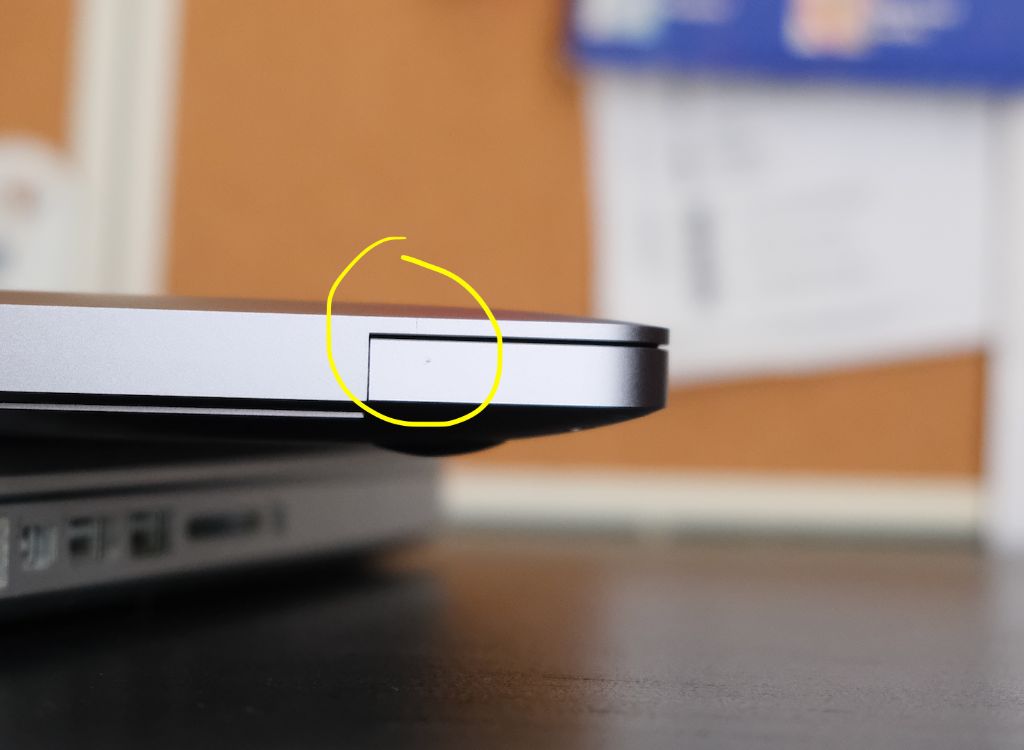It’s common for MacBooks to get minor scratches and scuffs during normal use. The sleek, aluminum unibody design of modern MacBooks is pleasing to look at but also relatively soft and prone to showing wear over time. Light surface scratches are normal and generally not a cause for concern. However, deeper gouges or scratches that penetrate the aluminum shell could potentially expose internal components to damage. So it’s important to understand what types of scratches are normal and when scratching may indicate a bigger problem needing attention.
What causes a MacBook to get scratched?
There are a few common causes of scratches on a MacBook:
General wear and tear
Day-to-day use of your laptop can result in minor scuffing and scratches, especially on the bottom case which is most vulnerable when placed on tables, desks, and other surfaces. The sharp edges of desks and table tops can also scratch the top case when opening and closing the lid. Over time, these types of scuffs accumulate showing the wear and tear of daily use.
Keys and trackpad
Grit and debris around the keyboard and trackpad can get lodged under the keys and abrade the aluminum when typing or using the trackpad. Over time, this can lead to visible scratches concentrated around areas of frequent use like the spacebar.
Objects in bags and cases
If a MacBook is transported with other objects like chargers, pens, or loose items in a backpack or sleeve, these items can rub and scratch against the laptop’s shell. Using a padded compartment or inner liner can help protect the surface.
Hard impacts
Dropping a MacBook or impacts against other hard objects can potentially scratch or even dent the aluminum casing depending on the amount of force. Always use caution when handling a MacBook to avoid drops and hard knocks which are most likely to cause significant scratching or damage.
Cleaning and maintenance
Improper cleaning techniques can inadvertently cause faint hairline scratches on the aluminum. Using abrasive cloths, paper towels, or cleaning solutions can scuff the soft metal over time. Apple recommends using a dedicated microfiber cloth dampened with water to gently wipe the aluminum clean.
Are light surface scratches normal on a MacBook?
Yes, light surface scratches are considered normal wear and tear on a MacBook. The types of minor scuffs and scratches that accumulate through daily use are generally superficial and cosmetic in nature. Light scratching only affects the anodized aluminum surface finish and does not penetrate deeper through the metal shell.
Common locations include:
- Around the trackpad and keyboard where fingers make frequent contact.
- On the bottom case from sliding across desks and tables.
- On the corners and edges from rubbing against other surfaces.
- Around ports if accessories are frequently connected and disconnected.
These scratches may look unsightly but they pose no risk to the internal electronics or functionality of the MacBook. Apple considers this normal for a frequently used laptop computer given the softness of aluminum. So light scratches are typically not covered under Apple’s limited 1 year warranty or AppleCare+ accidental damage coverage.
Owners can minimize the appearance of light scuffs with polishing compounds designed specifically for aluminum. But otherwise, the best practice is to accept minor scratching as a natural result of ordinary use.
When should deeper scratches raise a concern?
While shallow, surface scratches are normal, deeper scratches that penetrate through the aluminum shell are more problematic and raise some concerns:
Exposing internals
If a scratch is deep enough to expose the internals underneath the aluminum casing, this poses a risk that internal electronics could be damaged by debris, liquids or humidty entering through the scratched opening. Exposed circuits also run the risk of shorts or dangerous electrical contact.
Structural weakness
Deep scratches that gouge into the frame can weaken the integrity and rigidity of the aluminum shell, making it more prone to bending or future cracking under pressure. This could compromise protection for sensitive components like the logic board and display panels.
Accidental damage
Significant scratching often results from accidental damage beyond normal wear and tear, such as being dropped, having objects set on top of the closed lid, or being placed in a backpack with unprotected heavy items. If other damage like dents or casing cracks are also present, deeper scratches may indicate a compromised frame.
Quality concerns
While no unibody aluminum laptop is scratch-proof, excessive scratching within the first year of use may point to an issue with the quality of that particular MacBook unit rather than just normal wear. Apple sometimes notes this when assessing whether to repair or replace under warranty.
How to prevent scratches on a MacBook
While surface scratches are inevitable over time, you can help minimize scratching on a MacBook using these preventative measures:
Use a protective case or sleeve
A well-padded case or sleeve provides a buffer between the laptop and other objects that could scratch it. Especially when transporting in bags or backpacks, a snug sleeve prevents jostling movement.
Avoid abrasive cleaners or cloths
Chemical cleaners and rough cloths like paper towels can scratch the aluminum finish. Use a dedicated microfiber cloth instead.
Keep away from moisture
Water can corrode aluminum over time and degrade any protective anodized coating. Avoid spills near the MacBook.
Transport carefully
Don’t overstuff bags or cases and cushion the MacBook between softer items to prevent blunt force impacts during movement.
Use a desk pad
Resting the MacBook on a soft desk pad cushions it from the hard surface underneath and prevents scratches, especially when sliding the laptop across the desk.
Install a keyboard cover
A custom-fit keyboard cover prevents dust and particles around the keys from scratching the aluminum top case when typing.
Remove debris before closing
Check that no pens, cables, or other objects are sitting on the keyboard before closing the lid. These can get lodged underneath and rub against the display and top case.
How to remove light scratches from a MacBook
While deeper gouges require professional repair, you can diminish the appearance of mild surface scratches using these DIY techniques:
Aluminum polish
Specialized metal polishing compounds designed for use on aluminum can reduce the appearance of fine scratches. Apply a small amount of polish to a microfiber cloth and gently rub the affected areas using minimal pressure.
Toothpaste (for very light scratches)
For hairline scratches, an extremely small amount of regular (not gel) toothpaste applied via a soft cloth and gently rubbed can buff away some superficial scuffs by abrading the aluminum oxide layer. Rinse any residue immediately.
Mr. Clean Magic Eraser
The melamine foam in Mr. Clean Magic Erasers levels very fine scratches when rubbed lightly over the surface. Be cautious not to rub too aggressively as this can create heat friction and damage the coating.
Baking soda paste
Mix a paste of baking soda and water and use a microfiber cloth to gently apply it only to scratched areas. The fine abrasive particles in baking soda can help reduce scratch visibility. Rinse paste away thoroughly.
Apple polishing cloth
Apple includes a soft, lint-free polishing cloth with each MacBook. While it won’t eliminate deeper scratches, it can enhance the finish around mild scratches.
Replace top case (if extensive)
If light scratching is extensive across the aluminum top case and detracts from the appearance, Apple offers a top case replacement at the Genius Bar or Apple Authorized Service Providers. This replaces just the top aluminum shell while retaining all internal components.
When to seek professional repair for MacBook scratches
If you notice any of the following with your scratched MacBook, it’s best to seek inspection and repair from Apple or an authorized technician:
- Deep gouges penetrating through the aluminum to internal components
- Visible chipped paint or metal deformation around scratches
- Looseness, cracking, or warping of the aluminum frame
- Any indication of internal components exposed through scratches
- Scratches accompanied by other physical damage like dents or casing cracks
- Abnormal system behavior or performance possibly stemming from a scratch-related issue
Seeking professional help ensures:
- Proper sealing of any gaps to internal components
- Structural reinforcement if the frame is compromised
- Full inspection for secondary damage
- Calibration of any sensors or cosmetic alignment
- Quality control and warranty coverage through official Apple repair
For simpler cosmetic scratch removal not involving damage, many third-party repair shops offer professional resurfacing and polishing with specialty tools. But be cautious with any third-party work that modifies or compromises the aluminum casing.
Does AppleCare+ cover MacBook scratches?
AppleCare+ for MacBook, Apple’s optional extended warranty program, does not cover cosmetic scratching as this is considered normal wear and tear. However, AppleCare+ does cover significant scratching stemming from a single accidental damage incident.
Covered damage incidents include:
- Deep scratches caused by an accidental drop or collision
- Scratches that allow internal access due to a single event, like a penetrating item in a backpack
- Major scratches to multiple exterior surfaces clearly stemming from one accident
For AppleCare+ accidental damage coverage, you will need to pay a service fee. But this is significantly discounted compared to an out-of-warranty repair. Apple will still reject minor surface scratches as normal wear and tear not covered. So AppleCare+ mainly helps with scratching related to significant damage incidents.
Conclusion
While no laptop finish is immune to scratches, MacBooks tend to show wear and tear more readily due to their softer aluminum material. Minor surface scratches are par for the course with daily use. But deeper scratches penetrating the aluminum shell can compromise the internals and structural integrity, requiring professional repair. With proper care and handling, most scratching can be minimized or managed as a normal consequence of frequent use. But monitoring for abnormal or deep scratching helps identify potential issues needing attention.