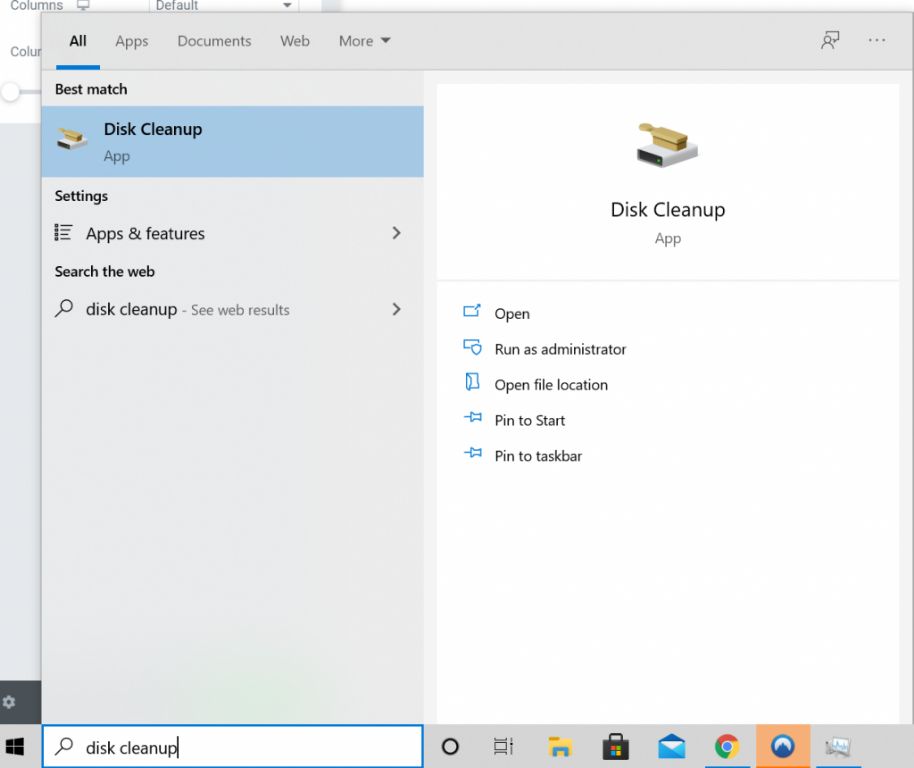What Are the Windows Setup Files?
The Windows setup files, also known as the Windows.old folder or $Windows.~BT folder, contain the system files and settings from your previous version of Windows before an upgrade or reset.
These folders are usually located in the root drive, typically C:\, and have names like C:\$Windows.~BT or C:\Windows.old. They contain copies of key system files, drivers, user profiles, and other data needed to restore your previous Windows installation if something goes wrong during the upgrade.
The main purpose of the setup files is to provide a rollback option in case there are issues with the new Windows version. They allow you to revert back to the old Windows install so you aren’t left with a broken or unusable system after a problematic upgrade. The folders act as a backup of your old operating system.
Windows creates these folders automatically during major upgrades and resets. You should not delete them right away in case you need to restore your previous Windows version. However, they can be safely deleted after you have verified the new install is stable.
Is It Safe to Delete Them?
The Windows setup files located in folders like $Win_BT and Windows.old contain the files needed to upgrade or rollback to a previous version of Windows, but they are not critical for continued operation of your current Windows version. You can safely delete these setup files to regain disk space [1].
While the setup files allow you to rollback to a previous version if needed, they are not required for your current Windows version to run. Once you are satisfied with the upgrade and don’t foresee needing to rollback, you can delete the Windows.old and $Win_BT folders to reclaim disk space [2]. Just be aware that deleting these folders removes your ability to easily revert to the previous version.
How to Delete Setup Files
There are two main methods to delete Windows setup files – using the built-in Disk Cleanup utility or manually deleting the folder containing the files.
The easiest way is to use the Disk Cleanup tool in Windows. This utility finds unnecessary files that can be safely deleted to free up disk space. To access it, type “disk cleanup” into the Windows search bar and select the system tool. In the Disk Cleanup interface, check the box next to “Windows Update Cleanup” and click OK. This will delete any outdated, temporary Windows installation files no longer needed by your system [1].
You can also manually delete the Windows setup files by deleting the folder they are contained in. To do this, open File Explorer and navigate to C:\Windows\WinSxS\Temp. You can then delete the entire Temp folder to remove all cached Windows setup files. This may require admin access and may not remove all unneeded files that Disk Cleanup would [2].
Overall, it’s recommended to use the Disk Cleanup utility when possible, as it safely identifies and removes only outdated Windows installation files. Manually deleting the Temp folder works too but may delete other needed files.
Before Deleting Setup Files
Before deleting the Windows setup files, it is important to take some precautions in case you need to restore your system. Here are some things you should do:
Create a full system backup. Use Windows’ built-in backup utilities or third party software to do a complete backup of your hard drive [1]. This will allow you to restore your entire system if needed.
Make a system restore point. Use System Restore to create a restore point before deleting any files. This will let you roll back your system if problems occur [2].
Ensure you don’t need to rollback. Verify that your Windows installation is stable and you don’t foresee needing to revert to a previous version. The setup files allow you to uninstall updates or rollback the OS.
Once you’ve taken these precautions, you can safely delete the Windows setup files if you need to reclaim disk space.
Risks of Deleting Setup Files
One of the main risks associated with deleting Windows setup files is losing the ability to restore or roll back to a previous version of Windows if needed. The setup files contain all the necessary components to revert your system back to the state it was in before a major Windows update or upgrade.
According to Microsoft, if you delete the setup files and then want to perform a rollback after a problematic Windows Update, you may run into issues without the original files. You would have to freshly reinstall the previous version rather than smoothly rolling back.
Additionally, as pointed out by experts, the setup files allow you to repair or recover a corrupted Windows installation. Without them, you may have to completely reinstall Windows if something goes wrong, which is much more complex and time consuming.
So in summary, deleting the setup files means you lose the built-in Windows recovery and restoration capabilities. This can lead to more headaches if you need to return to a previous working state of your operating system.
Alternatives to Deleting Setup Files
There are a couple alternatives to deleting the Windows setup files that allow you to free up disk space without removing them entirely:
Move files to external storage: One option is to move the Windows setup files to an external hard drive or USB flash drive. This will free up space on your main hard drive where space is likely more precious. Just make sure the external drive is connected whenever you need to restore or reset Windows.
Compress files to save space: You can also compress the Windows setup files into a zipped folder. This will greatly reduce the total file size so they take up less room on your drive. You’ll need to uncompress them if you ever need to use the setup files for reinstallation.
Both these options allow you to free up disk space while keeping the setup files intact in case you need them later. Compressing the files provides the most space savings while moving them to external storage keeps them easily accessible.
Recovering Deleted Setup Files
If you deleted your Windows setup files and want to restore them, there are a couple options:
Restore from backup – If you have a full system backup or a backup of your Windows partition, you may be able to restore the deleted setup files from this backup. Make sure you have a recovery drive or bootable USB to start your system and restore the backup.
Reinstall previous version and decline update – You can reinstall the previous version of Windows you had installed, which will restore the default setup files. Make sure to decline any prompts to install updates, at least until you have backed up the newly restored setup files. You can find Windows installation media for recent versions on Microsoft’s website https://www.microsoft.com/en-us/software-download/windows10.
While recovering deleted setup files is possible, it’s much easier to avoid deleting them in the first place. Be sure to carefully consider the risks before removing these important system files.
Maximizing Disk Space
If you find you still need more disk space after deleting the setup files, there are other steps you can take to free up storage on your hard drive:
Clean up other unneeded files like your Recycle Bin, temporary files, and old System Restore points using the Disk Cleanup utility. Go to Start > Accessories > System Tools > Disk Cleanup. Make sure to clean all the boxes before clicking OK (source).
Uninstall unused programs that you no longer need. Go to Settings > Apps > Apps & features to uninstall programs. Removing unused apps can recover gigabytes of space (source).
Compress folders that contain lots of large files like photos, videos, music, etc. Right-click on the folder, select Properties, go to Advanced and check “Compress contents to save disk space.” This will transparently compress files without changing them (source).
Following these tips will help maximize space on your hard drive if deleting the setup files alone wasn’t enough.
When to Delete Setup Files
It is generally recommended to delete the Windows setup files after a major update has been running smoothly and stably for at least a few weeks. This gives you time to ensure the update was successful and no critical issues are discovered that may require rolling back the update. According to Microsoft, the setup files can safely be removed about 10 days after installation provided no significant problems have arisen.
The other scenario when deleting the setup files makes sense is when you are running low on storage space, and a rollback is not critical. The Windows setup files can consume 5-15 GB, so deleting them can reclaim a significant amount of disk space. Just be sure you have backed up critical data in case recovering the previous version of Windows is needed down the road.
As a Microsoft forum post recommends, don’t delete the setup files as soon as a major update finishes installing, but wait until the updated Windows has proven stable for a couple weeks first.
Conclusion
In summary, the Windows setup files contain the installation and configuration data needed to roll back to a previous version if something goes wrong with an update. While these files take up a significant amount of disk space, they are not essential for Windows to run once it is fully installed and updated.
Deleting the setup files can free up GBs of disk space, especially on smaller drives. However, proceed with caution and only delete them if you have a backup available. Without the setup files, you lose the ability to uninstall updates and rollback your system if needed.
Overall, it is reasonably safe to remove these files, provided you are comfortable with the risks. If you are running low on drive space, need room for other programs, and have backups available, deleting the setup files is a viable option. Just be sure to first try other methods like cleaning up temporary files or moving data to external storage.