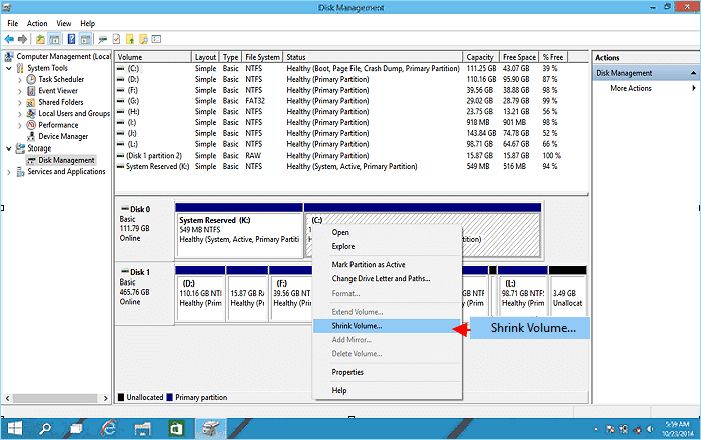Solid state drives (SSDs) have become increasingly popular in recent years as a replacement for traditional hard disk drives (HDDs) due to their faster read/write speeds, lower power consumption, and lack of moving parts. However, there has been some debate around whether or not it’s a good idea to partition an SSD like you would a traditional HDD. In this article, we’ll take a comprehensive look at the pros and cons of partitioning an SSD to help you decide if it’s right for your needs.
Quick Answers
Here are some quick answers to common questions around partitioning an SSD:
- It is technically possible to partition an SSD, but there are some downsides to doing so.
- Partitioning can reduce the drive’s performance and lifespan in some cases.
- SSDs have advanced firmware that dynamically optimizes wear leveling across the entire drive.
- Partitions can interfere with the SSD’s built-in optimization features.
- There are very few performance or organizational benefits to partitioning a consumer SSD.
- It may make sense to partition an SSD in some enterprise or dual-boot scenarios.
- In general, you should leave consumer SSDs unpartitioned unless you have a specific need.
The Benefits of Partitioning Traditional HDDs
Partitioning has long been standard practice for traditional hard disk drives. Here are some of the benefits of partitioning a traditional HDD:
- Organize data: Partitions allow you to separate your data into logical sections, such as having different partitions for your operating system, programs, and personal files.
- Isolation: If one partition gets corrupted or infected with malware, the other partitions are unaffected.
- Multiple operating systems: Having separate partitions makes it easier to dual boot different operating systems on the same drive.
- Limit drive usage: You can control how much space programs and users can utilize on each partition.
- Optimize performance: Placing frequently used files in their own partition can improve read/write speeds.
These benefits made partitioning the default practice for most HDD-based systems over the years. But do they apply to modern SSDs?
Key Differences Between HDDs and SSDs
SSDs have a fundamentally different internal architecture from traditional hard drives. This means some of the benefits of partitioning are reduced or do not apply:
- No seek time: HDDs have seek time – delay as the read-write head moves. SSDs have no moving parts, so no benefit to locality.
- Dynamic optimization: The SSD controller dynamically optimizes wear leveling, invalid pages, etc. Partitions can disrupt this.
- Small performance gain: HDDs see larger boosts from partitioning than SSDs due to no seek time.
- Wear leveling: The SSD spread writes across all cells. Partitions isolate writes to a smaller set of cells.
- Overprovisioning: SSDs use spare cells to replace worn-out ones. Partitions reduce this spare area.
In general, many of the low-level optimizations that SSDs perform happen across the entire drive. Partitions can interfere with these optimizations and provide fewer advantages compared to HDDs.
Potential Downsides of Partitioning an SSD
Given the architectural differences, what are some of the potential downsides of partitioning a consumer SSD?
- Reduced performance – Tests show partitioning can lower sequential and 4K random read/write speeds.
- Lower endurance – Heavily used partitions wear out cells faster since wear leveling happens within each partition.
- Lost capacity – Partition tables occupy space. Unallocated space may be stranded if partition sizes are set manually.
- No isolation – A corrupted OS partition can still render other partitions inaccessible.
- Complex management – Shrinking or expanding partitions is more difficult than with HDDs.
For consumers using a single SSD, performance and endurance are the primary concerns. Enterprise environments may see more benefit from isolation and consistency in mission-critical deployments.
Effects on SSD Optimization Features
In addition to general downsides, partitioning disables or reduces the effectiveness of some of the SSD controller’s built-in optimization features:
- Over-provisioning – Extra capacity improves write amplification and extends drive life. Partitions reduce spare area.
- TRIM – TRIM marks unused blocks for garbage collection. Limited to within each partition boundary.
- Garbage collection – The process of freeing up used memory pages. Constrained when segregated by partition.
- Wear leveling – Distributes writes across all cells to extend drive life. Partitions result in uneven wear.
The SSD controller handles all these processes automatically with an unpartitioned drive. Partitioning essentially divides the SSD into smaller fixed-size drives, preventing global optimizations.
Are There Any Benefits to Partitioning an SSD?
There are a handful of scenarios where partitioning an SSD may provide some benefits:
- Dual booting operating systems – Keeping OSes isolated can prevent conflicts.
- Enterprise environments – Isolation and consistency is important when drives are shared by multiple servers.
- Encryption – Full disk encryption can have a performance hit. A separate partition for the OS may help.
- Backup snapshots – Separating the live data and backup snapshots avoids interference.
However, for typical single-OS consumer SSD usage, it’s hard to realize significant benefits from partitioning while the potential downsides loom larger.
Best Practices for SSD Partitioning
If you do choose to partition an SSD, following some best practices can help minimize the downsides:
- Leave 10-20% unallocated – Provides over-provisioning for the SSD controller to optimize.
- Align partitions to erase blocks – Avoid partition boundaries splitting erase blocks.
- Manual partitioning – Allows optimal alignment vs auto-partitioning.
- Static Sizes – Avoid dynamic partitions that can shrink or expand.
- Avoid excessive partitioning – Each partition reduces optimization granularity.
However, leaving the SSD unpartitioned avoids these considerations entirely and allows the controller to make all low-level optimizations globally across the full drive.
Is TRIM Affected by Partitioning?
The TRIM command is an important SSD optimization that informs the drive which data blocks are no longer in use and can be erased. TRIM is sent when files are deleted or during garbage collection.
TRIM normally operates across the entire SSD. But with partitions, the TRIM range is limited to within the partition boundaries. This reduces the effectiveness of garbage collection.
The TRIM command can also take time to execute, so limiting it to within a partition prevents impacting other partitions. However, this reduces the performance gain for the partition currently running TRIM.
TRIM Partitioning Recommendations
- Issue TRIM regularly to clear invalid pages, even within partitions.
- Leave space unallocated between partitions as a buffer to avoid conflicting TRIM operations.
- Limit partitions to 4-8 partitions maximum to allow adequate TRIM cleanup.
Does Partition Alignment Matter for SSDs?
Alignment refers to organizing partitions around the SSD’s underlying erase blocks. A partition boundary in the middle of an erase block leads to slower write speeds.
Ideally, partitions should start and end on erase block boundaries. Auto-partitioning tools do not always align partitions optimally, so manual alignment may help.
However, with an unpartitioned SSD the controller handles this transparently. Partition alignment is only a concern when you choose to partition.
SSD Partition Alignment Tips
- Manually align to a multiple of the erase block size (e.g. 128MB, 256MB, etc)
- Leave small gaps between partition ends and starts to prevent split blocks.
- Use alignment tools if available when manually partitioning.
Will Partitioning Increase SSD Wear?
SSD endurance is related to how evenly the controller can distribute (level) writes across all the NAND flash cells. This wear leveling maximizes the life of the drive.
With partitions, wear leveling can only happen within the partition. This leads to uneven wear on the cells in that partition. Static partitions with fixed workloads concentrate writes in one area.
One real-world test on an Intel SSD showed the partitioned drive had 3.2x higher wear than the unpartitioned drive after 4 months.
Leaving an SSD unpartitioned allows for complete wear leveling across all cells for maximum lifespan.
Do Partitions Reduce SSD Performance?
Partitioning tends to have a small but measurable reduction in SSD performance. This is due to a few factors:
- Extra overhead processing partition boundaries on each access.
- No benefit from locality of references like with HDDs.
- Partition table occupies space that could otherwise be used for caching data.
- Potential misalignment with erase blocks as mentioned earlier.
One example test showed a Samsung 840 Pro SSD had 4K random write speeds drop from 76 MB/s to 70 MB/s after partitioning. Your mileage may vary.
Can Partitioned SSDs Be Securely Erased?
Secure erase tools send a special low-level command to SSDs telling them to erase all user data. This happens at the page or block level, below any partitions.
A full secure erase of an SSD effectively resets it to factory state. This works regardless of whether the drive is partitioned or not.
The key thing is the secure erase command reaches the SSD controller directly through a SATA or NVMe interface. Partitions are irrelevant at that level.
Do Partitions Protect Data in Case of Corruption?
A common reason for partitioning traditional hard drives is to isolate the operating system from program files and user data. The idea is that corruption of one partition won’t necessarily affect the others.
However, SSDs only provide logical isolation between partitions, not physical isolation. If the SSD controller or firmware itself gets corrupted, all partitions could become inaccessible.
Actual physical isolation requires either separate drives or at minimum separate SSD controllers. Overall, partitioning provides limited protection against corruption.
Can You Partition an SSD Without Losing Data?
It is possible to partition a drive non-destructively, but this depends on several factors:
- The partitions must logical partitions, not primary ones.
- There must be free space available to allocate to the new partitions.
- The system or tools must support online resizing.
This allows shrinking the original partition and creating new ones in the free space. Data is not deleted.
However, there are still risks involved when partitioning a live drive that already has data written to it. Backing up data beforehand is recommended.
Conclusion
While partitioning was critical for hard disk drives, solid state drives work differently under the hood. Built-in optimizations like wear leveling and over-provisioning work best across an entire SSD.
Partitioning provides few performance, endurance, or organizational benefits for typical single-OS consumer SSDs. Tests demonstrate partitioning often lowers performance and lifespan.
Enterprise environments may still benefit from isolation and consistent performance when a drive is shared. Dual booting multiple operating systems is also a scenario where partitioning can simplify managing each OS.
But for most users with a dedicated SSD, leaving it unpartitioned allows the controller to optimize writes across all cells. The SSD can then operate at its fullest potential for maximum performance and endurance.