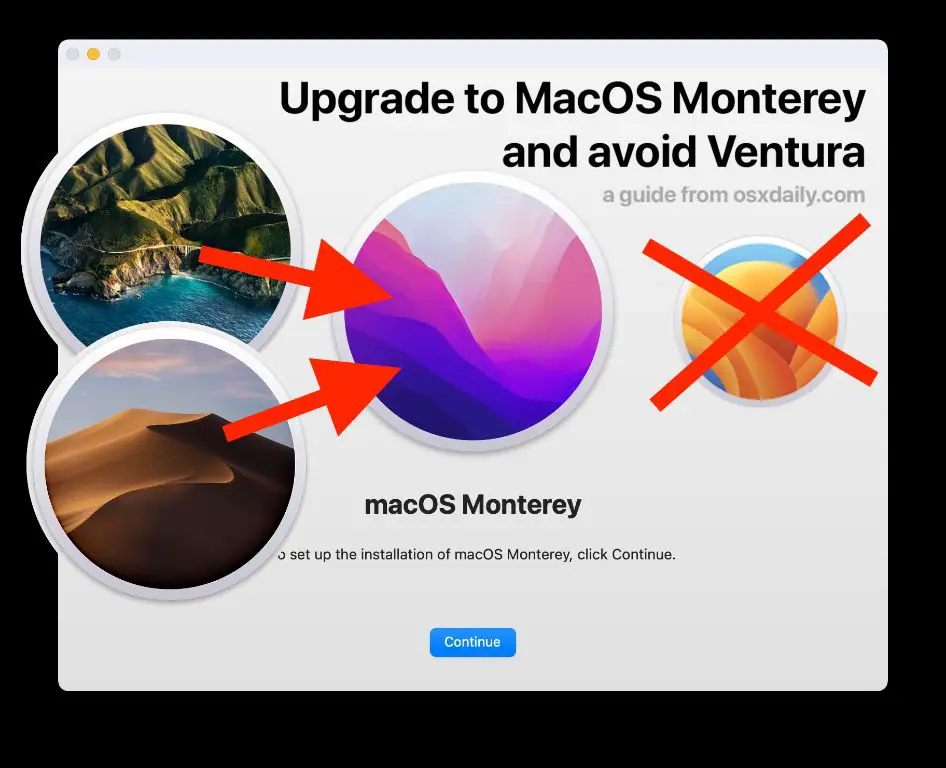Many Mac users who are currently running macOS Catalina are wondering if they should upgrade to the newest version, macOS Ventura. Ventura was released in October 2022 and includes some useful new features like Stage Manager, Continuity Camera, and upgrades to apps like Mail, Messages, and Safari. However, some users have concerns about upgrading and whether Ventura is stable enough yet.
Quick answer
For most Mac users, upgrading from Catalina to Ventura should be fine. Ventura is generally quite stable, and the upgrade process is straightforward. However, as with any major OS upgrade, there is some risk of compatibility issues with older apps and peripherals. Checking app compatibility and backing up your system before upgrading is advised.
Is Ventura stable and bug-free?
Like all new operating system releases, Ventura does have some minor bugs and issues being reported in these early days. However, in general Ventura is quite stable and reliable for most users. Major bugs are few, and Apple already released a Ventura 13.0.1 update that addressed some launch issues and other early bugs.
No OS release will ever be 100% bug-free, but Ventura has so far proven itself reasonably stable. Most negative reports relate to relatively minor graphics glitches, app compatibility problems, and some complaints about battery life. Serious system crashes or data loss are very rare.
Specific issues to be aware of
Here are some of the most commonly reported Ventura issues and bugs right now:
- Problems with Adobe Creative Cloud apps crashing or poor performance
- VPN connections failing or disconnecting
- Excessive battery drain under some conditions
- Older Macs struggling with the Stage Manager feature
- Slow wake from sleep times on some Macs
- Minor user interface glitches and graphics issues
Again, most of these are fairly minor and annoyances rather than serious show-stopping bugs. Apple will likely continue releasing updates to address issues and optimize performance.
Is my Mac compatible with Ventura?
Ventura can run on most Macs from 2017 onward. Compatible models include:
- iMac: 2017 and newer
- iMac Pro: All models
- MacBook: 2017 and newer
- MacBook Air: 2018 and newer
- MacBook Pro: 2017 and newer
- Mac Mini: 2018 and newer
- Mac Pro: 2019 and newer
Some older Macs from 2015-2017 that could run Catalina are not able to upgrade to Ventura. Check Apple’s full list of compatible Macs before upgrading.
Performance on older supported Macs
The very oldest supported models that meet Ventura’s minimum system requirements may still find performance sluggish after upgrading. Ventura runs best on Macs with an M1 chip, and is optimized for Apple’s silicon.
Models like the 2017 iMac or MacBook Air will run Ventura, but may feel slightly more slow or unresponsive compared to Catalina. Make sure to check benchmarks for your specific Mac.
Will my apps work with Ventura?
The vast majority of macOS apps are compatible with Ventura. Most developers have already updated their apps to be fully optimized. However, there are still some apps and programs that are not fully supported on Ventura yet.
Before upgrading, check your critical workflow apps and make sure current versions are confirmed to work properly on Ventura. In particular, look out for older apps that have not received updates recently.
App compatibility issues to watch for
Here are some examples of apps that users have reported problems with after upgrading to Ventura:
- Older versions of Adobe Creative Cloud – latest CC 2023 releases are fine
- Some VPN clients like ExpressVPN and NordVPN
- VMware Fusion and Parallels – latest versions OK
- Older versions of Office 2016 – Office 365 is fine
- Some middleware and database tools like FileMaker
- DJ apps like Serato and Traktor
- Scanner software like VueScan
Many developers work quickly to issue compatibility updates after a new OS release. Check the websites of your critical apps to see if Ventura support has been added.
Should I clean install Ventura or upgrade in place?
Upgrading your existing Catalina system directly to Ventura is straightforward. But some users may prefer wiping their Mac and doing a clean install of Ventura for a fresh start.
Advantages of clean install
- Removes any accumulated obsolete or duplicate files
- Resolves any software conflicts or system errors
- Opportunity to reevaluate needed apps and files
- OS performs and feels like new again
Disadvantages of clean install
- More time consuming than in-place upgrade
- Need to fully backup and restore files and settings
- May need to reinstall all apps afterwards
- Some files or settings could be lost in process if backup corrupted
For most users, the upgrade process works well. But a clean install can provide peace of mind there are no lingering issues from the old OS if you have time for the process.
What’s the best way to prepare for a Ventura upgrade?
To ensure the smoothest possible upgrade experience, be sure to:
- Check macOS Ventura compatibility for your Mac model
- Make sure you have >=10GB of available storage space
- Confirm your critical apps are current and Ventura compatible
- Back up your Mac using Time Machine
- Make a complete system backup to an external bootable drive
- Sign out of iCloud and App Store on all devices first
- Disable antivirus protections during the upgrade process
Taking time for proper backups, updates, and system preparations will help avoid any potential problems during or after the upgrade.
How to check app compatibility
To check your installed apps against Ventura’s compatibility list:
- Go to Apple > System Information
- Select “Applications” in the sidebar
- Review the list of apps and look for any without “Ventura” in the Compatibility column
- Check incompatible app developer sites for expected Ventura support
What to do about incompatible apps
If you find apps that are incompatible with Ventura, you have a few options:
- Contact the developer about expected Ventura support timelines
- Check if the app developer offers a Ventura-compatible beta version to test
- Find and install an alternative Ventura-compatible app
- Hold off on upgrading until the app releases a compatibility update
You may be able to use a workaround like virtualization to keep running incompatible apps after upgrading. But it’s best to have native Ventura-compatible versions if possible.
What’s new in Ventura?
Ventura includes useful updates like:
Stage Manager multitasking
A new way to organize overlapping windows and switch between tasks on Macs with M1 chips. Makes multitasking more efficient.
Continuity Camera
Use iPhone as webcam for Mac, with neat features like Center Stage and Portrait mode. Also works on iPad.
Upgrades to common apps
- Safari tab groups and shared tabs
- New Mail undo send feature
- Live Text support in Messages
- Visual Look Up image searches in Spotlight
Plus many other small enhancements to system apps.
Gaming improvements
Adds MetalFX upscaling for better graphics and frame rates. Resizable game windows. Improved controller connectivity.
Collaboration tools
Options like iCloud Shared Photo Library make sharing and syncing files and data easier.
Passkeys in iCloud Keychain
Next-generation authentication without passwords using Touch ID. Safer and more convenient.
Overall Ventura is an incremental but useful update for most Mac users with supported hardware. Key new productivity features like Stage Manager and Continuity Camera make upgrading worthwhile.
What’s the bottom line? Should I upgrade to Ventura?
For most Mac users on supported Macs, upgrading to Ventura is recommended. It brings useful new features and updates. Ventura has proven to be fairly stable since its release. Most compatibility issues are minor or affect older Macs and apps.
However, as with any major OS transition, it’s smart to exercise some caution. Make sure to check hardware and software compatibility before upgrading. And be sure to have complete system backups in case of any problems.
Overall though, Ventura is a solid release. Most users who upgrade from Catalina should enjoy the improvements and new capabilities. Just take the necessary preparations and precautions first.
Users most likely to benefit from upgrading
You will get the most from Ventura if:
- You have an M1 Mac
- Use newer apps like Creative Cloud 2023
- Want to try out Stage Manager
- Will utilize Continuity Camera and other collaboration features
- Care about enhancements to Mail, Safari, Messages, etc
Bottom line recommendations
- Check compatibility for your specific Mac and apps before upgrading
- Make sure you have at least 10GB of free disk space available
- Clean up your Mac and backup all systems and files first
- Be prepared to troubleshoot any minor bugs or app issues
- M1 Mac users will benefit most from new Ventura features
While a small number of users do report issues after upgrading, most Catalina users can safely upgrade to Ventura for a better Mac experience.