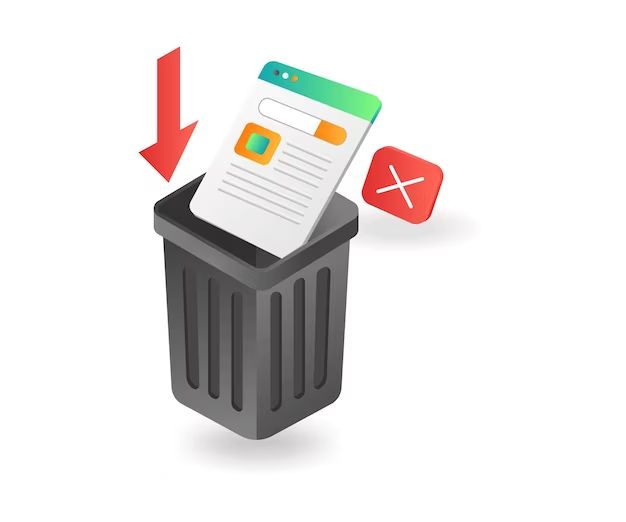Deleting Windows download files can be okay in some situations but not in others. The main factors to consider are whether the files are still needed for installation or updates, what specific folders they are in, and if you are low on disk space. Proceeding carefully is advisable since deleting the wrong files could lead to problems.
Quick Answers
– It’s usually okay to delete the files in the C:\Windows\SoftwareDistribution\Download folder, which contains installation files that have already been used.
– Deleting files in C:\Windows\WinSxS is not recommended, as this contains files needed for Windows updates.
– If low on disk space, focus on deleting unneeded programs, downloads, and files in your user profile first before system files.
– Always backup important data before deleting any system files.
C:\Windows\SoftwareDistribution\Download Folder
This folder at C:\Windows\SoftwareDistribution\Download contains the installation files for any Windows Updates that have already been installed. Once the updates are installed, the files in this folder are often no longer needed.
Deleting these files can free up a significant amount of disk space since installation files for updates can be hundreds of megabytes. Clearing out old unused files in this folder is generally safe and can be a good way to recover disk space.
Some key points about this folder:
– It contains .cab files which are the compressed installation files for previously installed updates.
– After an update is installed successfully, its .cab file is usually no longer needed.
– Unused .cab files in this folder can safely be deleted.
– The folder may grow quite large over time as more updates are installed.
– Deleting the files only removes the archived .cab files, not the updates themselves.
– The updates will remain properly installed and working after deleting these files.
– Windows may re-download these .cab files if it needs to reinstall the same update, but usually it does not need to.
So clearing out all the .cab files in the SoftwareDistribution\Download folder is generally fine to do and provides an easy way to regain some disk space. Just be careful not to delete any files actively being used for a current update installation.
When is it Safe to Delete Files
It is safest to delete the .cab files when:
– No Windows updates are currently downloading or installing.
– The computer has been restarted after recently installing updates.
– There are .cab files for updates that were successfully installed long ago.
– You have verified the files are not currently in use by any processes.
– You have a full system backup in case any problems occur.
Following these precautions helps ensure Windows won’t be trying to access the .cab files when you delete them.
Delete Files via Disk Cleanup
The easiest way to clear out the SoftwareDistribution\Download folder is by using Disk Cleanup. This built-in Windows tool will automatically delete these outdated installation files safely.
To run Disk Cleanup:
1. Open the Start Menu and search for “disk cleanup”
2. Select the system drive, usually C:
3. Click “Clean up system file”
4. Check “Windows Update Cleanup”
5. Click “OK”
Disk Cleanup will now delete the outdated .cab files from the SoftwareDistribution\Download folder, freeing up space.
Using this method ensures the proper files are removed without risk of deleting anything still needed by Windows.
C:\Windows\WinSxS Folder
The C:\Windows\WinSxS folder contains all the core system files used by Windows Updates. Deleting files from this folder is strongly not recommended.
Key details on C:\Windows\WinSxS:
– Contains compressed system files (.dlls, executables, etc) used for updates
– Files are tightly integrated into how Windows functions
– Should never be tampered with unless following Microsoft’s specific guidance
– Provides rollback and recovery capabilities if an update causes issues
– Allows different versions of DLLs to exist side by side without conflicts
– Improper modifications can result in a corrupted or unusable Windows installation
Because the WinSxS folder is so crucial for the ongoing operation of Windows, there are very few scenarios where deleting any files inside it is advised. The main exceptions would be:
– Following Microsoft support article specific to a corrupted file
– Using theDISM.exe /Cleanup-Image command to fix system image integrity
– Using optional features to remove legacy system components no longer needed
– Employing advanced manual procedures to remove old system versions after upgrades
Even in these cases, extreme caution is warranted. Overall it is best to avoid tampering with WinSxS unless absolutely necessary and then only in a controlled manner with backups in place.
When is it Unsafe to Delete Files?
In contrast to the SoftwareDistribution folder, pressing reasons are needed before removing files from WinSxS. Otherwise, it is unsafe to delete files in this folder if:
– Windows is still using that file version for a current update
– The file is for a recent security update that may need to be reinstalled
– You are not following Microsoft guidance specific to that file
– It is not causing definite system problems already documented by Microsoft
– You do not have full system backups before proceeding
– The computer has not been completely imaged with something like Macrium Reflect
– You have not researched the specific file deletion procedures
– Other recovery partitions and images are not available in case of failure
Unless experts recommend deleting a specific file, files in WinSxS should stay put. Fully image backups, recovery options, and detailed file knowledge are requirements before proceeding in edge cases.
Potential Consequences
Improperly deleting files in the WinSxS folder risks:
– Preventing Windows from being able to install updates
– Causing core system files and programs to malfunction
– Rendering Windows unbootable with INACCESSIBLE_BOOT_DEVICE errors
– Damaging critical operating system components
– Requiring advanced system recovery tools to fix the installation
– Necessitating a completely new Windows installation to resolve issues
– Permanent loss of access to the system if backups are not available
The potential downsides highlight why this folder needs to be approached with extreme care. Full backups should be in place before any file deletion attempts.
RecoveringNeeded Files
If a necessary system file was improperly deleted from WinSxS, all is not lost. Options to recover the deleted files include:
– Restoring from a full system backup
– Using the Dism.exe /Cleanup-Image /RestoreHealth command
– Repairing with the sfc /scannow command
– Reflashing the system image from a recovery partition
– Resetting Windows which rebuilds required files
– In place upgrades to rebuild upgraded versions of files
– Clean installing Windows while preserving data partitions
The proper approach depends on the specific files involved. But deleting even critical WinSxS files is often repairable as long as backups are available. Prevention is still the best approach though.
Freeing Up Disk Space
If your primary goal is to free up disk space instead of specifically deleting Windows files, safer options exist:
– Use Disk Cleanup to delete Windows patch files, temporary files, logs etc
– Uninstall unused programs
– Delete unnecessary user files like downloads and documents
– Remove redundancy from backups
– Use storage sense to delete previous Windows versions
– Compress rarely used data files
– Move user data to another drive if available
– Upgrade to a larger system drive if still limited on space
Pursuing these steps first before deleting potential system files reduces risk. And investing in more storage can resolve most disk space issues without requiring low level Windows modifications.
Conclusions
To summarize key points:
– Deleting .cab files in SoftwareDistribution\Download is generally safe after updates complete
– Only delete WinSxS files as a last resort when Microsoft recommends it
– Prevent issues by backing up the system before deletions
– Try other steps like Disk Cleanup to free space before system files
– Recovering deleted files is possible via backups, recovery tools and Windows reinstallation
– Reinstalling Windows cleanly may be the simplest solution if problems occur
Proceed cautiously when deleting any Windows files and avoid WinSxS modifications without specific guidance. But clearing outdated update .cab files can provide some useful disk space while avoiding problems. Maintaining backups avoids most downsides if issues do occur.
| Folder Path | Deletion Safety | Purpose |
| C:\Windows\SoftwareDistribution\Download | Generally Safe | Contains downloaded Windows update installation files (.cab) |
| C:\Windows\WinSxS | Rarely Safe | Contains core Windows system files used by updates |
This summarizes the key folders, their deletion safety, and purpose. SoftwareDistribution is safer while WinSxS requires caution.
More Resources
For further reading, check out these Microsoft resources on the update folders:
– https://docs.microsoft.com/en-us/windows/deployment/update/windows-update-resources
– https://support.microsoft.com/en-us/help/2795190
– https://docs.microsoft.com/en-us/windows-hardware/manufacture/desktop/clean-up-the-winsxs-folder
The official documentation contains more technical details and advanced procedures for these important Windows folders.
Be thoughtful when managing Windows system files. Planning ahead with backups helps avoid issues. And focusing on other areas first often removes the need to delete sensitive folders like WinSxS. But tidying SoftwareDistribution can provide some helpful space if done carefully.