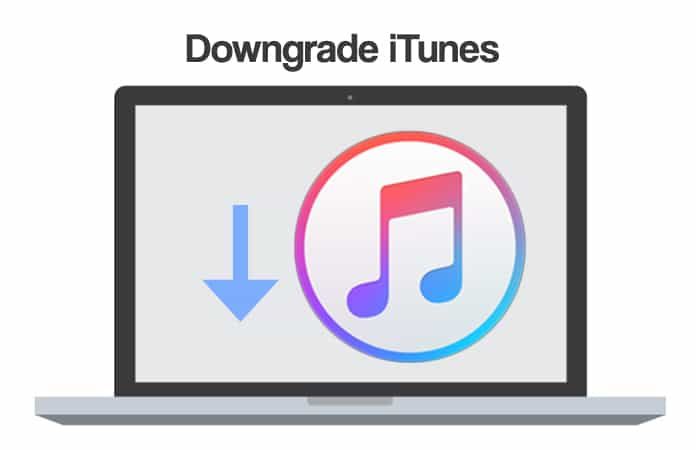As iTunes evolves and new versions are released, some users find that older versions of iTunes work better for their needs. iTunes is designed to be forward compatible, meaning newer versions of iTunes can generally open and sync content created with older versions. However, downgrading to an earlier version of iTunes can be desirable in some cases, such as when a new version introduces compatibility issues or features the user doesn’t want.
Why Would You Want to Downgrade iTunes?
There are a few common reasons why someone may want to revert to an older version of iTunes:
- Compatibility issues – Sometimes the latest version of iTunes drops support for older devices or formats. Downgrading to a previous version may restore compatibility.
- Dislike new features – Newer versions of iTunes sometimes introduce new user interface designs or ways of organizing media libraries that not all users like. Downgrading allows reverting to a more familiar interface.
- Bugs or performance issues – As with any complex software, new versions of iTunes sometimes introduce new bugs or performance problems on some systems. Downgrading may resolve such issues.
- Losing access to purchased content – In rare cases, DRM issues arise where users lose access to previously purchased music, movies or other content in the latest iTunes. Downgrading can restore access.
Generally, downgrading iTunes is most useful for resolving a specific compatibility, performance or access issue you are experiencing with an updated version.
Is Downgrading iTunes Supported by Apple?
No, Apple does not officially support downgrading to older versions of iTunes. The iTunes upgrade process is designed to be one-way, replacing the existing version with the newest one. There is no supported or automated way to revert to a previous iTunes version.
However, it is possible to manually download and install an older iTunes version on top of a newer one. Apple discourages doing this without a good reason as it can sometimes lead to unexpected issues.
Can You Revert iTunes on Windows?
Yes, it is possible to downgrade or revert to an older version of iTunes on Windows, although the process is a bit complex. Here are the key steps involved:
- Find the iTunes version you want to downgrade to and download the installer file (.exe). Old iTunes installers can often be found archived online.
- Make a full backup of your current iTunes library and settings just in case. This includes your media files, playlists, app data and more.
- Uninstall your existing iTunes version via Control Panel.
- Install the older iTunes version you want over top.
- Disable automatic updates for iTunes in case it tries to upgrade itself again.
- Copy your iTunes media and backups back into the downgraded iTunes.
You will need to re-configure some settings since the downgrade will reset iTunes to defaults. Also be prepared to re-authorize computers and devices since you are installing an older version.
Tips for Downgrading iTunes on Windows
- If you have an iOS device, make a backup locally through the Finder or iTunes before downgrading.
- Download iTunes installers from trustworthy sources to avoid malware.
- Reset sync settings for your devices after downgrading to avoid consistency issues.
- Check for app compatibility issues after downgrading in case older iTunes version doesn’t support newer apps.
Is it Possible to Downgrade iTunes on Mac?
Yes, you can also downgrade or revert to an older iTunes version on a Mac. The overall process is similar but the specific steps differ:
- Locate and download the older iTunes installer version (.dmg file) you want.
- Make backups of your iTunes library, media and settings files as a precaution.
- Use the uninstall tool provided by Apple to remove the current iTunes version.
- Install the older iTunes .dmg package over the newer version.
- Disable automatic updates in case iTunes attempts to upgrade itself again.
- Copy backups of your iTunes content back after downgrading.
As with Windows, expect to need to reconfigure settings and reauthorize devices and computers when you downgrade iTunes on a Mac.
Tips for Downgrading iTunes on Mac
- Delete app support files from /Users/<Username>/Library/iTunes/iTunes Software/ after downgrading to avoid issues.
- Check your library XML file is compatible before copying it back after downgrading.
- Use Apple’s migration tools to selectively move purchases and data if needed.
- Monitor sync performance closely with devices after downgrading iTunes.
What Happens When You Downgrade iTunes?
Here are some key things that typically happen when you downgrade to an older version of iTunes on either Windows or Mac:
- You will need to reset program preferences and reconfigure settings.
- Authorizations for computers and iOS devices will be reset and need to re-approve.
- Some newer iTunes features and UI elements will be lost or reverted to previous behaviors.
- Playlists, media and other data is preserved but may need migration assistance.
- Old iTunes compatibility issues with vehicles, devices or formats are restored.
- Downgraded version will attempt to self-update if you don’t disable this.
Overall the process causes significant changes to the iTunes environment on your computer. Thorough backups are recommended before attempting it.
Potential Risks of Downgrading iTunes
While downgrading iTunes can resolve specific compatibility or feature issues, there are also some notable risks involved:
- Data loss – Backups may fail leading to loss of playlists, app data, messages and more.
- Sync problems – Reverting iOS or other device sync arrangements can cause corruption issues.
- Stability issues – Running an unsupported iTunes version may lead to crashes or bugs.
- Security flaws – Older iTunes versions likely contain patched vulnerabilities.
- Feature gaps – Useful new features from later iTunes are lost.
- Update conflicts – Later system updates may clash with a downgraded iTunes.
Weigh these potential downsides against any benefits before attempting an iTunes downgrade. Make complete backups first and be prepared to troubleshoot problems or reupdate iTunes if issues emerge.
Should You Ever Downgrade iTunes?
Downgrading iTunes is generally inadvisable and risks causing more problems than it solves in many cases. However, there are some situations where reverting to an older iTunes version makes sense:
- To restore device compatibility – If a newer iTunes drops support for an older device you still use, downgrading may be your only option.
- To resolve sync or library issues – If something got corrupted upgrading, downgrade may fix.
- To regain access to purchased content – If DRM or authorization is failing, a downgrade can help.
- To stick with a preferred interface – Downgrade allows staying with a UI you like better.
Unless you are experiencing a severe problem like these, it is best to avoid downgrading iTunes given the complexities and risks involved.
Best Practices for Downgrading iTunes
If you decide downgrading iTunes is essential in your case, follow these best practices to minimize risks:
- Research compatibility carefully and talk to Apple support before downgrading.
- Fully back up your entire iTunes library including media files, playlists and app data.
- Download the iTunes installer only from trustworthy sources like Apple directly.
- Make a full system backup before uninstalling your current iTunes version.
- Disable iTunes auto-updates immediately after downgrading to prevent re-upgrading issues.
- Monitor sync and performance closely afterwards, re-upgrading if major issues occur.
Exercise extreme caution when attempting to downgrade iTunes. It should only be done if absolutely required to resolve a critical compatibility or access issue.
Can You Still Buy Old Versions of iTunes?
No, Apple does not sell or distribute older versions of iTunes themselves. The only official way to get iTunes is to download the latest version from the iTunes website or Apple Software Update.
However, many older iTunes installers can be found archived at various places online. This includes tech site archives, Apple developer downloads and user File sharing networks. While downloading these older installers is technically unofficial, it can be the only way to downgrade iTunes if needed.
When looking for older iTunes versions, always try to verify the source carefully before downloading and avoid any installers that seem suspicious. Make sure to scan any downloaded .dmg or .exe installers for malware before attempting to install.
Where to Safely Download Old iTunes Versions
Some generally trustworthy places to find archived older iTunes installers include:
- The Apple Developer download section (requires paid membership)
- Mac software archive and aggregator sites like MacUpdate and Softonic
- Reputable tech blogs that cover Apple like 9to5Mac and iMore may have download mirrors
- Subreddits like r/ITunes and r/Apple may have community shared downloads
Always vet the source carefully and avoid pirated software archives or torrent sites which are high risk.
Summary
Downgrading iTunes can be desirable in some specific cases like restoring device compatibility or fixing issues caused by bugs in newer versions. However it involves significant risks, complexities and unsupported configurations.
Before attempting to downgrade iTunes, exhaust other troubleshooting steps and consult with Apple support. If you still wish to proceed, backup completely, get an older installer from trustworthy sources, disable updates and monitor closely afterwards. Downgrading should only be a last resort for severe issues.