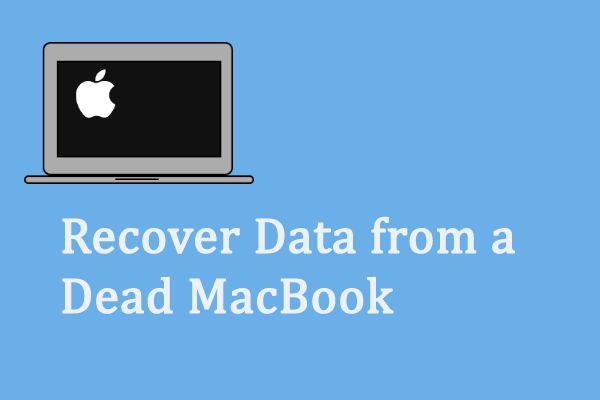Losing data can feel like a nightmare. When a MacBook Pro won’t turn on or start up properly, precious photos, documents, and other files may seem unrecoverable. But don’t panic yet! Data recovery is possible even from a “dead” MacBook Pro in many cases.
MacBook Pros rely on sophisticated hardware and software to store vast amounts of data safely. But failures still frequently occur, whether due to physical damage, water, malware, or other issues. Recovering data is a complex process requiring special tools and techniques. This guide provides an overview of signs of a dead MacBook, reasons data may become inaccessible, step-by-step recovery options, prioritizing which data to recover, avoiding future data loss, reasonable expectations for recovery, and more.
With the right approach and tools, users can restore at least some lost files from an unresponsive MacBook Pro in many scenarios. Careful effort is required, but data recovery is within reach.
Signs Your MacBook Pro is Dead
One of the clearest signs that a MacBook Pro is dead is when it completely fails to turn on. If you press the power button and nothing happens – no lights, no sounds, no display – this likely indicates a hardware failure or motherboard issue has occurred. A black screen with no boot up is another telltale indicator. Typically when turning on a Mac, you should see some visual activity even if it ultimately fails to fully load. So a completely black screen with no signs of life points to a dead device.
You may also experience a situation where your MacBook shows no signs of power at all. Even when connected to the AC adapter and pressed, the power button does nothing. There is no glowing LED to confirm charging, and no fans start spinning. This lack of any power response often means the logic board has failed. Finally, if you’ve already tried SMC and NVRAM resets but still get no power or boot up, your MacBook Pro is almost certainly dead.
Sources:
https://www.lifewire.com/fix-mac-wont-turn-on-4584026
https://www.lappymaker.com/blog/macbook-pro-not-turning-on/
Causes of a Dead MacBook Pro
There are several common causes that can lead to a dead MacBook Pro:
Liquid Spills
Liquid spills, especially on or near the keyboard, can short circuit the logic board and other components, rendering the MacBook unusable. Sources of liquid damage include spilling a drink, getting caught in the rain, or other accidents involving water exposure. Even a small amount of liquid can permanently damage internal parts (Source).
Physical Damage
Drops, falls, or other physical impacts can break internal components like the hard drive or logic board. Physical damage often requires repair or replacement of these core components to get the MacBook working again. In severe cases, the physical chassis can get bent or warped, requiring extensive repairs.
Power Surges
Power surges or unstable power supplies can fry the MacBook’s sensitive internal components. Using generic or low-quality chargers increases the risk of power issues. Damaged ports or connectors can also introduce power delivery issues. Preventing power surges and using OEM chargers lowers the chances of failure.
Component Failure
With time, core components like the hard drive, RAM, graphics card, or logic board can fail. This is especially true as a MacBook ages past 3-5 years. Fan failures can also prevent proper cooling, leading to crashes or shutdowns. Hard drives have moving parts, making them prone to wear and failure over time.
Software Corruption
Corrupted system files, bad software updates, malware/viruses, and buggy apps can render a MacBook unusable. The operating system may crash repeatedly, have display issues, or get stuck in boot loops. Reinstalling the OS or resetting NVRAM can often fix software-related failures (Source).
First Steps for Data Recovery
The first step in recovering data from a dead MacBook Pro is to assess the physical damage, if any. Look for signs of liquid damage, a cracked screen or chassis, or exposed internal components. A visual inspection can help determine if specialized repair is needed before attempting data recovery.
Next, try booting the MacBook Pro into safe mode by holding down the shift key during startup. Safe mode only loads essential components which may allow the computer to turn on if software is the issue. You can also try connecting the MacBook Pro’s hard drive to another Mac using Target Disk Mode or an external enclosure to see if the data can be accessed from another computer.
If the MacBook Pro fails to boot up normally or in safe mode, bring it to an Apple Store or authorized service provider for hardware diagnostics. They can test components like the logic board, battery, and storage drive and may be able to recover data if hardware failures are found.
Starting with these initial troubleshooting steps can help determine what is preventing a dead MacBook Pro from turning on before exploring more in-depth software or hardware data recovery methods.
Software-Based Recovery Options
Data recovery software provides an easy way to attempt recovering lost files from a dead MacBook Pro without having to open it up or use advanced recovery methods. There are both free and paid Mac data recovery programs available.
Some of the most popular Mac data recovery software options include:
- Disk Drill – An excellent free data recovery app for Mac OS X. It can recover data from internal and external hard drives, memory cards, iOS devices, and more.
- Stellar Data Recovery – A paid app with advanced features like corrupted file recovery and Time Machine backup scanning.
- EaseUS Data Recovery Wizard – A freemium tool that offers deep scans to find lost files.
- Wondershare Recoverit – User-friendly paid software with filtering to quickly locate specific file types.
The main pros of using data recovery software are convenience, non-invasiveness, and the ability to preview files before recovering them. However, scanning and file recovery can be quite slow compared to hardware-based methods. Software also may not work if there is physical damage or corruption to the drive itself.
For the best chances of success, it’s recommended to use Disk Drill or a similar app as soon as possible after data loss. Avoid installing the software directly on the affected drive, as this could overwrite deleted files. Follow these steps for recovery:
- Download and install the data recovery app on another Mac or external drive.
- Connect the dead MacBook Pro and select its drive to scan.
- Wait for the deep scan to fully complete, which could take hours.
- Preview found files to identify those you want to recover.
- Select a different drive to save the recovered data.
Software scanning is non-destructive, so you can repeat the process with different apps if the initial one doesn’t find everything. Just don’t save any recovered files back to the original dead drive.
Hardware-Based Recovery Options
For more severe failures or issues where software-based recovery is unsuccessful, professional Macbook Pro data recovery services can attempt hardware-based recovery methods. This typically involves physically removing and accessing the storage drive in a cleanroom environment.
The pros of hardware-based recovery include:
– Access to advanced tools and techniques not available to average users.
– Experience recovering data from drives with physical damage or corruption.
– Higher success rates for difficult cases.
The main downsides are:
– Requires shipping your device to the recovery service facility.
– Significantly higher cost, often $500-1500+ for Macbook Pro data recovery.
– Still not guaranteed to recover all files.
When choosing a professional Mac data recovery service, look for:
– Long history and expertise specifically with Apple devices.
– ISO certification for data security practices.
– Cleanroom facilities to safely dismantle devices.
– Range of hardware capabilities from drive imaging to microsoldering.
– Upfront estimates and clear pricing before work begins.
– Strong customer reviews and satisfaction ratings.
Well-known options like DriveSavers and SalvageData have decades of experience in Macbook Pro data recovery and investment in advanced tools and cleanroom facilities to assist difficult cases. While still costly, reputable professional services can often recover data when DIY software attempts are unsuccessful.
Prioritizing Which Data to Recover
When recovering data from a dead MacBook Pro, it’s important to prioritize irreplaceable data first. This includes personal files like photos, videos, documents, and other data that cannot be retrieved somewhere else. According to this article, your recovery strategy should focus on backup and restore of critical data.
It’s also useful to know which filetypes are easiest versus hardest to recover. Filetypes like JPEGs, PNGs, and other image files tend to be easier to recover. Formatted documents like PDFs and Word docs are also often recoverable. However, more complex files like databases, emails, and encrypted files can be much more challenging. Focus the initial recovery efforts on the filetypes that are quickest to retrieve.
Creating a prioritized data recovery plan is essential. As recommended in this guide, you should identify major threats, security layers, and outline recovery time and recovery point objectives for critical systems. Developing this kind of structured plan will optimize recovering the most important data from a dead MacBook Pro.
Avoiding Data Loss in the Future
The best way to avoid having to recover data from a dead MacBook Pro is to take preventative measures ahead of time to protect your data. Here are some tips:
Regular Backups
Perform regular backups of your MacBook Pro to create restore points you can revert to if needed. Apple provides built-in tools like Time Machine [1] to automate backups.
Cloud Storage
Store important files and folders in cloud storage services like iCloud or Dropbox. This provides an additional layer of protection if something happens to your MacBook.
Handle With Care
Be careful with your MacBook to avoid physical damage that could render it inoperable. Use a protective case, don’t leave it in extreme temperatures, keep it away from moisture, etc.
Keep Software Updated
Maintain the latest macOS updates and security patches. Outdated software is more vulnerable to issues that could cause data loss.
Data Recovery Expectations
Success rates for recovering data from dead MacBooks vary widely depending on the specific issue and data recovery method used. According to 300dollardatarecovery.com, professional Mac data recovery services can achieve over 95% success rates on average. However, DIY software recovery tools may only recover 10-30% of data in difficult situations. Set proper expectations before attempting recovery.
The cost for professional MacBook data recovery ranges from $300 to over $1000 in fees, with pricing based on the storage capacity needed and complexity of recovery. Turnaround time is generally 1-2 weeks. While DIY software costs less upfront, it risks permanent data loss if not used properly.
If initial recovery efforts fail, the best option is to consult a data recovery specialist. They have access to advanced techniques like chip-off recovery and data extraction from failed drive components. As a last resort, accept that some data may be unrecoverable if the drive suffered physical damage. Maintain backups in the future to avoid finding yourself in this situation again.
Conclusion
Recovering data from a dead MacBook Pro is possible but can be challenging. As covered in this guide, the key steps include identifying signs of failure, utilizing software-based and hardware-based recovery methods, and prioritizing which data is most important to retrieve.
To avoid finding yourself in this situation, it’s critical to consistently maintain backups of your data. Using Time Machine or cloud backup services can ensure you have redundant copies in case of emergency. Don’t wait until it’s too late to think about safeguarding your files.
With advanced planning and preparation, recovering data from a dead MacBook is very feasible. Even if some data cannot be retrieved, backups ensure the most valuable information remains intact. Approach any recovery process with patience and care. And moving forward, implement a comprehensive backup strategy so you can have peace of mind knowing your data is protected.