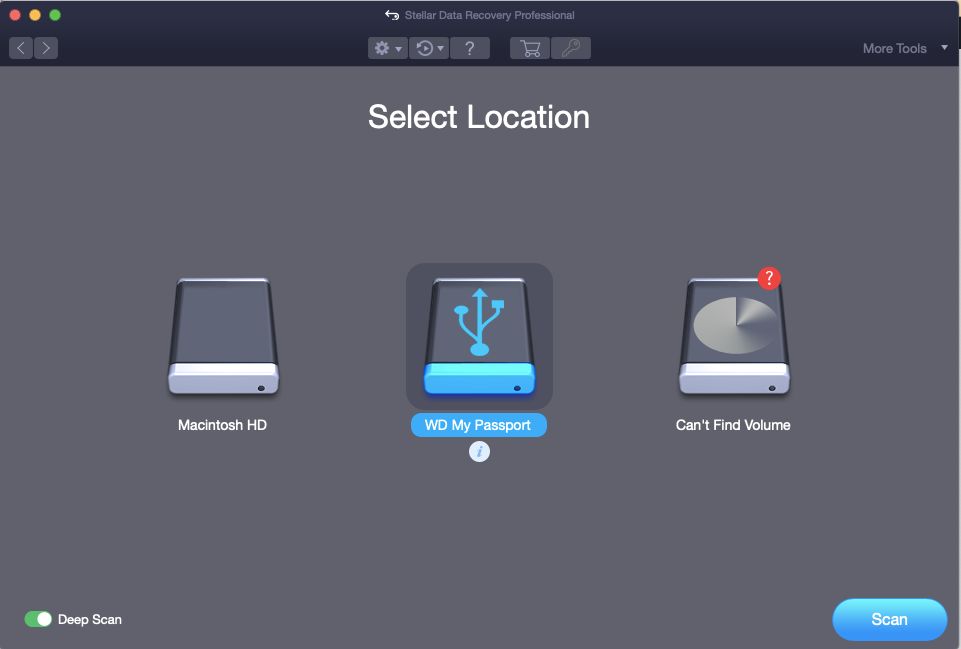Yes, it is often possible to recover deleted files from an external hard drive on a Mac. When you delete a file on your Mac, the operating system does not actually erase the data right away. Instead, it marks the space occupied by the deleted file as available for new data. As long as new data hasn’t overwritten the deleted file’s data, recovery software can scan the drive and rebuild the deleted file.
However, there are a few important factors that determine whether you’ll be able to get those deleted files back:
How the file was deleted
If you simply deleted the file and emptied the Trash, the file can likely be recovered. However, if you reformatted or erased the drive, it becomes much more difficult to recover the deleted files.
Time since deletion
The longer it’s been since the file was deleted, the lower the chance of recovery. This is because more new data may have been written over the deleted file’s data.
Drive formatting
On Macs, external hard drives are typically formatted as APFS, Mac OS Extended, or FAT32. APFS and Mac OS Extended make deletion more recoverable than FAT32.
Software/hardware issues
If there are bad sectors on the drive or corruption, this can make recovery difficult or impossible.
So in summary, recently deleted files from a Mac-formatted external drive have a good chance of recovery – but there are many variables at play.
How Mac file deletion and external drives work
To understand why deleted files can often be recovered, it helps to know how file deletion works on a Mac, and the role of external drives.
How file deletion works on Mac
When you delete a file on your Mac, the operating system does not immediately scrub that data from your drive. Instead, it simply marks the space occupied by that file as available for new data. The actual contents of the deleted file remain on the drive until new data overwrites it.
This is important, because it means the original deleted file data may still be present and recoverable until it gets overwritten.
External drive formats
External hard drives can be formatted in different file systems. Common formats include:
– APFS: The newest Apple file system, optimized for SSD/flash. Used by default on modern macOS. Makes deletion more recoverable.
– Mac OS Extended: The older Apple file system. Used on older macOS and traditional hard drives. Also makes deletion recoverable.
– FAT32: An older cross-platform file system. Less optimal for deletion recovery on Macs.
– exFAT: A newer cross-platform system. Similar recovery to FAT32.
So if your external is formatted APFS or Mac OS Extended, your chances of file recovery are higher than other formats like FAT32 or exFAT.
How external drives fit in
External hard drives provide additional storage space for your Mac. When you delete a file off of an external drive, the same deletion rules apply – the data sticks around until overwritten by new data.
By using recovery software before that overwrite happens, deleted files can often be “undeleted” from external storage.
Software options for recovering deleted files on Mac
If you need to recover deleted files from an external hard drive on Mac, specialized data recovery software is the best way to do it. Here are some of the top options:
1. Disk Drill
Disk Drill is a popular Mac data recovery app that helps you recover lost or deleted files from internal and external drives. It can recover hundreds of different file types.
Some key features:
– Simple user interface and recovery workflow.
– Scans drives quickly to identify recoverable data.
– Preview files before recovery.
– Retains original file names, dates, etc.
– Works on different file systems like APFS, HFS+, FAT32.
– Has free and paid versions.
2. Data Rescue
Data Rescue is another well-known Mac recovery app for retrieving deleted files. It’s known for having one of the highest recovery success rates.
Key features:
– Very deep scans to find all recoverable data.
– Advanced options for more control over scan.
– Can create disk images to recover data non-destructively.
– Preview found files before recovery.
– Special options for unreadable drives.
– Bootable recovery drives forsevere data loss.
3. Stellar Data Recovery
Stellar Data Recovery offers features like:
– Intuitive workflow for finding and recovering deleted files.
– File preview to check integrity of deleted files before recovery.
– Drive cloning utility for non-destructive recovery.
– Advanced scan options like deleted file recovery.
– Supports Bootable media for recovery from serious corruption.
– Can recover from Time Machine backups.
4. R-Studio
R-Studio provides extensive data recovery capabilities, including:
– Customizable scan options for different data loss scenarios.
– File preview to verify deleted file contents.
– Advanced RAID, disk imaging, and clone tools.
– Support for Mac systems going back to OS X 10.5 Leopard.
– Can recover lost partitions and fix various file system errors.
– Recognizes and works with over 200 different file systems.
5. TestDisk
TestDisk is a free and open source deleted file recovery app for Mac. Key features:
– Completely free to use, even for commercial cases.
– Specializes in recovering lost partitions and non-booting drives.
– Creates disk images for non-destructive recovery.
– Advanced file carving recovers even files that lost original filename/directory info.
– Command line tool allows integration into data recovery workflows.
– Works with FAT, exFAT, NTFS, and various Mac file systems.
Top data recovery tips
While the right software is crucial, there are some tips to follow that can increase your chances of successfully recovering deleted files from an external drive on Mac:
– Don’t overwrite the drive: Avoid writing new data to the external drive until files have been recovered.
– Make a cloned copy: Use drive cloning software to make an identical copy of the drive for recovery. This avoids any risk from direct scanning.
– Shut down properly: If your system is crashing/corrupted, shut down using the power button, don’t restart or log off normally.
– Check your hardware: Ensure no physical damage to connectors, cables, ports that could impact the drive.
– Use the right file system: When formatting your external drive, use a Mac-friendly file system like APFS or Mac OS Extended.
– Consider a clean room: For professional recovery of very valuable data, use a professional clean room recovery service to avoid any risks of tampering.
Recovering Deleted Files: Step-by-Step Process
If you need to recover deleted files from an external hard drive on Mac, follow these steps:
1. Don’t Use the Drive
First and most importantly, stop using the drive with the deleted files right away. Don’t save anything new to it. This will prevent overwritten data.
2. Connect the Drive
Connect the external drive to your Mac directly using a USB, Thunderbolt or FireWire cable connection. Avoid file sharing over network if possible.
3. Download Recovery Software
Download and install data recovery software like Disk Drill. Make sure to use a program designed for Mac.
4. Select the External Drive
Run the recovery app and select the external drive as the source to scan for deleted files.
5. Scan the Drive
Start the scan process to have the software dig deep and search every sector of your drive for any recoverable data.
6. Preview and Recover
Preview found files to check their contents. Select the files you want to recover and restore them to a safe location.
7. Save Recovered Files
Save the recovered files to another device or drive – not the original external drive you are recovering from.
Best Practices to Avoid File Deletion
Recovering deleted files is not always a sure thing – so it’s much better to avoid accidental deletion in the first place. Some tips:
Enable Time Machine Backups
Use Time Machine to automatically backup your Mac and external drives. This gives you an extra copy if needed.
Duplicate Important Files
Manually copy irreplaceable files to a second drive or cloud storage. Added redundancy prevents loss.
Show Trash Contents
Check your Trash to view contents before emptying – you may find deleted files still there.
Watch the File System
Be careful about formatting or erasing drives where you may later need the deleted data.
Uninstall Apps Safely
Delete unwanted applications through the standard uninstallation process to avoid accidentally deleting associated files.
Eject Drives Properly
Always eject external drives safely before unplugging them – this prevents file table corruption.
When File Recovery is Not Possible
While recoverability is generally high for recently deleted files on external drives, there are some cases where it is impossible to get the data back:
Drive hardware failure
If the physical storage media has completely failed, with electrical issues or severe magnetic/physical damage, software will not help recover that data.
Deletion without sufficient backup
Some files may get permanently lost if no effective backup exists and the deleted file gets fully overwritten by new data.
Encryption
On drives using encryption without known passwords/keys, the deleted encrypted data will remain unreadable.
Not powering devices off
Continuing to use a drive with deleted files without properly powering off increases risk of overwrites.
Severely damaged file system
If the file system itself has extreme corruption, the position of data can be undeterminable.
Specialized deletion tools
Some tools are designed to prevent recovery by rapidly overwriting data. They can make files unrecoverable if used before backups are made.
Professional File Recovery Services
For high-stakes data loss situations where in-house recovery is unsuccessful, a professional data recovery service may be able to help retrieve seemingly lost files and documents when all else fails.
Some things to know about professional recovery:
Exact process depends on service
Different providers use different tools, clean rooms, techniques based on what type of media they specialize in.
More expensive but highest chance
Professional recovery costs a lot more than software but offers the best odds in difficult cases.
Works when DIY options are unsuccessful
Pro services are the last resort to recover highly critical files that no regular consumer process was able to bring back.
Read reviews carefully
Scrutinize reviews and testimonials of any service thoroughly before sending your device in or paying for recovery.
Higher odds for RAID/NAS systems
For complex storage systems like RAID arrays or NAS devices, pro recovery tends to work better than self-service.
Frequently Asked Questions
Here are answers to some common questions about recovering deleted files from external drives on Macs:
Can deleted files be recovered from an external hard drive?
Yes, there is typically a good chance of recovering deleted files from an undamaged external drive as long as the original data has not been overwritten.
How does Mac file recovery software work?
It scans the external drive sector-by-sector looking for residual evidence of the deleted data that has not yet been overwritten. It then reconstructs the files.
What is the best free data recovery software for Mac?
Some top free recovery options include TestDisk, PhotoRec, and Disk Drill’s free version. Paid full versions offer better odds and support.
Can you recover permanently deleted files Mac without software?
The only DIY way is to look for copies of the deleted files in Mac’s Time Machine backups, if enabled. Without professional help or recovery software, permanently deleted files are likely gone for good.
How do I recover deleted files from my external hard drive Mac without software?
Unfortunately if you don’t have backups, recovering files without professional help or data recovery software is near impossible because the files are marked as deleted in the file system.
Conclusion
While accidentally deleting important files can feel devastating, in most cases it is possible to recover deleted data from properly functioning external hard drives using Mac data recovery software – as long as the original deleted files are still present and have not been overwritten. Follow best practices to enable the best chance of recovering lost files, like using backups and avoiding file overwrites after deletion. Professional recovery services can offer more possibilities in difficult cases where all else fails. With the right tools and knowledge, recovering erased external drive files on Mac is usually very achievable.