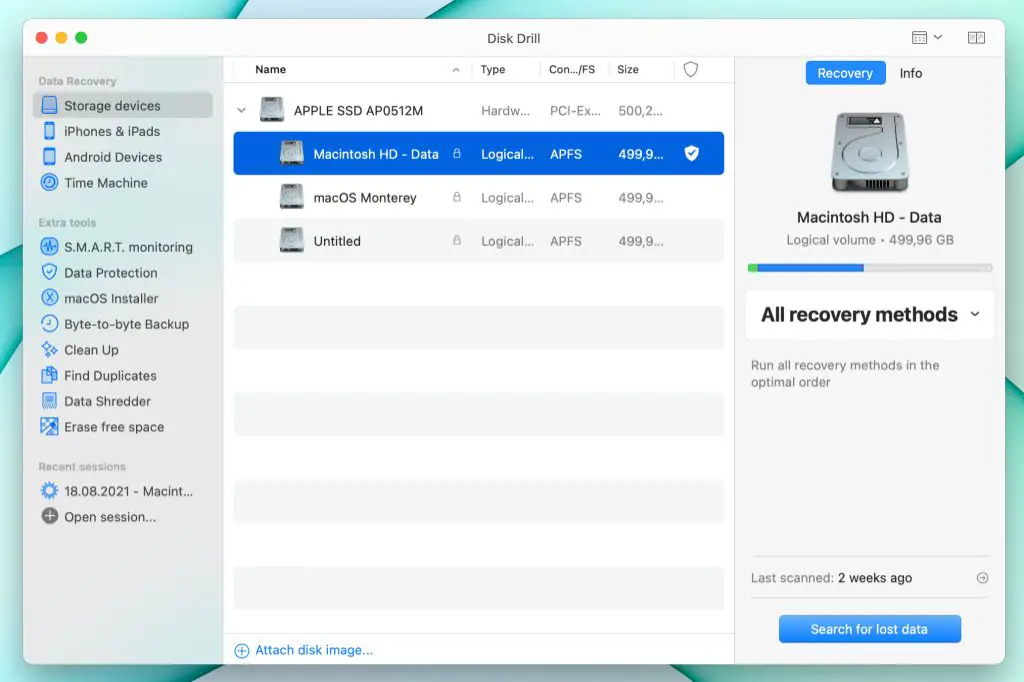File overwriting is when new data is written over existing data in a storage device, effectively erasing the original contents. When a file is overwritten, the original data is still physically present on the disk until it gets replaced, but the filesystem marks it as free space available for new data.
Recovering overwritten files is very difficult but sometimes possible. When a file is overwritten, the original data is not immediately erased from the physical location on disk. Remnants of the old data may still be retrievable before they get fully replaced with new data. But the chance of recovery depends on how much new data has overwritten the original contents.
This article explains how file overwriting works on Macs, when overwritten files can be recovered, and methods for recovering deleted data both manually and with data recovery software. We’ll also look at prevention strategies like backups to avoid needing data recovery in the first place. While overwritten files are difficult to recover, understanding the technical details can help maximize the chances of getting lost data back.
How File Overwriting Works
When a file is overwritten on a Mac, the original data contained in that file is replaced with the new data. This happens at a disk level – the operating system simply writes the new data over the clusters and sectors where the original file’s data was stored.
Once data has been overwritten, it can be extremely difficult to recover the original contents. When new data replaces old data, it is not cleanly deleted or moved to another location on the disk. The original data is still physically on the disk, but it has been covered up by the new data being written on top of it. Attempting recovery is challenging because the new data has partially or fully destroyed the magnetic traces left by the old data.
Some recovery is possible immediately after overwriting, before too much new data is written. But the more times a file is overwritten, the less likely recovery becomes. This is why it is critical to act quickly after accidental overwriting and avoid further disk use, to maximize the chances of recovering original data before it is fully overwritten.
When Can Overwritten Files Be Recovered?
In some cases, it may be possible to recover overwritten files even after new data has been written over the original content. This is most likely to occur in the following scenarios:
Partial overwrites – If only part of the original file is overwritten, the portions that were not overwritten may still be recoverable. For example, if a 10MB file is overwritten with a 5MB file, the last 5MB of the original may still be intact (Source: https://www.usenix.org/legacy/event/osdi08/tech/full_papers/anand/anand_html/node41.html).
Data remnants – Even after a file is overwritten, remnants of the original data may still exist in the slack space between clusters on the hard drive. This residual data may be recoverable by forensic tools (Source: https://www.archives.gov/files/applied-research/psc/scalable_lightweight_archival_storage_hierarchy_2_at_wvu_workshop.pdf).
Data Recovery Software
There are several professional data recovery programs capable of recovering overwritten files on Mac by scanning the remnants left on the disk. Two popular options are:
- Disk Drill – This data recovery software can scan your Mac’s hard drive to find traces of deleted or overwritten files. It has advanced scanning algorithms that can dig deep to extract data.
- EaseUS Data Recovery Wizard – Designed for Mac, this software can recover overwritten, corrupted, and even formatted data. It allows you to preview found files before deciding to recover them.
The advanced scanning and recovery capabilities of these professional tools give you the best chance of recovering overwritten files on a Mac. They can extract remnants of data that are not visible through manual recovery attempts.
Manual Recovery Attempts
Some users might attempt to manually recover overwritten files themselves using Terminal commands or recovery software before seeking professional help. While this can sometimes work, it does come with risks.
The grep command in Terminal can be used to search raw disk data for traces of deleted files (source: https://www.cleverfiles.com/howto/recover-overwritten-file-mac.html). However, this requires advanced technical knowledge and could cause further data loss if not done properly. Wrong commands can overwrite more data.
Third-party data recovery software like Disk Drill and Data Rescue can scan disks and recover deleted files. But this only works if the original data has not been completely overwritten. Recovery success depends on the overwrite method used. Quick “delete” commands may leave traces, while multiple overwrites with random data likely make manual recovery impossible.
While manual DIY attempts are understandable, they should be approached cautiously by average users. The risks of causing further permanent data loss are high. For best results, it’s usually smartest to seek professional help after an accidental overwrite occurs.
Using Time Machine Backups
One of the best ways to recover overwritten files on Mac is to use Time Machine backups. Time Machine is Apple’s built-in backup software that comes standard on every Mac. It automatically saves hourly backups of your files so you can restore them in case of accidental overwriting or deletion.
To restore an overwritten file using Time Machine:
- Open Finder and click on the Time Machine icon in the Dock or navigate to Applications > Time Machine.
- Time Machine will open and you will see a view of your Mac’s hard drive files and folders as they existed in the past. Browse and navigate to find the overwritten file you want to restore.
- Once you’ve located the overwritten file in a previous backup, click the “Restore” button. This will copy the earlier version of the file back to its original location.
The key advantage of using Time Machine is that it keeps hourly backups, so you can likely find a version of the overwritten file that is fairly recent. However, Time Machine will not help if you have never turned it on or if your backups do not go back far enough to find the overwritten file.
When To Seek Professional Help
In some cases of major file overwriting, it may be best to seek professional data recovery services. If you have accidentally overwritten important files and no backups or previous versions exist, a professional service may be your only option for recovering the lost data.
Signs that you should consider professional help include:
- Overwriting a large number of critical files that need to be recovered
- Overwriting an entire drive or partition
- Using software that completely wipes or overwrites a drive
- Not having a backup or previous versions available
- Failing to recover files using recovery software or manual methods
In these cases, specialized data recovery experts may be able to help by working at the disk level to extract raw data that was overwritten. This requires advanced skills, specialized equipment, and a clean room environment to safely handle the drive hardware. The chances of recovering overwritten data depend on how much new data has overwritten the original files.
Professional overwritten file recovery can be expensive, with costs often starting around $300 and ranging into the thousands of dollars. However, for business-critical or irreplaceable personal files, it may be worth the investment if no other options are available. Reputable data recovery firms like Ontrack and DriveSavers offer overwritten file recovery services.
Preventing File Overwriting
There are several best practices you can follow to help prevent accidentally overwriting important files on your Mac:
- Enable Time Machine backups to create hourly backups of your files. Time Machine makes it easy to restore previous versions of a file if you accidentally save over it. Learn how to set up Time Machine here.
- Use versioning in apps like Word, Excel, and Photos to save multiple iterations of a file. You can revert to an older version if needed. Enable auto versioning in Word here.
- Make backups to an external hard drive or cloud storage. This gives you an extra copy of files in case of accidental overwriting.
- When saving a file, use Save As instead of Save to create a copy with a new name rather than overwriting. You can also hold Option while clicking Save to be prompted for a new name.
- Lock files that should not be edited. Right-click on a file, select Get Info, and check the Locked box. This prevents edits that would overwrite the file.
- Store truly sensitive or immutable files on external read-only media like CDs or flash drives.
- Be extra cautious when moving or renaming files, as this can cause accidental overwriting.
Following basic file management best practices like versioning and backups can help avoid scenarios where important files are overwritten and unrecoverable.
Recap & Summary
As we’ve discussed, file overwriting happens when new data is written over existing data, which can make recovering the original data challenging. While overwritten files can be difficult to get back, it is sometimes possible through the use of data recovery software, manual recovery attempts, or backups.
The key points to remember are:
- When a file is overwritten, the original data is not necessarily erased completely. Remnants may still exist that can be recovered.
- The sooner you act after an overwrite, the better your chances of recovery. Don’t continue using the drive and risk further overwrites if possible.
- Data recovery software looks for file fragments and overwritten remnants that can be reconstructed into previous versions.
- Manual recovery attempts like viewing temp files or volume snapshots may surface an earlier version of the overwritten file.
- Time Machine and other backups make recovery easier if they captured the overwritten data before changes occurred.
- For best results, consider consulting a data recovery expert when overwritten files are critical.
While difficult, overwritten files can sometimes be recovered through various methods. The key is acting quickly and using the right recovery tools and techniques.
Additional Resources
If you are unable to recover overwritten files on your own, here are some additional resources that may help:
- Stellar Data Recovery – Professional data recovery service that can help recover deleted or overwritten files.
- Ontrack – Data recovery specialists with labs worldwide, trained to recover from severe data loss.
- EaseUS – Provides data recovery software as well as professional recovery services.
- Disk Drill – Mac data recovery software with advanced scanning to find overwritten files.
- Apple Support – Official Apple troubleshooting guide for data recovery options.
With the right tools and expertise, recovering overwritten files is often possible. Don’t hesitate to seek professional help if needed.