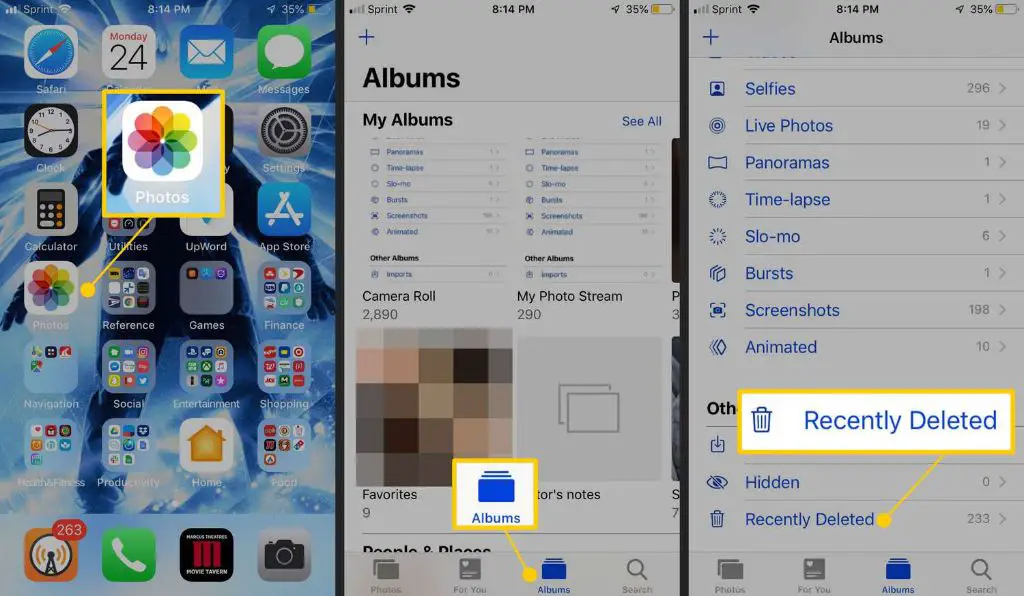Many iPhone users have accidentally deleted photos from their camera roll that they wish they could get back. Perhaps you deleted a photo of a special moment that can’t be recreated, or you cleared out your camera roll without realizing there were some keepers in the bunch. Whatever the reason, you may be wondering if it’s possible to recover deleted photos on your iPhone.
The short answer is yes, it is possible to retrieve deleted photos on an iPhone, at least in some circumstances. However, the recovery process depends on several factors, like how long ago the photos were deleted. To understand your options for recovering deleted iPhone photos, it helps to first learn how photo deletion works on iOS devices.
How Photo Deletion Works on iPhone
When you delete a photo on your iPhone, it isn’t immediately gone forever. The photo is simply marked as deleted in the iPhone’s memory, and the space it was taking up is now considered available to rewrite new data.
This is important, because it means recently deleted photos can often be recovered. It’s only when new data is written over the old deleted data that the original data becomes totally inaccessible.
However, the iPhone does aim to overwrite deleted photo data relatively quickly, especially if your phone is low on storage space. The iPhone wants to free up space for new photos and apps, after all.
So for the best chance of recovery, you need to act fast before the deleted photos’ data is replaced with new data. Ideally, you’ll want to use a photo recovery tool as soon as you realize important photos are missing. Don’t take any more photos or download anything new until you’ve attempted to recover the deleted photos, as this new data could overwrite the old deleted data.
The next sections go over your options for recovering recently deleted and older deleted photos from your iPhone.
Recovering Recently Deleted Photos
If you’ve just noticed photos are missing from your iPhone camera roll within the past day or two, you have a good chance of retrieving them through iPhone backup.
Here are two routes to access deleted photos from an iPhone backup:
Recover from iCloud Backup
If you have iCloud Photos enabled on your iPhone, all your photos should be automatically backing up to iCloud. So even if photos are deleted from your phone, the backup copies remain in iCloud for at least 30 days.
To restore deleted photos from iCloud:
- Go to Settings > [Your Name] > iCloud > Manage Storage > Backups.
- Tap the name of your iPhone.
- Tap Restore Data.
- Tap Photo Library to enable restoration of just your photos.
This will download the latest photo library backup from iCloud to your iPhone, including any photos that you’ve deleted recently.
Recover from iTunes Backup
If you sync your iPhone with iTunes on a computer, there should be a backup of your device saved locally including photos.
To restore deleted photos from an iTunes backup:
- Connect your iPhone to the computer holding the backup.
- Open iTunes and select your iPhone.
- Go to Summary > Restore Backup.
- Select the backup source and backup date.
- Click Restore to restore your photos.
Again, this will retrieve photos you’ve recently deleted as long as they were backed up.
Recovering Older Deleted Photos
If it’s been more than a month since the photos were deleted, they will no longer be available in your iCloud backup. And if you’ve synced your iPhone with iTunes since deleting the photos, the local backup may also have dropped them.
In this case, your only option is to use a third party iPhone data recovery app. These apps scan the iPhone’s storage for orphaned photo data that can be pieced back together into photos.
Here are some of the best photo recovery apps for iPhone:
Dr.Fone – Recover (iOS)
Dr.Fone from Wondershare is one of the most popular iPhone recovery apps, with a 4.5/5 star rating across over 5500 reviews on TrustPilot. It scans your iPhone storage and extracts recoverable photo and video data.
The app has several pros:
- Recovers photos directly from the iPhone – doesn’t require a backup.
- Allows previewing photos before recovery.
- Retrieves photos lost due to damage or stuck on unresponsive screens.
- Features advanced deep scanning to maximize recovery of older deleted data.
Dr.Fone does have a downside in its pricing model. You need to pay a subscription for ongoing access after an initial free trial period. Still, it’s less expensive than professional data recovery services.
iMyFone iBypasser – iPhone Data Recovery
iMyFone iBypasser is designed specifically for bypassing locked screens and recovering lost iPhone data. It can recover photos, messages, notes and more.
Key features include:
- Gets around disabled/damaged phones by entering recovery mode.
- Allows recovery of data from stolen or broken phones.
- Recovers data from iOS 15 and older versions.
- Scans thoroughly for deeply deleted files.
This tool also requires a subscription for ongoing use after a free trial. But a cool bonus feature is the ability to recover data from an iCloud backup file downloaded to your computer.
iMazing
iMazing markets itself as iPhone management software with iOS device backup capabilities. But a lesser known feature is its photo, message and file recovery tool.
Pros of iMazing for data recovery:
- No need to jailbreak.
- Can create complete system-level backups as a safety net.
- Recovers data selectively or wholesale.
- Available for Mac and Windows.
iMazing offers lifetime licenses for one-time purchases. So you can use the recovery tool as needed without a monthly or yearly fee.
Tips for Avoiding Photo Loss
Recovering deleted photos takes effort, so it’s wise to implement some loss prevention practices:
- Turn on iCloud Photo Library for automatic cloud syncing.
- Create regular iTunes backups of your iPhone locally.
- Use a photo storage app like Google Photos to back up all camera roll photos.
- Enable iCloud Photo Sharing to store important albums separately.
- Avoid mass deleting photos from your camera roll.
- Download photos regularly to store off your iPhone.
Following these tips will minimize the chances of losing iPhone photos permanently due to accidental deletion.
Conclusion
While it may seem like deleted photos are gone forever from your iPhone, there are always ways to recover them. For recently deleted photos, restoring from an iCloud or iTunes backup is the best bet. And for older deleted photos, third party software tools can work wonders to rescue your lost images.
With the right recovery solution and some diligence, you can retrieve deleted iPhone photos in most cases. Just act quickly before the deleted photo data is overwritten with new data. Avoid taking more photos or installing apps until you’ve recovered the deleted photos you want to keep.
Following a regular backup schedule for your iPhone is also key to avoid heartache when photos go missing unexpectedly. Set up automatic iCloud syncing, do occasional manual iTunes backups, and use a secondary cloud storage service for your photos.
While accidental deletion can happen to anyone, being prepared with recovery options and preventative measures will keep your memories safe. With the help of recovery software coupled with good backup diligence, you can rest assured your iPhone photos are protected from potential disasters.
| Recovery Method | Time Range | Recovery Success |
|---|---|---|
| iCloud Restore | Up to 30 days | High success |
| iTunes Restore | Varies, depends on sync | High success if recent backup |
| iPhone Data Recovery Software | Anytime | Moderate-high success |
Key Takeaways
- Recently deleted photos can be recovered from an iCloud or iTunes backup.
- After 30 days, a third party app is required to scan and recover deleted photos.
- Act quickly before deleted photo data gets overwritten by new data.
- Regularly back up photos to minimize permanent data loss.