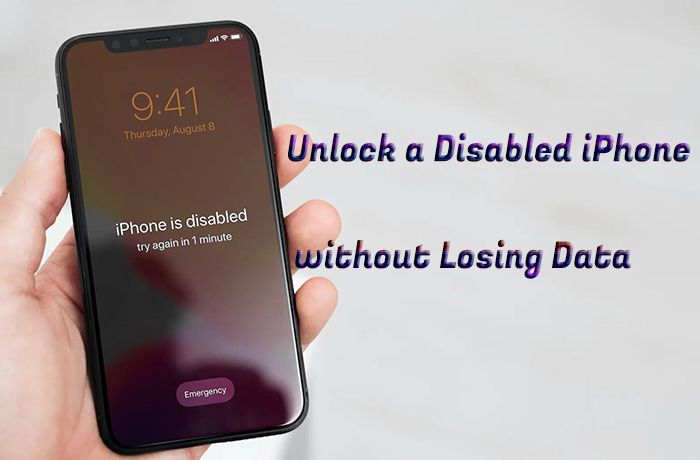Having a locked iPhone can be extremely frustrating, especially if you don’t remember the passcode and have important data stored on the device that you don’t want to lose. The good news is that there are several methods you can try to unlock your iPhone without having to erase all the data.
Reasons for a Locked iPhone
There are a few common reasons why you may find your iPhone in a locked, inaccessible state:
- You forgot the numeric passcode
- You forgot the password to your Apple ID
- You entered the wrong passcode too many times and got locked out
- Your iPhone crashed and restarted, requiring the passcode
- Your iPhone restarted and requires the Apple ID password before unlocking
- A child or other person set a passcode without you knowing
In all of these cases, the goal is the same – to unlock the iPhone without having to delete everything on it. The good news is there are several ways to achieve this.
Before Proceeding: Back Up Your iPhone
Before you attempt any unlocking method, it’s wise to back up your iPhone if possible. This provides a copy of your data to restore from if anything goes wrong during the unlocking process.
To back up a locked iPhone:
- Connect it to a computer it trusts via a USB cable
- Open iTunes on the computer and select the iPhone
- Under Backups, click “This Computer” then Back Up Now
- Enter your Apple ID password if prompted
- The backup may take awhile depending on how much data you have
If you get any error messages during this process, you likely don’t have a backup already stored on the computer. Without the passcode, you can’t authorize a new backup to be created.
However, depending on your situation, you may have an existing backup through iCloud that contains your data. You can check this under iPhone > Settings > YourName > iCloud > Manage Storage. If you see backups listed here, your data is already safely stored remotely.
Method 1: Force Restart
The simplest method to try first with a locked iPhone is a force restart:
- Press and quickly release the Volume Up button
- Press and quickly release the Volume Down button
- Press and hold the Side button until you see the Apple logo
This will restart your iPhone. After the reboot, swipe to unlock your phone. In some cases, this will have reset the system and allow you back in. Try entering your usual passcode.
When this Method Works
The force restart is most likely to unlock your iPhone if the device froze or crashed and got stuck on the lock screen. This soft reset will reboot the system and allow you to access the phone again.
Limitations
Unfortunately, if you simply forgot your actual passcode or Apple ID password, the force restart trick will not work. It resets your device but the existing security protections will remain in place until you enter the correct credentials.
Method 2: Enter Recovery Mode
The next method to try is putting your iPhone into Recovery Mode and then restoring it from a backup. This wipes the device, but replaces your data from an existing backup.
To enter Recovery Mode:
- Connect your iPhone to a computer via a USB cable
- Open iTunes on the computer if it doesn’t open automatically
- While holding the Side button, also hold the Volume Down button for 5-10 seconds
- Keep holding both until you see the Recovery Mode screen
Next, in iTunes select your iPhone, then click Restore. iTunes will download software for the latest iOS version and install it on your device, restoring it to factory settings in the process.
If you have a backup, you’ll then have the option to load that backup onto your iPhone, bringing your data back while letting you start fresh with new security credentials.
When This Method Works
Recovery mode works well when you forgot your passcode and just want your iPhone unlocked with your data intact. By wiping your device, it removes any existing passcodes or errors so you can start fresh.
Limitations
The downside is that you lose any data created since your last backup. So if you forgot your Apple ID password but have photos or other files not backed up, these will be erased.
Method 3: Erase with Find My iPhone
If you forgot your Apple ID password, a quick way to erase your device remotely is using Find My iPhone. This allows you to wipe the device and stop any passcode requests.
To wipe an iPhone via Find My iPhone:
- On a computer, visit iCloud.com and log in with your Apple ID
- Click Find iPhone
- Select All Devices and identify your locked iPhone
- Click Erase iPhone and confirm when prompted
After the remote wipe, your iPhone will offer to be set up as a new device, allowing you to create a new password without needing your old one.
When This Method Works
The Find My iPhone erase is the best option if you specifically forgot your Apple ID password, as it resets this requirement. Your data will be removed, but you can then restore the iPhone from an iCloud or iTunes backup.
Limitations
This method only works if Find My iPhone was already enabled on your device. If not, you won’t be able to use a remote wipe to reset it.
Method 4: Reset Passcode at Apple Store
If you want to unlock your iPhone without losing data, one secure option is to take it to the Apple Store and have them reset your passcode.
You’ll need to prove you are the owner by providing a proof of purchase. Certain conditions also apply:
- iPhone must be locked with a passcode (not Activation Lock)
- You must know your Apple ID email and password
- iPhone must have a working data connection and battery charge
At the Genius Bar, an Apple tech can generate a temporary unlock code that will allow you to create a new passcode while keeping all your data intact.
When This Method Works
The Genius Bar option works if you meet the requirements and just need your passcode reset while retaining data access. It allows you to get back into a locked iPhone without Apple having access to your information.
Limitations
You’ll need to schedule a Genius Bar appointment and make time to physically visit the Apple Store. They also won’t reset your Apple ID password itself this way – only the device passcode.
Method 5: Unlock with iTunes Restore
If you know your Apple ID credentials, you may be able to unlock a locked iPhone by erasing and restoring with iTunes on a computer.
To unlock with iTunes:
- Connect your locked iPhone to a trusted computer via USB
- Open iTunes and select your iPhone
- While your device is connected, force restart it
- In iTunes, put your iPhone in Recovery Mode
- When prompted, select Restore and enter your Apple ID login details
After the restore completes, you should be able to set up and access your iPhone like new while your data syncs back from iCloud.
When This Method Works
Using an iTunes restore is an option if you know your Apple ID and have a current backup. It wipes the device but immediately allows iCloud sync to download your data again.
Limitations
This method requires you to have access to a computer you’ve connected to before. It also only works if you have a viable iCloud backup to restore from.
Method 6: Unlock with iTunes Backup
Similar to the iTunes restore, you may be able to unlock an iPhone by erasing then restoring it from a previous iTunes backup.
To use this method:
- Connect your iPhone to the computer holding the backup
- Open iTunes and put your iPhone into Recovery Mode
- Select Restore from Backup and pick your device’s backup file
- Turn off Find My iPhone when asked during setup
- Choose Restore from iTunes Backup again when prompted
The system will wipe your iPhone then reload your apps, data and settings from the iTunes backup you selected. This provides access without your passcode or Apple ID.
When This Method Works
Using an iTunes backup works if you have a computer holding a current backup file. It lets you recover access without your forgotten passcode or Apple ID.
Limitations
You need access to a trusted computer holding your backup. It also only restores data present at the time of that backup, losing anything created since.
Method 7: Unlock with iCloud Backup
If you have an iCloud backup, you may be able to use an unlocking service to remove Activation Lock and restore your data.
This involves:
- Finding an unlocking service with access to proprietary Apple tools
- Sending them your IMEI number to identify your iPhone
- Paying their fee (around $50 USD on average)
- Receiving back a new activation file to restore from iCloud
Reputable services promise to safely unlock your iPhone and restore your on-device data from iCloud. However, the process is controversial since it may involve accessing internal Apple databases.
When This Method Works
Paid unlocking services work if you forgot your passcode and can’t reset it normally. They provide a way to restore your data if you have an iCloud backup.
Limitations
You must fully trust the unlocking service with access to your Apple ID and device information. Apple does not authorize or recommend these services, some of which use questionable methods.
Frequently Asked Questions
Is unlocking a locked iPhone difficult?
It can be difficult depending on your situation. If you simply forgot your passcode, unlocking your iPhone without losing data is relatively straightforward through iTunes. But if you forgot your Apple ID or don’t have a backup, it becomes much harder to access your device without wiping it.
Will Apple unlock your iPhone for you?
Apple will not directly unlock or reset your forgotten passcode for you, except through an in-store Genius Bar appointment. They want to protect user privacy and prevent unauthorized access.
Can you retrieve data from a locked iPhone?
It’s challenging to retrieve data directly from a locked iPhone without the passcode. Your best option is to unlock it by restoring from a backup, which requires either iCloud or iTunes.
Is there any way to unlock an iPhone without the Apple ID password?
Without the Apple ID password, your options are limited. You may be able to perform a forced restart or reset it by putting it in recovery mode. But if you’ve enabled Find My iPhone, the device will likely be Activation Locked.
Can Apple employees really unlock iPhones?
There are rumors that some Apple employees – and third-party services – can access internal tools to generate unlock codes for iPhones. However, Apple does not publicly authorize this. Any service promising to unlock your device without proper authentication should be treated skeptically.
Conclusion
Unlocking a locked iPhone without losing your data is possible, but it depends on your specific situation. If you simply forgot your passcode, you can get back into your device with a forced restart, recovery mode restore, or Genius Bar appointment. But if you forgot your Apple ID or don’t have a backup, your options are limited without deleting your data.
Overall, make sure you keep regular backups via iTunes and iCloud. This gives you the best ability to recover from a forgotten passcode while retaining your information. With a current backup, you can erase and restore your iPhone relatively easily. Just don’t enable Find My iPhone without also backing up, as Activation Lock can permanently lock your data.
While various unofficial methods claim to unlock lost iPhones, most security experts recommend relying on Apple’s standard reset procedures. Avoid services that promise access to internal databases or verification tools, as these may spread malware, violate user privacy, or land you in legal trouble.