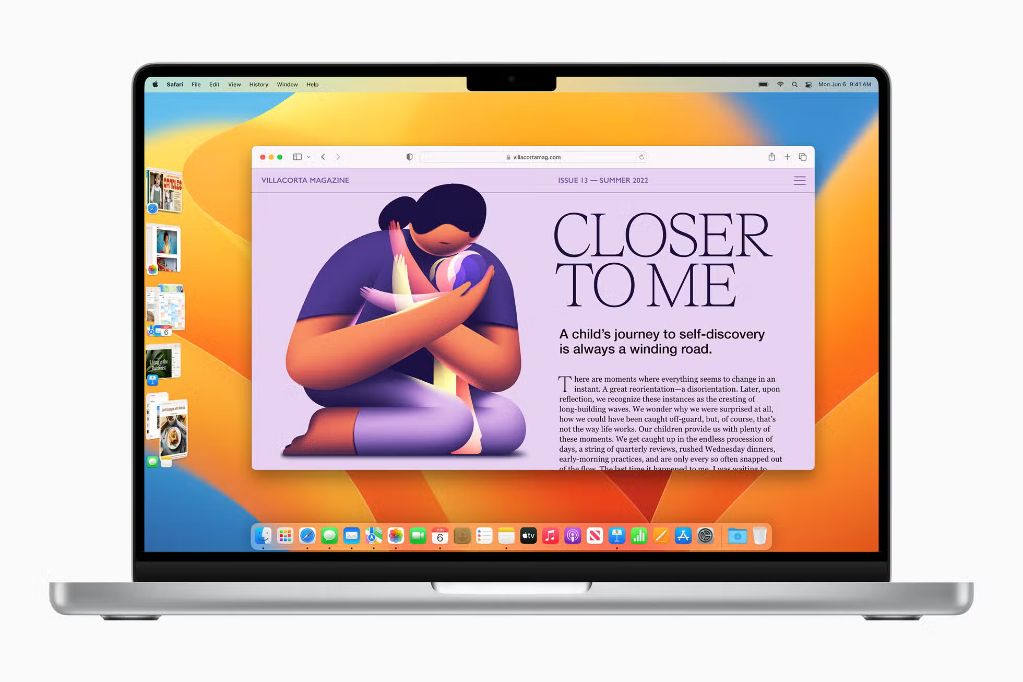Apple released macOS Ventura, the latest version of its Mac operating system, in October 2022. This major update introduces features like Stage Manager, Continuity Camera, and new gaming capabilities. However, as with any new operating system release, there are pros and cons to updating right away versus waiting. Upgrading can provide your Mac with helpful new features and security updates, but there’s always a risk of bugs or compatibility issues. So is it recommended to update to macOS Ventura now or wait? Here is a look at the key factors to consider.
What’s new in macOS Ventura
macOS Ventura includes some major changes and improvements compared to previous versions of macOS:
- Stage Manager – Organizes open apps and windows automatically to keep your desktop clutter-free and let you concentrate on your work.
- Continuity Camera – Uses iPhone as a Mac webcam, with Center Stage, Portrait mode, and more.
- Handoff coming to FaceTime – Start a FaceTime call on iPhone or iPad and fluidly pass it over to your Mac.
- Updates to Messages – Edit, undo send, and mark conversations as unread.
- Improvements to Mail – Schedule emails, cancel delivery of a message, and get reminders to follow up on emails.
- Updates to Safari – Shared Tab Groups, Passkeys, and Web Extensions.
- Gaming improvements – Improved Metal 3 graphics technology and fast connect to Xbox and PlayStation controllers.
- Updating apps like Maps, Weather, Clock, Notes, and more.
- Enhancements to accessibility features like Live Captions.
These updates can add helpful new capabilities to your Mac. For example, Continuity Camera makes it easy to use your iPhone’s camera for video calls or recordings right on your Mac. Safari Shared Tab Groups let you share and collaborate on a set of tabs with others. And gaming improvements will make playing iOS games on Mac more seamless.
Reasons to update to macOS Ventura
Here are some of the key reasons you may want to update to macOS Ventura:
Get the latest features
Updating provides access to all the new capabilities mentioned above like Stage Manager, Continuity Camera, Shared Tab Groups, and more. These can enhance your productivity and everyday use of your Mac.
Improved security
Apple patched several security flaws and vulnerabilities in macOS Ventura to keep your system and data safe. Staying up-to-date ensures your Mac has the latest protections.
Better compatibility with new apps
As developers release apps and updates optimized for macOS Ventura, upgrading provides the best compatibility. New apps may require Ventura to run properly.
Improved connectivity with other Apple devices
You’ll get the full experience of cross-device connectivity features like Handoff in FaceTime and using your iPhone camera as a webcam with Continuity Camera. Keeping your Apple ecosystem up-to-date enables the latest integrations.
Stay supported by Apple
Apple provides software updates and support for the current and previous two major macOS versions. Updating to Ventura ensures you’ll continue receiving the latest security patches, fixes, support, and cloud services from Apple for at least the next year.
Reasons to wait to update to macOS Ventura
On the other hand, there are also good reasons you may want to hold off on updating to macOS Ventura for now:
Bugs and issues in a new release
It’s quite common for major operating system updates to have some bugs, glitches, and compatibility problems at first release. Given macOS Ventura is brand new, it may be wise to wait for the first few incremental updates to address any initial issues.
Compatibility concerns with existing apps
Similarly, your existing apps may not work properly or fully on macOS Ventura until they receive updates to support the new features and changes. Waiting avoids disruption to your existing workflow.
Specific workflow dependencies
If you rely on particular apps or services for critical business or personal activities, it pays to wait and confirm they work flawlessly on Ventura before updating. For example, Adobe previously warned against updating to Ventura too quickly for this reason.
Hardware compatibility limitations
macOS Ventura only supports Macs from 2017 onward. Updating could present challenges if you have an older Mac. It’s wise to check hardware support before updating.
Time and bandwidth constraints
Updating to a major new operating system release like Ventura can take a significant amount of time, bandwidth, and computing resources to download, install, and get running smoothly. Waiting avoids this initial demand.
How to update to macOS Ventura
If you decide to update to macOS Ventura, follow these steps:
- Check your Mac model supports Ventura – only 2017 and later models are compatible.
- Back up your Mac using Time Machine.
- Ensure you have at least 12GB of available storage space.
- Connect your Mac to a power source and close any open apps.
- Go to System Preferences > Software Update and click “Upgrade Now” when macOS Ventura appears.
- Follow the prompts to download and install – this may take a while.
- Your Mac will reboot to complete the installation process.
- Upon reboot, you’ll be running macOS Ventura!
Be sure to check which of your existing apps are already compatible with Ventura, and avoid updating any critical workflows until ready.
Recommendations on updating to macOS Ventura
So is it recommended to update to macOS Ventura right now? Here are some balanced recommendations based on the pros and cons:
- For most mainstream users, updating to Ventura is likely fine – you’ll gain helpful new features and security updates as long as you don’t rely on any specialty macOS or Mac apps for critical work. The enhancements are worth it for general use.
- For professionals or niche Mac users, it’s often wise to wait – give yourself time to check compatibility with your essential apps, services, and workflows. Wait for the first few incremental Ventura updates to smooth out any bugs too.
- For those with older Macs, delay updating – Ventura only supports Macs from 2017 onward. Updating could slow down and add stress to older hardware. Stay on your current OS until you upgrade your Mac.
Check the key reasons to update and wait listed above and determine which best align with your Mac uses and dependencies before deciding. Make sure to properly back up your system using Time Machine before updating regardless. Overall, macOS Ventura is a worthwhile update for most with its new features and security improvements – but giving yourself time to transition at your own pace is perfectly fine too.
Frequently Asked Questions
Here are answers to some common questions about updating to macOS Ventura:
What Macs are compatible with macOS Ventura?
macOS Ventura is compatible with the following Macs:
- iMac – 2017 and later
- iMac Pro – 2017 and later
- MacBook – 2017 and later
- MacBook Air – 2018 and later
- MacBook Pro – 2017 and later
- Mac Mini – 2018 and later
- Mac Pro – 2019 and later
- Mac Studio – 2022
What features does macOS Ventura have?
Key new features in macOS Ventura include:
- Stage Manager – Automatically organizes open windows.
- Continuity Camera – Use iPhone as webcam.
- Shared Tab Groups in Safari.
- Handoff in FaceTime.
- Messages editing and enhancements.
- Mail scheduling and improvements.
- Updates to Clock, Notes, Maps, and more.
- Gaming improvements like Metal 3.
What are the biggest changes in macOS Ventura?
The most significant changes in Ventura are:
- Stage Manager for window management.
- Continuity Camera integration between iPhone and Mac.
- Major updates to both Safari and Mail apps.
- Gaming improvements like better Metal performance and controller connectivity.
What steps do I take to update to macOS Ventura?
To update to Ventura, you should:
- Check compatibility.
- Backup your Mac via Time Machine.
- Ensure you have 12+ GB of storage space.
- Connect to power and close any open apps.
- Go to Software Update in System Preferences.
- Click “Upgrade Now” when Ventura appears.
- Follow the prompts to download and install.
- Your Mac will restart to finish updating.
Should I update to macOS Ventura now or wait?
For most mainstream users, updating now is fine for the new features and security. But professionals or those with intricate workflows may want to wait to ensure compatibility. Check your specific usage needs and dependencies before deciding.
Conclusion
macOS Ventura delivers helpful enhancements like Stage Manager multitasking, Continuity Camera integration, Shared Tab Groups in Safari, and gaming improvements via Metal 3. However, as with any major OS release, there is a risk of bugs, compatibility issues, and disrupted workflows.
For most general Mac users, updating to Ventura is likely worthwhile for the new capabilities and security updates. However, professionals with intricate dependencies should wait to verify compatibility before updating mission-critical devices or workflows. Checking your specific use cases against the reasons to update now or wait can help decide the best timing.
Overall, macOS Ventura is an exciting Mac update packed with useful additions. But there are valid reasons to either upgrade right away or bide your time. Weighing the key factors around new features, security, compatibility, dependencies, and hardware requirements can help determine the ideal timing for you to make the switch.