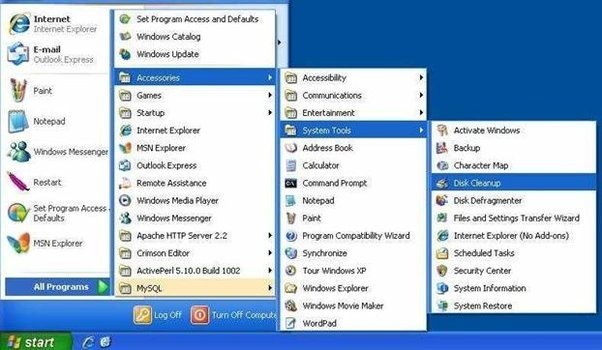With disk space at a premium, many Windows 7 users want to free up storage by deleting unnecessary files. However, determining which files are safe to remove versus those needed for proper system operation can be tricky. In this guide, we’ll cover what junk files are, which ones are safe to delete, and how to remove them from your Windows 7 computer.
What are junk files?
Junk files refer to files that accumulate on your hard drive over time and are no longer needed. They take up valuable disk space but serve no real purpose. Common examples include:
- Temporary internet files – Browser cache and cookies
- Temporary system files – Error reports, log files, etc.
- Thumbnail caches – Preview images of photos, videos, etc.
- Installers and uncompressed files from programs you’ve uninstalled
- Duplicate files and backups
- Windows update installers
Many of these files are safe to delete, while others may be integral to your system’s health. The key is identifying which is which.
What junk files are safe to delete?
Here are some common junk file types that can safely be removed from Windows 7:
Browser Cache and Cookies
Cached internet files like Temporary Internet Files and Cookies can usually be deleted without issue. Your browser rebuilds these as needed for sites you visit often. Just be aware deleting cookies can sign you out of sites and remove saved login credentials.
Temporary System Files
Many temporary Windows system files are safe to remove, including error reports located in C:\Windows\Minidump and C:\Windows\Logs\CBS\CBS.log. Temporary Office files in C:\Users\
Thumbnail Caches
Thumbnail caches like C:\Users\
Uninstalled Program Files
When you uninstall software, it can leave behind folders under C:\Program Files or Program Files (x86). These can be removed after uninstalling. Just be cautious not to delete folders for programs you still use.
Duplicate Files
Finding and removing duplicate files and folders can free up substantial space. Be careful not to delete files you still need while consolidating duplicates.
Backup Files
Some programs create backup files from your saved documents in the same folder with slightly different file extensions. For example, “file.doc” and “file.bak”. If you’re sure you need only the .doc, the .bak copies can be deleted.
What files should you avoid deleting?
Here are some file types you should avoid removing to prevent potential problems:
System Files
Files located in C:\Windows\System32 and other Windows system folders should not be tampered with unless you’re certain they are safe to delete. Many viruses and malware will hide here too.
Program Files
Generally don’t delete any program folders under C:\Program Files unless you are positive the program has been uninstalled. This can cause problems launching apps.
Registry Hives
Files with .regedit extension in C:\Windows\System32\config should never be deleted. These registry hive files store critical configuration data.
Pagefile.sys
The Windows pagefile located at C:\pagefile.sys provides virtual memory for programs to run more efficiently. Don’t remove it.
How to delete junk files in Windows 7
Now that you know what to delete and what to avoid, here are some safe ways to clean up junk files in Windows 7:
Use Disk Cleanup
Disk Cleanup is a built-in Windows tool that removes many common junk files, including temporary internet files, unnecessary system files, and more. To run:
- Open Disk Cleanup by typing “disk cleanup” in the Start Menu search bar and select the tool
- Choose the drive you want to clean up and click OK
- Check the file types you want to delete, then click OK and Delete Files
Clean the registry
The Windows registry can accumulate invalid entries over time that create junk data. Use a reputable registry cleaner like CCleaner to safely scan and clean your registry.
Remove duplicate files
Use a duplicate file finder to weed out extra copies of photos, media, documents and other redundant files. Popular options include Auslogics Duplicate File Finder and Wise Disk Cleaner.
Empty the recycle bin
Your recycle bin should be emptied periodically to purge files you’ve deleted from the system permanently. Just right-click it and select Empty Recycle Bin.
Tips for better file management
Practicing good file management can minimize junk buildup and keep your computer running smoothly.
- Organize files into folders frequently
- Delete old files you no longer need
- Remove programs you don’t use anymore
- Store large files like videos on an external drive
- Clean temporary folders and browser caches/cookies regularly
Should you use a file optimization utility?
Dedicated file optimization tools can automate junk file removal for you. Some popular options include:
| Tool | Pros | Cons |
|---|---|---|
| CCleaner | Cleans browser caches, temporary system files, registry | May delete important files if not used carefully |
| Wise Disk Cleaner | Cleans a wide range of junk files | Too many options can confuse beginners |
| WinDirStat | Visualizes disk usage to find large junk files | Does not delete files automatically |
I’d recommend CCleaner or Wise Disk Cleaner for most Windows 7 users. Just be cautious in what you choose to delete, and back up important files first in case of accidental removal.
Conclusion
Deleting unnecessary junk files in Windows 7 can reclaim disk space and improve system performance, but caution must be taken. Avoid deleting integral system files, program folders, registry data and pagefile.sys. Instead focus on browser caches, temporary files, duplicates, uncompressed installers and other fluff. Use built-in tools like Disk Cleanup along with reputable third-party utilities for best results. And remember – always backup your computer before optimizing and deleting files just in case.