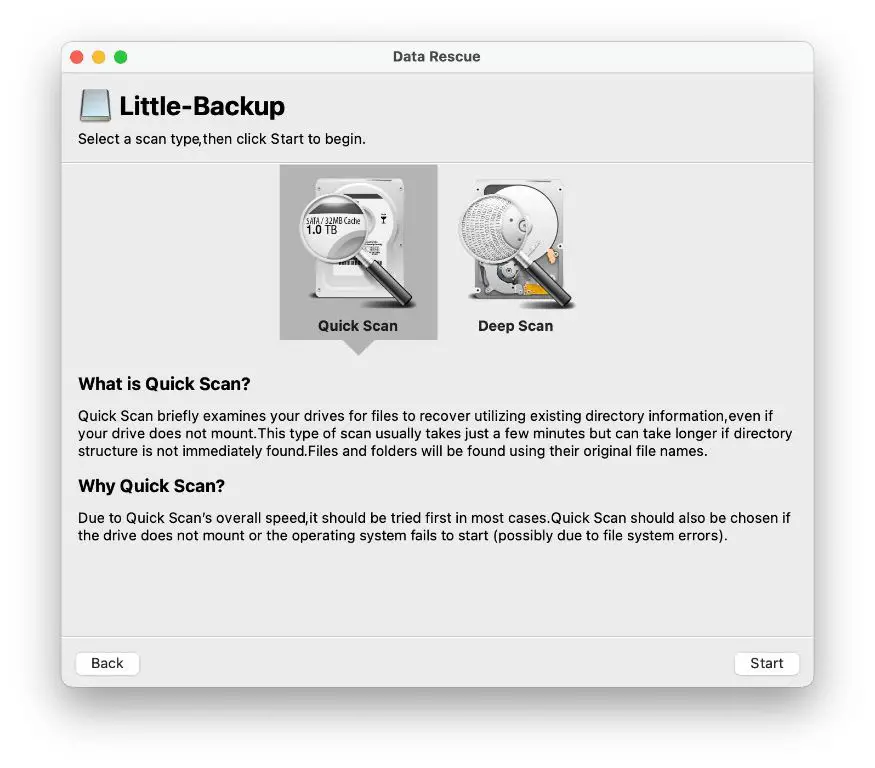Recovering deleted files on a Mac can be a tricky process. When files are deleted on a Mac, they aren’t immediately erased from the hard drive. Instead, the space they occupied is marked as available to be overwritten. This means deleted files can often be recovered using data recovery software, as long as that space hasn’t yet been reused. However, once you have successfully recovered deleted files on your Mac, is it safe to then delete those recovered files? There are a few things to consider.
Why recovered files can be deleted again safely
When you recover deleted files using data recovery software, the files are copied from their original location on the hard drive into a new folder that you designate. The original deleted files remain in their previous spots on the hard drive, marked for overwrite. So when you delete the recovered copies of the files, it doesn’t affect the original deleted data whatsoever. The original versions remain in their unaltered state, ready to be recovered again if needed.
In addition, reputable data recovery software will never modify or overwrite any existing data on your hard drive during the recovery process. The program simply scans the drive for deleted data and copies it over to a new destination. This means there is no risk of damaging the original deleted files or their contents when deleting the recovered copies.
Reasons you may want to keep recovered files
Although it is technically safe to delete recovered files again after bringing them back with data recovery software, there are some good reasons you may want to keep them around:
- Prevent future re-recovery: If you delete the recovered files and then realize you still need them, you’ll have to run the recovery process all over again, which takes time. Keeping them gives you easy access in the future.
- Maintain original metadata: When recovering deleted files, some metadata like original creation date may not always be retained. Keeping the original recovered files preserves this info.
- Have an archival copy: You may want to hang onto the recovered files as a secondary archived copy, even if you no longer need them on your main drive.
When it is safe to delete recovered files
There are also times when it is advisable to go ahead and delete recovered files:
- Need to free up disk space: If disk space is limited, deleting unneeded recovered files can free up valuable room.
- Contain sensitive or private data: Any sensitive recovered files you no longer need for a legitimate purpose should be securely deleted.
- Duplicates: If the recovered files are copies of data you already have elsewhere, you likely can delete them.
- Recovered to external media: Files recovered to an external hard drive or other non-system disk are generally fine to remove.
How to securely delete recovered files
If you do decide to delete recovered files, it’s important to do so securely. Simply dragging them to the Trash may not fully erase them. For proper permanent deletion, use these methods:
- Use a dedicated secure deletion app like Permanent Eraser that overwrites data.
- Use Terminal to securely delete with the
srmcommand. - Manually delete then empty the Trash and run Disk Utility’s Erase Free Space feature.
This overwrites the space occupied by the deleted files multiple times to prevent forensic recovery.
Best practices when deleting recovered files
Follow these best practices when removing recovered files to ensure a smooth and safe process:
- Review what you are deleting first – don’t blindly mass delete recovered data before examining it.
- Have at least one backup of anything critical before deleting.
- Make sure deleted files are fully erased using secure deletion methods.
- Check the Trash and delete files within it periodically after removing recovered files.
- Run maintenance utilities like Disk Cleanup to wipe free space where deleted files resided.
Conclusion
In summary, it is perfectly safe technically to delete files that you have successfully recovered using file recovery software on a Mac. This is because the original deleted data remains intact and unaffected. However, you may wish to retain certain recovered files as archived copies or to avoid repeating the recovery process. When you do decide to delete, make sure to use secure deletion techniques to thoroughly wipe the data. With the right precautions, removing recovered files can be a risk-free disk space-freeing endeavor.
FAQs about Deleting Recovered Files on Mac
Is it bad to delete recovered files?
Deleting recovered files is not inherently bad or dangerous in terms of data loss. As long as the original deleted files were left intact during recovery, deleting the recovered copies does not affect them. However, it can require repeating the recovery process if you find you still need the files later.
Can deleted recovered files be retrieved?
If recovered files are simply dragged to the Trash, they may be retrievable using data recovery software until they are overwritten. For permanent irretrievable deletion, files should be securely wiped using a technique like multi-pass overwriting.
Do deleted recovered files still take up space?
When recovered files are deleted normally through the Trash, they initially still take up space on the drive until that space is overwritten by new data. For immediate freeing of space, use secure erase methods to overwrite the space occupied by deleted recovered files.
What happens when you permanently delete a file?
Permanently deleting a file using a secure method like multi-pass overwriting actually erases the data by replacing it with random data patterns. This prevents recovery even using forensics. The space the file occupied then becomes marked as empty and available for reuse by the operating system.
Can you recover deleted files after emptying recycle bin?
It is often possible to recover deleted files using data recovery software even after emptying the Recycle Bin or Trash, provided the space has not been reallocated and overwritten with new data. However, recovery becomes much more difficult and less likely to fully succeed.
What is the safest way to permanently delete files?
The safest way to ensure files are permanently deleted beyond any chance of recovery is to use a secure erase technique that overwrites the data at least 3-7 times with random bit patterns. This includes specialized tools like Eraser for Windows or srm in macOS Terminal.
Can files be recovered after formatting hard drive?
Recovery of files after formatting a hard drive or erasing and repartitioning it becomes very difficult but can still be possible in some cases. The likelihood depends on the quick vs full format option used and how much the drive was rewritten after the format.
How long do deleted files stay on Mac?
When files are deleted on a Mac, the space they occupied is marked as available but the data itself remains until overwritten. This could be minutes, hours, days or even months depending on how actively the drive space is being reused. The less active the space, the longer deleted files can persist.
Table Comparing Permanent Deletion Methods
| Method | Ease of Use | Security Level |
|---|---|---|
| Trash/Recycle Bin Delete | Very Easy | Very Low |
| Secure Empty Trash | Easy | Moderate |
| Overwrite Free Space | Moderate | High |
| Multi-pass Secure Erase | Difficult | Very High |
This table compares different methods that can be used to securely and permanently delete files beyond recovery on Mac and Windows systems. It assesses each method based on its ease of use for the average user and the relative security level it provides.
As shown, the most secure deletion that has the highest chance of being unrecoverable using forensics requires the most skill and effort on the part of the user. But basic secure deletion can be achieved using built-in tools like Secure Empty Trash on macOS or Free Space Wiping in Windows Disk Cleanup.
How to Recover Deleted Files on Mac
If you need to recover deleted files on your Mac, either before or after deleting any previous recovered files, follow these steps:
- Select a data recovery app to scan your system – popular choices include Disk Drill, EaseUS, Stellar Data Recovery, etc.
- Install the app on your Mac, ideally to an external drive to avoid overwriting deleted files on your main disk.
- Launch the app and select the internal or external drive volume you want to scan for recoverable data.
- Choose a scan type – quick scan for recently deleted files or deep scan for more intensive older file recovery.
- Allow the scan to run – this could take hours for a full scan of a large drive.
- Preview and select the files you wish to recover.
- Choose a save destination – preferably an external drive with ample free space.
- Recover the files. Avoid saving to the same drive you are scanning if possible.
Be patient and don’t interrupt the scan process. Also know that 100% recovery is not always possible – the less data written after deletion, the better your chances.
Tips for Successful File Recovery
Follow these tips to improve your chances when attempting to recover deleted files on your Mac:
- Act quickly after deletion and avoid writing new data to the drive.
- Use read-only recovery apps and don’t install to the same drive as deleted files.
- Scan the entire drive fully for maximum recovery potential.
- Have plenty of backup space available for storing recovered files.
- Don’t attempt recovery on a severely damaged drive – seek professional help.
- Turn off system restore features like Time Machine before scanning.
- If necessary, make a clone of the drive before recovery attempts.
Carefully following these best practices will give you the best shot at getting back your lost files successfully after deletion. Just be sure to avoid overwriting the space occupied by deleted files in the process.