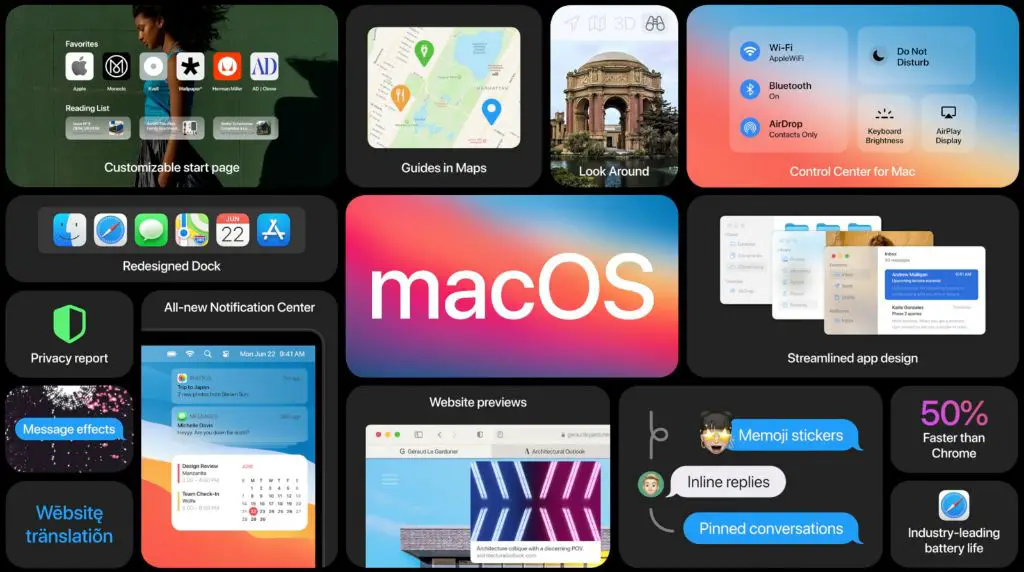With the release of macOS Big Sur 11, Apple has completely overhauled the Mac operating system with a redesigned user interface and new features. However, as with any major software update, users are wondering if it’s safe to upgrade and whether there are any major issues or bugs they should be aware of.
Is Big Sur stable enough to upgrade to?
In general, Big Sur has proven to be quite stable so far, especially after going through months of public beta testing. The initial public release version 11.0 had some launch issues, but Apple quickly issued an 11.0.1 update that addressed many of the early bugs. The latest version as of this writing is 11.2.1 which appears to be quite solid.
That being said, it’s usually wise to wait a few weeks after a major OS release before upgrading, just to give Apple time to issue fixes for any remaining bugs that weren’t caught during the beta period. But many users who have already upgraded to Big Sur report a smooth and trouble-free experience.
What are the benefits of upgrading to Big Sur?
Here are some of the biggest improvements and benefits that Big Sur offers:
- A completely redesigned user interface with a cleaner, more modern look.
- Better performance and efficiency due to underlying architectural changes.
- Updated default apps like Safari, Messages, Maps, etc. with new features.
- The ability to run iOS and iPadOS apps directly on the Mac with Apple silicon devices.
- New privacy protections and security improvements.
- Enhancements to Continuity features like Handoff and Universal Clipboard.
So in general, upgrading provides a smoother, faster, and more integrated Mac experience across Apple devices and services.
What are the potential downsides of upgrading?
Here are some of the biggest concerns that give some users pause about upgrading:
- App compatibility issues – Big Sur requires developers to update their apps with 64-bit binaries. Very outdated 32-bit apps will no longer work after upgrading.
- Hardware incompatibility – Big Sur drops support for many older Macs from 2013 and earlier. Check Apple’s compatibility list first.
- Beta bugs – There could still be undiscovered bugs in the initial releases that affect certain users.
- Learning curve – The UI changes may require some adjustment if you’re used to the old way things were done.
- Time investment – Upgrading the OS and apps can involve a lot of time and effort.
For most users though, these concerns are usually manageable and outweighed by the benefits.
Should I upgrade my specific Mac model to Big Sur?
The best way to determine if your particular Mac model is capable of running Big Sur is to check Apple’s official compatibility list. Here are some key requirements and limitations to be aware of:
- Big Sur requires at least macOS 10.13 or later to be currently installed.
- Only Macs introduced in late 2013 or later are supported, with the exception of the 2010-2012 Mac Pro with certain Metal-capable GPUs.
- Models from 2013-2019 must have at least 2GB of RAM and 12.5GB of available storage space.
- The latest MacBook Air and Pro models must have macOS Catalina already installed.
- Older MacBook Air and Pro models from 2013-2017 must have at least 4GB RAM and 10.13 installed.
In summary, supported models include:
- MacBook: Early 2015 or newer
- MacBook Air: Mid 2013 or newer
- MacBook Pro: Mid 2014 or newer
- Mac mini: Late 2014 or newer
- iMac: Late 2015 or newer
- iMac Pro: All models
- Mac Pro: Late 2013 or newer
So in most cases, if your Mac is from 2014 or later, you should be able to upgrade to Big Sur without issue.
How can I check app compatibility before upgrading?
Here are some tips to check your app compatibility:
- Check the developer’s website or app release notes for compatibility info.
- Search the app name along with “Big Sur” to find user reports of issues.
- Check if an app has been recently updated to support Big Sur.
- Try testing the app with the Big Sur beta prior to upgrading.
- Use the RoaringApps site which crowdsources Big Sur app compatibility reports.
- Use the Big Sur App Compatibility List site.
The most critical apps to check first are those you rely on for productivity or business needs. Also prioritize professional creative apps like Photoshop, Premiere, Logic Pro, etc. as some may have bugs or performance issues after upgrading.
What steps should I take before upgrading to minimize issues?
Here are some best practices to follow for a smooth upgrade process:
- Clean up your Mac – Clear out unused files, apps, iOS backups, etc. to free up storage space.
- Back up your data – Use Time Machine or another backup method to ensure your files are protected.
- Check for updates – Install any pending updates for macOS, apps, and drivers.
- Close open apps – Make sure to quit all open apps prior to installing the update.
- Update firmware – Check that your Mac’s firmware is up to date prior to installing.
- Make a bootable installer – Creating a bootable Big Sur USB drive provides a safety net.
- Disable antivirus – Temporarily disable any third party antivirus software during install.
Taking these preparatory steps reduces the chance of the upgrade interfering with files in use or hitting a snag mid-installation.
What potential post-installation issues could I encounter?
Here are some of the most common issues reported after upgrading to Big Sur that Apple has needed to address:
- Problems with certain USB devices or peripherals
- Lagging performance, slow boot times, or freezes
- Wi-Fi connectivity problems
- Battery life reduction
- Overheating
- Applications behaving abnormally or crashing
- Random reboots
- Issues waking from sleep
- Bluetooth devices failing to connect
- Loss of Settings / corruption of User data
Potential workarounds for these issues include updating all apps, resetting SMC, running Apple Diagnostics, reinstalling Big Sur from recovery, or erasing and restoring from a backup.
Should I wait to upgrade?
If your Mac is running smoothly on your current OS version and you don’t have an immediate need for any Big Sur features, it may be best to wait a few weeks or months before upgrading in order to give Apple time to release more bug fixes.
The initial .0 Big Sur release had quite a few issues that were addressed in the 11.0.1, 11.1, and 11.2 updates. Waiting until the first major 11.3 or 11.4 point release could mean avoiding initial headaches and frustrations.
But for users who need or desire the new features Big Sur offers and don’t want to wait, installing right away has proven fine for many as long as proper precautions are taken beforehand.
How can I revert back if I experience issues with Big Sur?
If after upgrading you find your Mac isn’t working well on Big Sur, there are a few options to downgrade:
- Restore from Time Machine backup – A full system restore via Time Machine will roll the OS back.
- Clean install previous OS – Wiping the disk and reinstalling the old OS is an option.
- Use macOS Recovery – Reinstall the previous macOS from the Recovery partition.
Downgrading requires fully erasing your disk and starting fresh. Be absolutely sure to have a complete backup before attempting this. Also be aware you may lose access to any Big Sur-only apps and features.
Conclusion
Big Sur is a major leap forward for the Mac, bringing both visual and technical enhancements. For supported Macs, upgrading provides access to faster performance, privacy improvements, new features, and better integration with other Apple devices.
However there are some transition pains and bugs that come with any OS overhaul of this scale. Check app and hardware compatibility, backup your Mac, and be selective on timing of when to upgrade.
Overall Big Sur is a solid upgrade for most. But waiting a few weeks or months allows Apple time to smooth out remaining issues. With proper precautions taken beforehand, most upgraders should enjoy a faster and more refined Mac experience.
| Pros of upgrading to Big Sur | Cons of upgrading to Big Sur |
|---|---|
|
|
| Mac Model | Can Run Big Sur? |
|---|---|
| MacBook Early 2015 | Yes |
| MacBook Air Mid 2013 | Yes |
| MacBook Pro Mid 2014 | Yes |
| Mac mini Late 2014 | Yes |
| iMac Late 2015 | Yes |
| iMac Pro 2017 | Yes |
| Mac Pro Late 2013 | Yes |