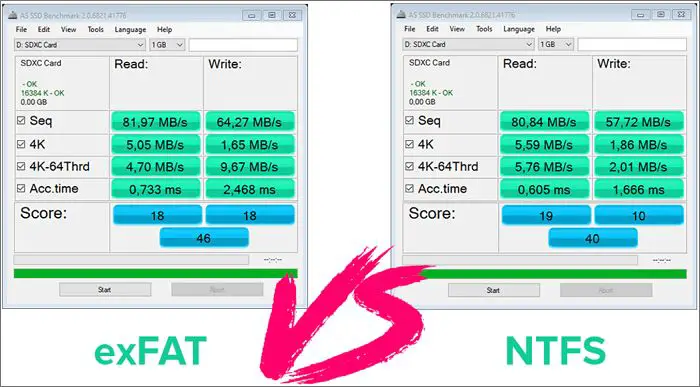The NTFS (New Technology File System) and exFAT (Extended File Allocation Table) are two common file systems used for storage devices. NTFS was introduced by Microsoft in 1993 as part of Windows NT and remains the primary file system for Microsoft Windows operating systems. exFAT was introduced in 2006 by Microsoft as an optimized file system for flash drives to overcome size limitations of FAT32. Both NTFS and exFAT support large storage capacities and large file sizes, but have technical differences in how they store data and handle file permissions.
This article will provide an overview of NTFS and exFAT and discuss how Apple’s macOS operating system supports these Microsoft file systems. We will cover the background, compatibility, file size limits, performance, encryption, and other characteristics of NTFS and exFAT to understand how they can be used with a Mac.
History of NTFS
The New Technology File System (NTFS) was developed by Microsoft and first released with their Windows NT operating system in 1993 (https://en.wikipedia.org/wiki/NTFS). NTFS was designed to meet the advanced features required for a high-performance server operating system, including improved support for large hard drives, better reliability, availability, and additional security features (https://www.datto.com/blog/what-is-ntfs-and-how-does-it-work).
One of the key benefits of NTFS over previous Microsoft file systems like FAT was its improved support for larger partitions and file sizes. The maximum possible partition size on FAT16 was only 2 GB, whereas NTFS supported partitions up to 16 exabytes (EB). NTFS also allowed for much larger individual file sizes, supporting up to 16 TB versus FAT’s 4 GB limit (https://softambulance.com/faq/ntfs/filesystem_history.php). This made NTFS far better suited for large enterprise servers and workstations.
NTFS brought many other advantages as well, including file system journaling for better recovery from crashes or corruption, increased security features like access control lists (ACLs) and encryption, and improved performance through features like disk defragmentation. Overall, NTFS represented a major leap forward in Microsoft’s file system technology.
History of exFAT
exFAT was created by Microsoft in 2006 as an optimized and lightweight file system for flash memory devices such as USB drives and SD cards (https://en.wikipedia.org/wiki/ExFAT). Microsoft designed exFAT to bridge the gap between older FAT32 and NTFS file systems, aiming for broader interoperability between devices. Some key technical goals for exFAT included support for large volumes and files over 4GB, low disk overhead, and performance improvements. Whereas older FAT32 was hindered by 4GB file size limits, exFAT enabled much larger files by using a 64-bit file size table. exFAT also supported larger partition sizes than FAT32, allowing for individual volumes up to 128 PB. According to Microsoft, exFAT can improve speeds up to 50% on devices compared to FAT32. Overall, by optimizing for flash storage and modern large file use cases, exFAT aimed to be a lightweight but capable file system for interoperability across devices created by Microsoft.
NTFS on Mac
By default, Macs are only able to read NTFS drives, not write to them (https://discussions.apple.com/thread/253707407). This is because Apple’s macOS operating system does not natively support writing to NTFS-formatted drives. When you connect an NTFS drive to your Mac, you’ll be able to access and view the files on the drive, but you won’t be able to modify, edit, delete, or add new files.
This is because NTFS is a proprietary file system created by Microsoft specifically for Windows operating systems. Without additional third-party software, Macs do not have the ability to write to NTFS drives since Apple does not have access to the NTFS file system specifications. So if you connect an external hard drive or USB flash drive formatted with NTFS to your Mac, you’ll only have read access to those drives by default.
To gain full read and write access on a Mac to drives formatted with NTFS, you need third-party software solutions that essentially add NTFS write support to macOS. Some popular options include Paragon NTFS for Mac (https://www.paragon-software.com/home/ntfs-mac/) and Tuxera NTFS for Mac. These types of third-party utilities work by installing new NTFS drivers on your Mac that enable write support.
exFAT on Mac
Modern versions of macOS offer full read and write support for the exFAT file system. This means that devices formatted with exFAT can be mounted automatically in Finder and on the desktop after being connected to a Mac computer (1). The exFAT format is recognized natively in macOS and does not require any additional software downloads or modifications to enable mounting and access (2).
With full exFAT support, users can read, write, copy, move, edit, delete and otherwise manipulate files stored on a drive formatted with exFAT. This makes it easy to use exFAT-formatted external hard drives, USB flash drives, SD cards, and other storage devices seamlessly between Mac and Windows environments without needing to reformat (3). The universal compatibility of exFAT makes it an appealing option for those who regularly share external storage devices across both Mac and Windows computers.
<1> https://iboysoft.com/wiki/exfat-on-mac.html
<2> https://www.easeus.com/computer-instruction/does-exfat-work-on-mac-and-pc.html
<3> https://eshop.macsales.com/blog/80813-picking-the-right-drive-format/
File Size Limits
NTFS has a much higher maximum file size limit compared to exFAT. According to Howtogeek.com, NTFS supports individual file sizes up to 16 exabytes (EB), which is approximately 18.9 quintillion bytes [1]. On the other hand, exFAT caps individual file sizes at 16TB [2]. This makes NTFS better suited for very large files like high-resolution video files that can be larger than 4GB.
While exFAT’s 16TB file size limit is large enough for most common files, NTFS’s practically unlimited file size support gives it an advantage for extreme use cases with massive files. The higher maximum file size makes NTFS a better choice if you need to store individual files larger than 16TB.
Compatibility
NTFS is standard in all modern versions of Windows and offers full read/write compatibility (just not with macOS). It also works with other non-Windows operating systems like Linux.
On the other hand, exFAT was introduced in 2006 and works across Windows, macOS, and Linux without needing additional software. As noted by SoftwareTestingHelp, exFAT offers broad compatibility with major operating systems making it a good choice for external drives to be used across different devices and platforms.
So in summary, NTFS is fully compatible with Windows while exFAT offers wider cross-platform compatibility across Windows, macOS, and Linux. For external drives to be used across both Windows and Mac, exFAT is generally the better choice.
Performance
When it comes to performance, exFAT generally has faster write speeds compared to NTFS when dealing with large files. This is because exFAT has less overhead than NTFS since it doesn’t have as many features for data integrity and recovery. According to tests by Flexense, exFAT was 9% faster at writing a 1GB file and 3% faster at writing a 10GB file versus NTFS on a USB 3.0 flash drive.
However, for smaller files, NTFS is generally a bit faster due to its advanced data structures. So if you mainly work with smaller files, NTFS may give you better performance. But for large media files like movies, exFAT’s simpler design makes it faster at writing data without some of the overhead of NTFS.
Encryption
One of the key differences between NTFS and exFAT is their support for encryption. NTFS supports the Encrypting File System (EFS), which allows files and folders to be transparently encrypted to protect confidential data from unauthorized access. EFS can encrypt files or folders on an NTFS volume using advanced encryption like AES and RC4 to keep data secured.
In contrast, exFAT does not have any built-in encryption capabilities. It was designed to be a lightweight and simple file system, prioritizing compatibility over advanced features like encryption and permissions. When using exFAT, files are stored unencrypted and could be accessed by anyone with physical access to the drive. If you need to encrypt sensitive data on an exFAT drive, you’d have to use third party encryption software.
For Mac users who need encryption, NTFS is preferable over exFAT. macOS includes read-only support for NTFS volumes out of the box, allowing users to access existing NTFS drives with encrypted files. Some third party Mac software like Paragon NTFS extends this with full read/write support. However, no built-in macOS feature enables encryption on exFAT drives – users have to rely on third party solutions.
So in summary, NTFS supports built-in encryption through EFS, while exFAT has no encryption capabilities. For securely storing sensitive files on external drives to be used across Windows and Mac, NTFS is the better choice.
Conclusion
In summary, the key differences between NTFS and exFAT are:
- NTFS is designed for Windows systems, while exFAT is designed to be universally compatible across different operating systems.
- NTFS supports larger individual file sizes, up to 16 TB, while exFAT caps at 128 TB.
- NTFS offers more robust file system features like encryption and permissions management, while exFAT is designed for simplicity.
- exFAT generally performs better than NTFS on non-Windows systems like Mac.
For Mac users, exFAT is likely the better choice in most cases due to its plug-and-play compatibility, good performance, and ability to handle large storage drives. While NTFS can work on Mac with some additional software, exFAT will provide a smoother overall experience. The main tradeoff is exFAT lacks some of the more advanced security and permissions features of NTFS. But for general file storage and sharing, exFAT’s compatibility and performance make it preferable for Mac users.