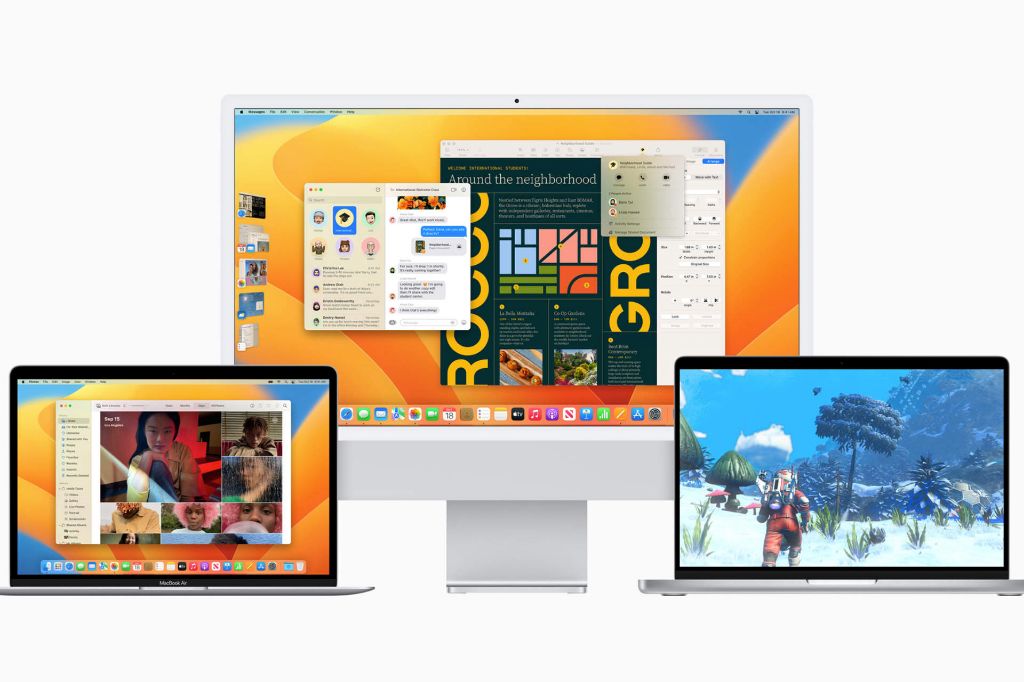macOS Ventura, the latest version of Apple’s desktop operating system, was released in October 2022. This major update to macOS brings some useful new features and improvements that make it appealing for many Mac users. However, as with any major OS update, there are also some downsides that are worth considering before upgrading. In this comprehensive article, we’ll examine the key new additions in Ventura and whether it’s a worthwhile update for your Mac.
New features and improvements
Here are some of the most notable new features and improvements in macOS Ventura:
- Stage Manager – Automatically organizes open apps and windows so you can concentrate on your workflow and still see everything in a glance.
- Continuity Camera – Uses iPhone as a webcam for Mac, with Center Stage, Portrait mode, and more.
- Handoff coming to FaceTime – Start a FaceTime call on iPhone or iPad and seamlessly hand it off to your Mac.
- Updates to Messages – Edit, undo send, and mark conversations as unread.
- Mail improvements – Schedule emails, cancel delivery, recover recently deleted emails.
- Improved Spotlight search – Find images, documents, music and more from the Spotlight search field.
- Live Text in video – Pause video on any frame to interact with text and images on screen.
- Visual Look Up – Lift the subject from an image to place into documents or browse the web for related images.
- Safari shared tab groups – Share a set of tabs with friends and see what tabs others have shared with you.
- Passkeys in iCloud Keychain – Next generation credential that replaces passwords on websites and apps.
- Apple Pay Later (coming soon) – Split cost of an Apple Pay purchase into four equal payments spread over six weeks.
- For Macs with an M1 chip – Support for 6K external displays up to 60Hz and 8K external displays up to 30Hz.
Stage Manager is one of the biggest changes, providing an efficient way to switch between apps and windows. Continuity Camera allows you to use the best camera you have – the one on your iPhone – for video calls, Zoom meetings, recordings, and more right from your Mac. Other useful upgrades include enhancements to communications tools like Messages and FaceTime, improvements to core apps like Mail and Safari, and increased integration across Apple devices.
Performance improvements
In addition to new features, Ventura also aims to provide better overall performance through several under-the-hood improvements:
- Faster wake from sleep – Up to 30% faster wake from sleep to get right back to work.
- Better multitasking memory usage – Memory is dynamically divided between apps so the most active apps have access to the maximum possible memory.
- Refined window management – When you mouse to the green window maximize button, apps intelligently resize themselves to fit the content rather than just the window frame.
- Smoother scrolling – Buttery smooth scrolling in apps like Safari, Mail, Photos, Finder, and more.
These changes should result in a snappier feel when resuming work, switching between tasks, managing windows, and browsing. Apps are smarter about memory usage too, delivering improved multitasking performance.
Security and privacy
Security and privacy continue to be priorities in Ventura:
- Rapid Security Response – Important security fixes can be applied separately from full OS updates for quicker protection.
- Strong password autotills for Safari – Safari will no longer autofill weak, compromised, or reused passwords so you can maintain strong account security.
- Live Text and Visual Look Up data kept on device – Processing of text, image, and video data from Live Text and Visual Look Up happens on your Mac rather than being sent to Apple servers.
- Additional data protections – New protections when sharing photos from Messages and limits on marketing emails after resetting Mail Privacy Protection.
The ability to install urgent security updates without needing a full OS upgrade will help keep Macs more secure. Safari’s improved password management will encourage better account security. And Apple continues finding ways to process more data on-device rather than in the cloud, emphasizing the company’s commitment to privacy.
Compatibility
macOS Ventura is compatible with:
| Mac model | Year introduced |
|---|---|
| MacBook Air | 2018 or later |
| MacBook Pro | 2017 or later |
| Mac mini | 2018 or later |
| iMac | 2017 or later |
| iMac Pro | All models |
| Mac Pro | 2019 or later |
| Mac Studio | All models |
So Ventura supports Macs going back 5-6 years, but very old Macs from early 2010s and earlier are not able to run Ventura. Check the table above or Apple’s website to see if your specific Mac model will be able to update to Ventura.
Downsides and issues
While Ventura introduces meaningful improvements, some users have encountered problems after upgrading:
- Battery life reduced – Some users report significantly worse battery life, like their laptop battery draining much faster than before.
- Overheating – Spikes in CPU usage can cause overheating and loud fan noise on some Macs.
- Sluggish performance – Slow downs, beach balls, and lags in UI responsiveness plague some upgraded machines.
- App compatibility problems – Certain apps don’t properly work or crash frequently after updating to Ventura.
- WiFi/Bluetooth bugs – Loose connections, slower speeds, or sudden disconnects on wireless networks.
- Other glitches – Assorted bugs including issues with messaging, external displays, and installing/updating apps.
While not everyone experiences these problems after upgrading, they are common complaints in reviews and user forums. Performance issues seem especially prevalent on older Macs. And some mission critical apps like Adobe Photoshop have also had troubles with Ventura compatibility.
Should you upgrade to Ventura?
So should you update your Mac to Ventura? Here are some things to consider:
- What Mac model do you have? Check the compatibility list above. Much older Macs likely won’t have a smooth Ventura experience.
- Which apps are essential for you? Make sure your most important apps are fully compatible before upgrading.
- Are the new features useful to you? If additions like Stage Manager won’t benefit your workflow, you may want to wait.
- Are you ready to troubleshoot issues? With any major OS update, be prepared for some glitches and know how to fix common problems.
- Do you have a backup? Always wise to fully back up your Mac before installing a big OS update.
If you have a compatible Mac model, the key new features would be genuinely useful, and you’re comfortable dealing with potential bugs, then upgrading to Ventura may be worthwhile. But for older Macs or mission critical software, it can be prudent waiting a few months for more bug fixes before updating.
Tips for installing Ventura
If you decide to install Ventura, here are some tips for a smooth upgrade process:
- Free up storage space – macOS updates require significant free storage, so delete unused files beforehand.
- Close open apps – Make sure you don’t have any apps actively running or open documents unsaved.
- Disconnect accessories – Unplug any USB devices or peripherals except charging cables.
- Use a wired internet connection – Updating via WiFi can sometimes cause issues.
- Perform a backup – Use Time Machine or another method so you have a bootable backup.
- Review Apple’s support docs – Check Apple’s Ventura upgrade instructions to prepare.
- Allow extra time – Upgrading the OS can take a while to complete, so set aside an hour or more.
- Update apps afterwards – Developers often release compatibility updates after a major OS release.
- Watch for issues – In the days after upgrading, look for potential problems with performance, battery life, app crashes, etc.
Following best practices like these can get your Mac successfully updated to Ventura with minimal headaches. Be selective in deciding whether to upgrade, but if you do, take steps to facilitate the transition.
Conclusion
macOS Ventura delivers useful enhancements like Stage Manager, Continuity Camera, and Messages updates that demonstrate Apple’s continued innovation with their desktop OS. Meanwhile, under-the-hood improvements should provide better efficiency through faster wake, improved memory usage, and smoother scrolling.
However, the update seems buggier than some past macOS releases based on user reports of decreased battery life, overheating, app compatibility issues, and performance lags. These problems appear most prominent on older Macs. Apple will hopefully address common bugs soon with incremental updates.
Carefully weigh whether Ventura’s new features are worth upgrading for your uses and Mac model. For relatively modern Macs running essential apps that are known to work properly with Ventura, upgrading may provide benefits. But caution is advised for older systems and where app stability is critical. Following best practices for installation can also smooth the upgrade process.
Over time, as Apple resolves bugs and developers update their apps, macOS Ventura should become a stable, worthwhile update for most Mac users. But it may be prudent waiting a few months for the most seamless experience before upgrading.