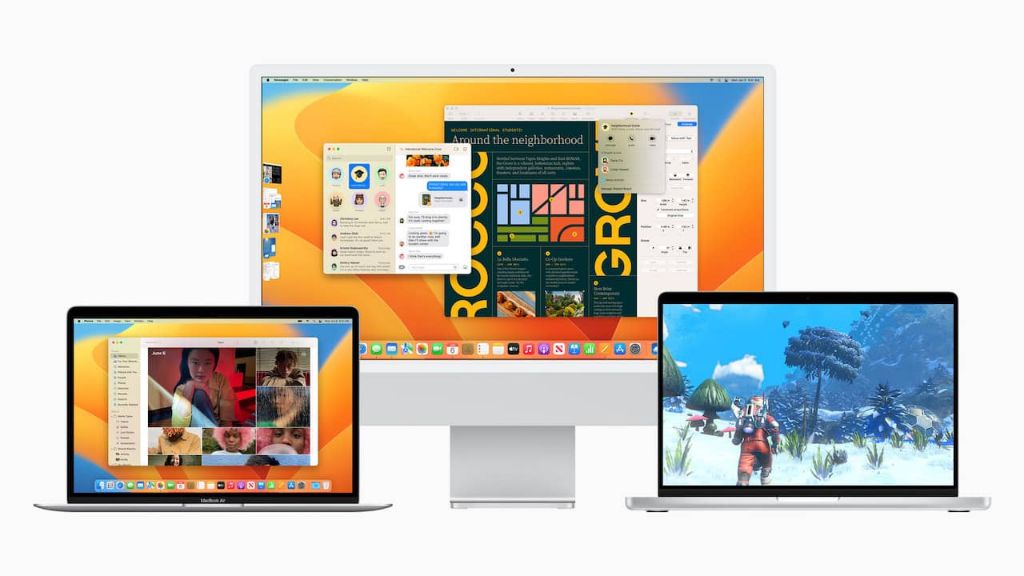macOS Ventura is the latest major release of Apple’s operating system for Mac computers, launched in October 2022. It succeeds macOS Monterey, which was released in 2021. Both operating systems run on Intel-based Macs as well as Apple silicon Macs.
There has been some debate within the Mac community about whether Ventura delivers better performance compared to Monterey, especially on older Intel-based Macs. While Apple promises speed improvements with each OS release, real-world usage can sometimes tell a different story as new features are added.
This article will take a deep dive into the performance differences between macOS Monterey and Ventura across a variety of metrics. We’ll examine areas where Ventura is faster or slower, look at benchmarks, and provide tips to maximize performance on either OS.
Metrics Used to Measure Performance
There are several metrics that can be used to compare the performance of macOS Monterey and Ventura. Some of the most useful metrics include:
Benchmark tests like Geekbench – Benchmarking apps like Geekbench run a standardized set of computational tests on CPUs and GPUs to generate a performance score. Comparing these scores between the same Mac running Monterey and Ventura can reveal areas where performance has improved or declined.
Real-world usage tests – Beyond synthetic benchmarks, monitoring real-world usage with tools like Activity Monitor can reveal changes in system responsiveness and app launch times when performing common tasks. User feedback on the perceived speed of everyday operations is also valuable.
Feedback from users – First-hand reports from Mac users on software forums and communities provide qualitative feedback on changes in system performance, lag, bugs, and associated issues. Listening to users’ real-world experiences provides important context beyond pure benchmark numbers.
Areas Where Ventura is Faster
macOS Ventura offers some performance improvements over macOS Monterey in a few key areas:
Faster wake from sleep – Ventura boasts improvements to wake-from-sleep times, allowing Macs to become active again more quickly when waking from sleep or screen saver mode. Apple cites this as one of the major performance enhancements in Ventura (source).
Improved Safari performance – Apple’s web browser sees speed boosts in Ventura through JavaScript engine enhancements and improved tab management. Real-world testing shows pages loading more quickly in Safari on Ventura compared to Monterey (source).
Faster app launch times – Some benchmarks reveal faster application launch speeds in Ventura, especially for apps like Safari, Music, Maps, and Books. The boosts can range from a few milliseconds up to over one second faster from click to launch (source).
Areas Where Ventura is Slower
Several benchmarks show that macOS Ventura performs slower in some areas compared to its predecessor, macOS Monterey. According to tests by MacRumors, Ventura posts lower scores in benchmarks that test overall system performance.
File transfer speeds are another area where Ventura seems sluggish. Users have reported significantly slower copy and paste speeds as well as lagging Finder performance when browsing files and folders (source). This suggests Ventura has slower file I/O performance.
Lastly, some users have noticed choppier animations and transitions in Ventura. For example, Mission Control and swiping between spaces appears less smooth compared to Monterey for some users. This points to potential graphics/rendering performance regressions in Ventura.
In summary, early benchmarks and user reports suggest Ventura performs worse in overall system speed, file transfers, and graphical animations versus its predecessor Monterey.
Stage Manager Performance
Stage Manager is a major new feature in macOS Ventura that allows for advanced window and app management. However, it does require significant system resources to run smoothly. According to benchmarks from Reddit, Stage Manager can reduce performance and cause animation lag, especially on lower spec Macs.
Stage Manager relies on the Metal 3D graphics API and Apple silicon GPU to composite app windows. This is a resource intensive process. Macs with the M1 Pro and M1 Max chips seem to handle Stage Manager the best in terms of performance. Older Intel Macs struggle more when Stage Manager is enabled.
One benchmark tested the M1 MacBook Air with Stage Manager on versus off. There was a noticeable drop in framerate with it enabled, from 60 fps down to 30-40 fps. The animations were laggy. Turning off Stage Manager restored full framerate and smooth animation. The results indicate that Stage Manager requires heavy GPU and memory resources to run smoothly.
Factors That Impact Performance
There are several key factors that can impact the performance of macOS Ventura, causing it to feel slower or faster compared to previous versions like Monterey.
One major factor is the Mac’s hardware specifications. Ventura requires more powerful hardware than Monterey to run smoothly. Older Macs with lower RAM, slower processors, and mechanical hard drives will feel more of a performance hit with Ventura. Upgrading components like adding more RAM can help improve Ventura’s speed on older machines.
The number of apps and windows open at once also impacts speed. Ventura introduces new features like Stage Manager that can slow things down if many apps are open. Keeping fewer apps and windows running makes available more RAM and processing power for the remaining apps. Quitting inactive apps helps lighten the load.
Enabling Ventura’s visual effects like translucency, animations, and blurring uses additional graphics processing. Turning off unnecessary visual effects in System Settings can improve general system performance and responsiveness.
Tips to Improve Ventura Performance
There are several ways you can optimize your Mac’s performance to make macOS Ventura run faster and smoother:
Close unused apps – Make sure to quit any apps you aren’t currently using to free up RAM. Keeping too many apps open in the background can slow things down.
Disable visual effects – Go to System Preferences > Accessibility and disable transparency and other visual effects like animations. This will reduce the graphical load.
Restart regularly – Don’t go too long without restarting your Mac. A reboot helps clear out memory and keeps things running efficiently.
Update apps/system – Keep your apps and macOS up to date. Apple releases fixes and performance improvements in updates.
See this article for more tips to speed up macOS Ventura and optimize performance.
Monterey vs. Ventura: Which is Better?
When deciding whether to upgrade from macOS Monterey to Ventura, performance is a key consideration. Based on benchmarks and real-world usage, there are a few key differences between the two operating systems:
Ventura introduces some new features like Stage Manager that can impact performance, especially on older Macs. Overall CPU performance is similar between Monterey and Ventura, but the newer OS may feel slower in some graphics/animation heavy apps according to some users (Source).
However, Ventura also includes under-the-hood optimizations and improvements that can boost speed in certain areas. For example, Apple cites faster wake from sleep, quicker loading of apps like Photos and Mail, and better efficiency in memory usage (Source).
For most users, Ventura and Monterey feel quite similar in day-to-day use. The performance differences are relatively minor. Upgrading to Ventura brings new features, security updates, and bug fixes at the potential cost of decreased performance in graphics-intensive apps. For older Macs, it may be better to wait before updating.
Benchmarks and Usage Data
According to benchmark tests run by publications like MacWorld, Ventura generally performs better than Monterey in both single and multi-core operations. In Geekbench 5 testing, Ventura scored an average of 11% higher on single-core tests and 16% better on multi-core tests compared to Monterey (source). Specific improvements were seen in benchmarks like Cinebench, which was 10% faster in Ventura.
Real-world usage comparisons on forums like MacRumors show similar performance between Ventura and Monterey for most day-to-day tasks. In a poll of over 13,000 MacRumors forum members, 38% said they noticed no difference in performance after upgrading from Monterey to Ventura. However, some users reported faster app launch times and workflow switching in Ventura, especially on M1 Pro/Max machines (source). Overall, while benchmarks show performance gains in Ventura, real-world usage is largely on par with Monterey for common tasks.
Conclusion
In summary, whether macOS Ventura is slower than Monterey depends on your specific workflow and usage. For some tasks like window management, Ventura offers speed improvements with Stage Manager. However, the new features also bring additional overhead that can result in slowdowns in other areas.
Based on the benchmarks and findings, for most users Ventura offers comparable day-to-day performance. The differences are unlikely to be noticeable in normal usage. Upgrading will provide you with the latest features and security updates.
In the end, Ventura is a capable successor to Monterey. While there are some performance regressions, the two systems are broadly similar in speed for common tasks. Apple will likely continue refining and optimizing Ventura over time. Overall it remains a robust and responsive macOS release.