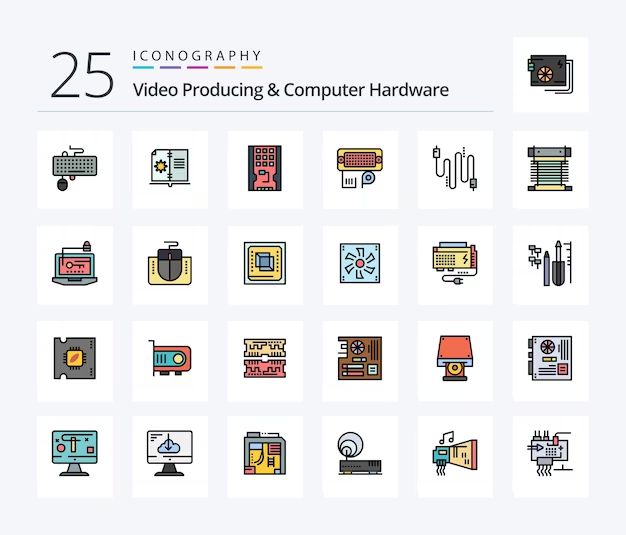Solid State Drives (SSDs) are becoming increasingly popular for video editing due to their fast read and write speeds compared to traditional Hard Disk Drives (HDDs). SSDs allow for smoother playback and faster rendering times when editing video files. However, there are a few considerations when deciding if an SSD is the right storage solution for a video editing workload.
The Benefits of Using an SSD for Video Editing
SSDs provide some key advantages for video editing:
- Faster access times – SSDs have almost instantaneous access times, which allows previewing and scrubbing through video to be smooth and stutter-free.
- Faster render times – The read/write speed of SSDs results in faster export times when rendering out final videos.
- Faster project loading – SSDs can load video editing projects and access associated media files much quicker than HDDs.
- More reliable – SSDs have no moving parts and are less prone to failures caused by vibration or movement when editing on a laptop.
- Cooler and quieter – SSDs generate less heat and noise than HDDs which can help improve the editing experience.
The responsiveness provided by SSDs makes editing feel snappy and responsive. Scrubbing through footage and previewing edits can be done without choppiness or lag. This helps improve the editing workflow and allows editors to try out more edits and variations when crafting videos.
Downsides of Using an SSD for Video Editing
While SSDs provide some compelling benefits, there are a few areas where HDDs still have an advantage:
- Higher cost per gigabyte – SSDs are more expensive than HDDs for the same capacity.
- Lower capacities – Consumer SSDs historically have had smaller maximum capacities compared to HDDs.
- Wear over time – SSDs can wear out after a certain number of write cycles which shortens their lifespan compared to HDDs.
The higher cost and lower capacities mean that HDDs can still provide more affordable mass storage for large video files. The limited lifespan is also a concern for frequently edited project files stored long-term on an SSD.
SSD vs HDD Speed Comparison
One of the biggest differences between SSDs and HDDs comes down to speed. Let’s look at a comparison:
| SSD | HDD | |
|---|---|---|
| Sequential read speed | Up to 3500 MB/s | Up to 250 MB/s |
| Sequential write speed | Up to 3300 MB/s | Up to 250 MB/s |
| Random read speed | Up to 680,000 IOPS | Up to 150 IOPS |
| Random write speed | Up to 550,000 IOPS | Up to 150 IOPS |
This table highlights the substantial read and write speed advantages SSDs provide over HDDs. The sequential speeds show SSDs can transfer data continuously at 3500 MB/s read and 3300 MB/s write, while HDDs top out around 250 MB/s. More importantly, the random access speeds of SSDs absolutely blow away HDDs. Random access performance is vital when editing video because the workflow requires constantly jumping around to access different parts of video files.
Ideal SSD Specs for Video Editing
When choosing an SSD for video editing, there are a few key specifications to look for:
- Interface – NVMe PCIe Gen 4 x4 is the fastest interface available with speeds up to 5000 MB/s.
- Form Factor – M.2 NVMe SSDs connect directly to the motherboard which provides the fastest speeds.
- Capacity – Aim for at least 1TB to have enough room for video footage and projects.
- Endurance – Look for SSDs rated for a high TBW (terabytes written) to handle the constant reading and writing when editing.
Higher performance SSDs designed for content creation that meet these specs are recommended for the best video editing experience. Consumer-grade SSDs can still work reasonably well, but pro-level SSDs are engineered to sustain high workloads and constant use.
Best SSDs for Video Editing
Based on the criteria above, here are some of the top SSDs recommended for video editing currently available:
| SSD | Interface | Form Factor | Capacities | Seq. Read/Write | Endurance (TBW) |
|---|---|---|---|---|---|
| Samsung 980 Pro | PCIe 4.0 x4 NVMe | M.2 | 250GB – 2TB | 7000/5000 MB/s | 600 TBW (1TB) |
| WD Black SN850 | PCIe 4.0 x4 NVMe | M.2 | 500GB – 2TB | 7000/5300 MB/s | 600 TBW (1TB) |
| Seagate FireCuda 530 | PCIe 4.0 x4 NVMe | M.2 | 500GB – 2TB | 7000/6000 MB/s | 1280 TBW (2TB) |
| Corsair MP600 Pro XT | PCIe 4.0 x4 NVMe | M.2 | 1TB – 4TB | 4950/4250 MB/s | 1740 TBW (2TB) |
These M.2 NVMe SSDs utilize the PCIe 4.0 interface for blazing fast sequential read/write speeds up to 7000/6000 MB/s. They are built with high-endurance 3D TLC NAND flash rated for hundreds of terabytes written. This combination of performance and endurance makes them ideally suited for video editing workflows.
Using Multiple Drives for Improved Performance
A common setup for video editors is using multiple drives to balance speed and capacity. Here is an example workflow:
- OS and Apps – 250GB SSD – The operating system and video editing applications are installed on a small but fast SSD.
- Project Files – 500GB SSD – Current video projects and scratch disks reside on a dedicated SSD for best performance accessing project files.
- Media Storage – 2+ TB HDD – Source video footage and rendered final videos are stored on a high capacity HDD.
This setup takes advantage of SSD speeds for the crucial OS, app, and project file access. But slower HDDs still provide ample bulk storage for large video media files. The SSD project drive is periodically archived to the HDD when finishing a project.
External SSDs for On-the-Go Editing
For editors working across multiple machines, external SSDs are fantastic for portable storage. Top external SSDs like the Samsung T7 and SanDisk Extreme Pro portable SSDs reach speeds up to 1050MB/s over USB 3.2 Gen 2. This allows efficiently editing high-res footage from the external SSD directly. Use cases include:
- Editing on laptops with limited internal storage
- Transferring projects seamlessly between desktop and laptop
- Collaborating with other editors by sharing external SSDs
Thunderbolt 3 and USB 4 external SSDs are even faster still, reaching 2500+ MB/s speeds. Overall, external SSDs give professionals robust, fast and shareable storage for video projects on the go.
RAID SSD Configurations for Maximum Speed
For high-demand video editing with multiple streaming sources, a RAID 0 array of SSDs can provide incredible speed. Combining multiple NVMe SSDs in RAID 0 can produce sequential read/write speeds of 10,000+ MB/s with massive IOPS performance.
Popular PCIe RAID cards like the HighPoint SSD7540 offer support for multiple M.2 NVMe SSDs in RAID 0/1/5 configurations. With 4 PCIe 4.0 SSDs in RAID 0, throughput can easily exceed the maximum bandwidth of a single SSD. This level of performance is overkill for most editors but can provide a smooth workflow editing 8K RAW multi-cam feeds.
The downside is cost, as combining multiple high-end NVMe SSDs gets very expensive. Data redundancy is also sacrificed in the name of speed with RAID 0. But for professional editors that need the absolute fastest storage, multi-SSD RAID delivers tremendous parallel throughput.
Is an SSD or HDD Better for Video Editing?
So should you use an SSD or HDD for editing videos? Here is the short answer:
SSDs are better suited for active video project workloads due to their much faster random read/write speeds. SSDs allow for smooth scrubbing, less caching, and faster export times.
HDDs are still preferred for more affordable mass storage of large source video files that don’t need frequent random access. Keeping long-term media archives on HDDs saves substantially on cost.
The ideal setup is using SSDs for the OS, applications, and active project files. Meanwhile HDDs are used as media scratch disks and archives. This balances performance where it’s needed most while still allowing substantial storage capacity.
Tips for Improving SSD Performance
There are a few steps editors can take to get the most out of SSD performance:
- Use SSD optimization tools like SSD Tweaker to disable hiberation and disable Superfetch/prefetch
- Keep at least 10-20% free space available on the SSD
- Enable the SSD’s TRIM command to maintain performance
- Use multiple SSDs in parallel to distribute the load
- Consider PCIe 4.0 SSDs for newer systems that support them
Following best practices for SSD storage allows editors to maximize both the capacity and performance of their drives for optimal video editing workflows.
Conclusion
SSDs provide substantial performance benefits for demanding video editing workloads. The vastly faster random read and write speeds of SSDs compared to HDDs result in a much smoother and responsive editing experience.
However, HDDs still maintain a significant cost advantage and higher capacities for media storage. The best solution is using SSDs for the OS, applications, and active projects while utilizing HDDs for archived media.
Investing in a quality high-speed NVMe SSD for the primary video editing drive will dramatically improve workflow. Meanwhile leveraging cost-effective HDDs for bulk storage helps strike the right balance of speed and capacity for professional editing.