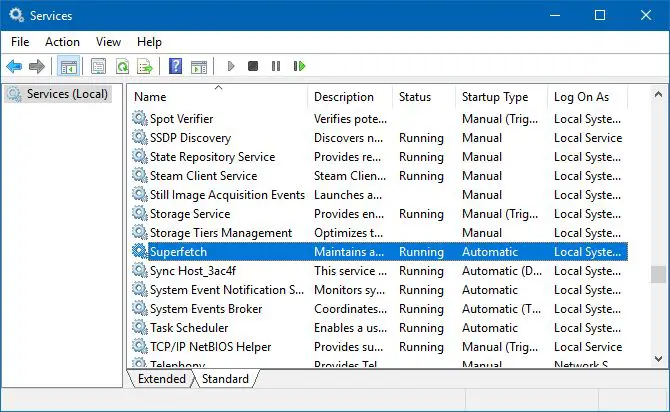What is Superfetch?
Superfetch is a feature in Windows designed to improve system performance and boot times by preloading frequently used programs into memory 1. It was first introduced in Windows Vista and works by monitoring and analyzing usage patterns over time to determine which applications are commonly launched 2.
On traditional hard disk drives (HDDs), Superfetch can help reduce boot times and application launch times by preloading the files into memory before they are needed. This avoids having to read data from the relatively slow HDD which causes delays. Superfetch traces startup processes and applications launched by the user to build an optimized preload order.
The intended purpose of Superfetch on HDD systems is to utilize otherwise unused RAM capacity to cache frequently accessed data. This improves performance by relying on the faster RAM rather than slow HDDs for common boot and application files.
How Superfetch Works on HDDs
Superfetch is a Windows feature that aims to improve system performance and responsiveness by prefetching commonly used data into memory before it is needed [1]. It was introduced in Windows Vista and is enabled by default on systems with traditional hard disk drives (HDDs).
On HDDs, Superfetch monitors which applications and files are used most frequently. It then preloads these into unused portions of RAM so they can be accessed quickly when needed again. This helps reduce the wait time for launching apps and booting Windows by pulling data from fast memory rather than slower HDD storage.
Specifically, Superfetch will prefetch application executable files, DLLs, and other binary components into memory. It also caches frequently accessed filesystem metadata like directory listings and file attributes. Finally, it can preload data files, like commonly used documents, images, videos or game assets.
By prefetching this data, Superfetch aims to improve boot times and application launch speeds on HDD systems. The performance benefit comes from avoiding slow HDD seeks and reads for predictable data that can be prepared ahead of time.
SSD Architecture and Performance
SSDs utilize NAND flash memory chips rather than spinning platters like traditional HDDs. This gives SSDs a major performance advantage, as data can be accessed electronically from any NAND chip location instantly. In contrast, HDDs rely on physical moving parts that induce seek time and latency when accessing data spread across the drive platters (Avast, 2023).
The lack of moving parts enables SSDs to have much faster random read and write speeds compared to HDDs. While HDDs max out at around 100-200 IOPS for random access, SATA SSDs can reach tens of thousands of IOPS, and NVMe SSDs over 100,000 IOPS. This performance difference is especially noticeable for random operations like booting an OS, launching applications, or loading game levels (Tekie, 2022).
Additionally, SSDs have faster sequential read/write speeds over HDDs. Where HDDs are limited by platter rotation speeds, SSDs can sequentially read/write at over 500 MB/s for SATA or over 3,000 MB/s for NVMe PCIe. This results in faster file transfers, installs, and load times (Tekie, 2022).
Is Superfetch Necessary for SSDs?
Superfetch was designed to improve performance for traditional hard disk drives (HDDs) by prefetching frequently used data into memory so it can be accessed faster. However, SSDs have very fast random read speeds already, so prefetching data usually provides minimal performance benefit.
As one source explains, “SSDs don’t have seek times for the read-write heads like HDDs do. The random read speeds of SSDs are already so fast that prefetching data usually doesn’t improve performance noticeably” (https://gzipwtf.com/do-i-need-prefetch-with-an-ssd/). SSDs can access any data location nearly instantly, reducing the need for prefetching.
Overall, Superfetch is not usually necessary for SSDs since they already retrieve random data very quickly. The prefetching behavior is more helpful for slower HDDs.
Potential Downsides of Superfetch on SSDs
One of the main concerns with using Superfetch on an SSD is increased wear on the drive, which can potentially reduce its lifespan. SSDs work differently than traditional HDDs in that they have a limited number of write cycles before cells start to fail and the drive dies (Source: [HOWTO – RAMDRIVE] Increasing SWTOR System Performance). Superfetch constantly writes program data to the drive in order to speed up load times, meaning substantially more writes with it enabled.
Specifically, Superfetch maintains a prefetch data file that logs user behaviors and preloads frequently used applications. This data file is regularly updated on the drive, resulting in excessive writes. According to some estimates, Superfetch can double the amount of writes on an SSD over time compared to having it disabled (Source: Superfetch and SSD’s in Threshold 2 – Windows 10 Forums).
More writes means increased wear, and since SSDs have a finite lifespan based on write endurance, Superfetch has the potential to shorten the usable life of an SSD. For users who want their SSDs to last as long as possible, disabling Superfetch may be recommended to conserve writes.
When Superfetch May Still Be Useful
While Superfetch is generally not recommended for most modern SSDs, there are some cases where it may still provide a benefit:
On some older SSDs that have slower random read/write speeds, Superfetch can help improve boot and application load times by prefetching data into memory. However, this benefit has diminished as SSD technology has improved over the years.
For hybrid hard drives that combine a small SSD with a traditional hard disk drive (HDD), Superfetch can potentially optimize data placement between the SSD and HDD. By prefetching frequently used data into the faster SSD portion, performance may improve.
If your system has a very limited amount of RAM (4GB or less), enabling Superfetch can help by utilizing some of your SSD space as additional cache memory. However, adding more RAM would be preferable if possible.
In the end, the benefits of Superfetch on modern SSDs are small and usually not worth the increased wear on the drive. But on older systems with hybrid drives or low memory, it may provide a slight boost. Monitoring system performance with it enabled vs disabled can determine if it’s useful for a particular setup.
How to Configure Superfetch for SSDs
To reduce the impact of Superfetch on SSD performance, users can consider disabling or adjusting Superfetch settings.
Disabling Superfetch entirely can be done through the Control Panel. Go to System > Advanced System Settings > Advanced tab > Performance Settings > Advanced tab. Under Memory Usage, set “Enable Superfetch” to “No” and click Apply. This will turn off the service completely.
Another option is to leave Superfetch enabled but move the pagefile to a separate HDD. Since Superfetch uses the pagefile for caching data, keeping it on a separate disk reduces wear on the SSD. To move the pagefile, go to System > Advanced System Settings > Advanced tab > Performance Settings > Advanced tab. Under Virtual Memory, click “Change” and set a new pagefile location on the HDD. Be sure to allocate sufficient pagefile space based on your RAM amount.
Adjusting the Superfetch service trigger thresholds may also help. Using a tool like ProcessLasso, the pagefile I/O and memory thresholds for Superfetch activation can be increased so it turns on less frequently. This reduces SSD use while still allowing some Superfetch benefits.
Overall, disabling Superfetch or moving the pagefile to a hard disk drive can optimize it for SSDs. Carefully tuning the service thresholds also helps strike a balance between performance and functionality.
Superfetch Alternatives for SSDs
Since Superfetch is less necessary for SSDs, there are some alternative utilities that can provide additional optimization:
Rapid Start is a feature introduced in Windows 7 that reduces boot times by hibernating core operating system files to the SSD at shutdown. At startup, these files can be loaded much faster from the SSD rather than from the hard drive. Rapid Start provides fast boot times without having to keep the entire operating system in memory like Superfetch.1
Optimized Boot in Windows 10 improves startup times by monitoring which apps you use most frequently after booting and preloading these in the background. This provides faster launch times for commonly used apps without preloading unnecessary system files like Superfetch.2
These utilities provide optimized boot and launch times while minimizing unnecessary RAM usage compared to Superfetch. For most SSD users, Rapid Start and Optimized Boot are preferable alternatives.
Final Recommendations
In summary, Superfetch is generally not necessary and can even be detrimental for SSD performance in most cases. The main benefits of Superfetch come from addressing the slow seek times of traditional HDDs, which is not an issue for SSDs. However, there are some edge cases where Superfetch may provide small improvements for SSDs:
- On systems with low RAM, Superfetch can help cache frequently used data to improve responsiveness.
- For workloads involving large applications that are loaded frequently, like creative apps or games, Superfetch may decrease load times slightly.
- On older SATA SSDs, or SSDs that approach full capacity, Superfetch caching may result in minor performance gains.
In general though, Superfetch is best disabled for most SSD configurations. The potential downsides like increased writes and CPU overhead tend to outweigh the limited benefits. Users concerned about SSD longevity may want to disable Superfetch. For optimal SSD performance and minimal overhead, relying on the SSD’s native caching algorithms is recommended over Superfetch.
References
This article drew information from the following sources:
- How-To Geek: “HTG Explains: What is Windows ‘SuperFetch’ and How to Enable/Disable It”
- MakeUseOf: “Should You Disable Superfetch if You Have an SSD?”
- TekRevue: “How to Disable Superfetch and Prefetch for Maximum SSD Performance”
- AddictiveTips: “What is SuperFetch in Windows and Should You Disable it?”