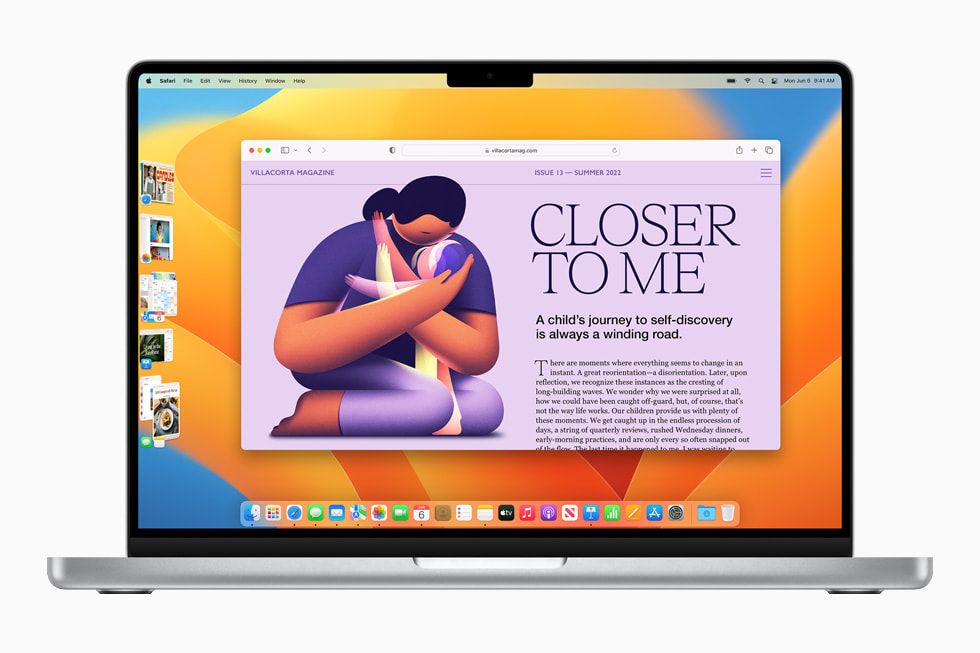As an Apple user, you may be wondering if the latest macOS update, Ventura, is worth installing on your Mac. Apple’s yearly software updates for Macs tend to introduce useful new features and improvements, but they can also sometimes cause issues. So should you update to Ventura right away, or is it better to wait? Here’s a quick look at what’s good about Ventura, along with some potential drawbacks to be aware of.
New Features
Some of the most notable new features in Ventura include:
– Stage Manager – Organizes open windows and apps for improved multitasking and window management. Lets you group apps and windows together in a single view.
– Continuity Camera – Uses iPhone as a Mac webcam, with Center Stage, Portrait mode, and more. Makes video calls look much better.
– Handoff coming to FaceTime – Start a FaceTime call on one device and seamlessly hand it off to another Apple device.
– Messages improvements – Edit, undo send, and mark conversations as unread. SharePlay support.
– Mail enhancements – Schedule emails, cancel delivery of a message, and remind yourself to come back to a message.
– Safari shared tab groups – Share tabs with friends and see what sites others are looking at in real time.
– Passkeys – Next-generation credential replacing passwords. Uses Touch ID for biometric verification.
– Updates to Spotlight, Visual Lookup, Maps, and more.
Performance Improvements
In addition to new features, Ventura also brings some under-the-hood improvements:
– Faster wake from sleep for Intel-based Macs.
– Up to 15% faster app launch times for apps like Photos, Safari, and more.
– Up to 50% faster file copy operations for compressed files.
So you can expect a snappier overall experience on many Intel-based Macs after updating to Ventura.
What’s Not So Good?
While Ventura offers useful improvements and additions, it’s not without some potential downsides to be aware of.
Compatibility Concerns
– Drops support for some older Macs from 2013 and earlier. Requires a Mac from 2017 or later to run Ventura.
– May not yet be fully compatible with some third party apps and peripherals. Developers are still updating their software for Ventura.
– Some Adobe Creative Cloud apps don’t yet support Ventura. May need to delay update if essential apps aren’t ready.
Reliability Issues
– Major .0 releases like Ventura often have more bugs and quirks that get ironed out in later updates.
– Early adopters more likely to encounter issues until the update matures.
– Safari bugs and inconsistent performance are a concern in Ventura beta releases.
Learning Curve
– Stage Manager multitasking overhaul takes some adjustment if you’re used to old ways.
– Messaging and Mail app changes alter familiar workflows.
– Passkeys require understanding new passwordless login procedures.
– Other new features also take time to master and may disrupt ingrained habits.
Should You Update to Ventura Now?
So given the mix of new features and potential compatibility concerns, is Ventura worth installing right away? Here are some factors to consider:
Wait If You Rely on Older Apps or Gear
Don’t rush to update if you need to use apps or peripherals that aren’t yet Ventura-ready. Give developers time to release compatibility updates before taking the plunge.
Update Cautiously If Your Mac Is Mission-Critical
If your Mac is essential for work or school, you may want to hold off on Ventura until the bugs get shaken out in later incremental updates. The risk may not be worth it.
Install Sooner If You Like Trying New Things
Ventura offers fun new capabilities you can start enjoying now if you don’t mind dealing with some instability and adapt to changes.
See What Other Early Adopters Experience
Check Apple support forums and Mac-focused sites to see what issues those upgrading to Ventura encounter before deciding. Learn from their experiences.
Time Your Update for When You Can Afford Disruptions
Aim to update at a time that minimizes the impact if you run into severe bugs or incompatibility issues, like holidays or weekends.
Bottom Line
Ventura delivers welcome improvements and fun new features. But its major version jump also likely brings bigger compatibility and stability concerns that the savvy user should consider before rushing to upgrade. Pay attention to App Store reviews and early adopter reactions, and make sure your essential apps and gear will work reliably before proceeding. An update a few weeks or months down the line, after fixes start rolling out, is often the smartest approach for the average user.
Ventura’s Key New Features
Here is a more in-depth look at some of the most significant new features and changes introduced in macOS Ventura:
Stage Manager
One of the biggest changes in Ventura is the addition of Stage Manager, an overhauled multitasking system that automatically organizes open apps and windows for you. Here are some key things to know about Stage Manager:
- Groups windows together – Open windows and apps are arranged in a main Stage view on the left side of your screen. Makes app switching and window management easier.
- Creates overlapping window layers – Windows aren’t tiled neatly side-by-side. They can overlay each other with visible portions peeking through.
- Switches apps instead of windows – The Dock shows each Stage with its open apps. Clicking switches between Stages, not individual windows.
- Resizes windows – Windows adapt to the ideal size based on their content. Text windows get smaller, videos stay large.
- Works on MacBooks and external displays – Stage Manager automatically adapts to the available screen space.
For many, Stage Manager provides a cleaner, more organized approach to multitasking. But it also represents a major shift in how Mac window and app management works that takes adjustment.
Continuity Camera
With Continuity Camera, you can now use the cameras on a nearby iPhone as webcams for your Mac. This brings features like Center Stage, Portrait mode, and the iPhone camera’s superior image quality to FaceTime, Zoom, and other video calling apps on your Mac.
Key things Continuity Camera enables:
- Much sharper webcam video quality.
- Studio lighting effects to enhance your image.
- Portrait mode background blurring.
- Center Stage auto-framing that keeps you in view as you move.
- Ultra Wide camera support for showing more people and space.
- Works over WiFi with iPhone nearby, no cables required.
If your Mac’s webcam video has always looked subpar, Continuity Camera can drastically improve it, especially for important video calls. It works automatically once configured – no need to manually invoke it each time.
Handoff for FaceTime
FaceTime gains the ability to Handoff calls between devices, so you can start the call on your iPhone or Mac and then transfer it to another Apple device.
Handoff for FaceTime works between:
- iPhone and Mac
- iPhone and iPad
- Mac and iPad
To Handoff a FaceTime call:
- Start the call on one device.
- Open the FaceTime app on the other device you want to transfer it to.
- Your active call appears in that app and you can click it to transfer the call over.
No need to hang up and re-dial to move FaceTime between your Apple devices anymore.
iMessage Improvements
Messages on the Mac gains helpful improvements in Ventura:
- Edit sent messages – Fix typos or other errors in a message you already sent.
- Undo send – Recall a message just after sending it, in case you messaged the wrong person or changed your mind.
- Mark unread – Flag messages as unread when you want to revisit them later.
- SharePlay – Watch video or listen to audio together with SharePlay support.
These bring Messages for Mac more in line with messaging capabilities on iPhone and iPad.
Mail Enhancements
Key improvements coming to the Mail app in Ventura include:
- Schedule send – Set a future date and time for a message to be delivered.
- Follow up – Get reminded about emails you want to revisit later.
- Cancel delivery – Recall an email shortly after sending it if you change your mind.
- Search improvements – Find messages more easily with Top Hits and suggestions.
Mail’s changes make it simpler to handle emails efficiently. Features like schedule send can clean up late night or weekend work by delivering messages at appropriate times.
Safari Shared Tab Groups
Safari gains a new way to browse collaboratively with shared tab groups. You can:
- Share collections of tabs with friends and family.
- See what webpages others have open in real time.
- Browse together with synchronized tab viewing.
- Easily open tabs shared via Messages.
Shared tab groups help you jointly research, plan, or shop online with added perspective from others browsing simultaneously.
Passkeys
Passkeys offer a passwordless future for logging into websites and apps that is:
- More secure – Based on public key cryptography. Resilient to phishing.
- Easier – Automatically synced across Apple devices so passwords aren’t forgotten.
- Private – Biometric ID replaces passwords so login info stays on device.
Instead of creating insecure passwords, Passkeys have you authenticate with Touch ID or Face ID when logging in. Support is still limited but expected to grow.
Who Should Install Ventura Now vs Wait?
Deciding when to upgrade to Ventura depends a lot on your specific tech setup and how you use your Mac. Here are some recommendations based on different user scenarios:
Upgrade Now If You:
- Own a newer Mac – Models from 2020 or later encounter fewer compatibility issues.
- Use Apple apps mainly – Apple software like Safari, Mail, Messages works best on Ventura.
- Like trying new innovations early – Passkeys, Stage Manager, and Continuity Camera can be tested out.
- Have backups and patience for bugs – Preparedness makes dealing with inevitable issues less stressful.
For those excited to use Ventura’s additions right away, installing now may be worth occasional headaches.
Wait to Upgrade If You:
- Rely on older Mac peripherals – Printers, scanners, gadgets may not have Ventura support yet.
- Require specialty pro software – Apps like Adobe CC or MS Office may still have compatibility problems.
- Have an essential Mac for work/school – Bugs could disrupt critical workflows.
- Prefer your system to just work – Messaging bugs or Safari crashes will frustrate you.
Holding off allows time for your must-have apps and gear to be officially supported and bugs to get fixed.
What Changed in Ventura?
In addition to the major new features covered already, Ventura contains many smaller enhancements and changes. Here are some other notable improvements and alterations:
Spotlight
- New design shows Spotlight right in the middle of the screen.
- Search the web or system directly from Spotlight without opening a browser.
- View images, documents, contacts, and more in quick look previews.
Visual Look Up
- Lift text from photos or isolate the subject from an image background.
- Handy for quickly grabbing text from a sign or document.
Maps
- New detailed 3D city views.
- Improved transit experience with fares, location sharing, and more.
Gaming
- Game Center dashboard redesigned with Activity feed and friends list.
- SharePlay support added for multiplayer games.
Accessibility
- Live Captions automatically add subtitles to audio.
- Buddy controller helps caregivers control another user’s Mac.
Family Sharing
- Request permission or approve kids’ screen time directly from Messages.
- Improved family notifications about purchases, account changes, and more.
While major additions like Stage Manager get top billing, Ventura also updates and refines many existing apps and services across the system.
The Bottom Line on Ventura
MacOS Ventura delivers helpful enhancements to how you multitask, communicate, and get everyday things done:
- Stage Manager overhauls Mac multitasking management.
- Continuity Camera uses the iPhone’s cameras as a high-quality Mac webcam.
- Handoff for FaceTime moves calls seamlessly between devices.
- Messages undo send, scheduled Mail, and other improvements refine communications.
- Passkeys lay groundwork for a passwordless future.
However, its early days bring compatibility concerns that may prompt delaying your upgrade if you rely on older Macs or specialty software. Monitor feedback from early adopters and application developers to determine the ideal time to make the switch.
With a Mac model from the last several years and commonly used apps, installing Ventura now lets you experience helpful new innovations right away. But for maximum compatibility and stability, waiting for the first few incremental Ventura updates often proves wise.