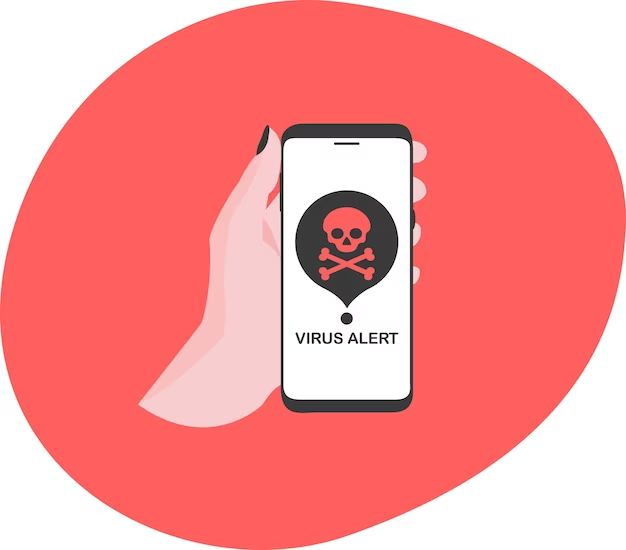The virus notification that sometimes pops up on iPhones is real and indicates a genuine security threat that should not be ignored. However, it’s important to understand exactly what it means and the best way to deal with it.
What is the virus notification on iPhone?
The virus notification on iPhone is an alert that pops up on your device indicating that a “malicious activity” has been detected. It will typically say something like “Threat Detected” and suggest the device has been compromised by malware or a virus.
The notification may be accompanied by a recommendation to install anti-virus software or visit a website for more information on removing the virus. It sometimes appears along with a loud siren sound effect, adding to the scare factor.
In most cases, the notification is generated not by the iPhone itself detecting a virus, but rather by a website you may have visited or an app you downloaded. Certain dubious sites or apps may deliberately trigger the “virus detected” popup in an attempt to get you to click through and download malware or pay for unnecessary anti-virus services.
Is the virus notification fake or real?
The virus notification itself is not fake in the sense that it is indeed being generated by something you visited on your iPhone. However, it does not necessarily mean your device is actually infected.
iPhones cannot get true viruses like computers can, thanks to the tight controls Apple has over its App Store and iOS platform. Apple thoroughly vets every app before approving it for the App Store to ensure it is safe and does not contain malicious code.
So the virus notification does not mean your iPhone has a true virus. However, it could indicate you accidentally downloaded malware, adware or another form of potentially problematic app from a third party source outside the App Store.
What causes the virus notification?
There are a few common causes of the virus notification popping up on your iPhone:
- Visiting a shady website – Certain sites may try to trick you into downloading fake “security” apps or paying for unnecessary services by showing the virus alert.
- Sideloading unofficial apps – Apps downloaded from outside the App Store could potentially contain malicious components that generate the fake virus alerts.
- Clicking scam links – Scam links in emails, texts or online ads can sometimes direct to sites that cause the viral notification to show up.
- Out of date iOS – Having an outdated version of iOS with security vulnerabilities could leave you open to risks that trigger the virus alert.
Is the notification dangerous?
The notification itself is not dangerous or harmful to your device. However, dismissing it and ignoring the risks it represents could potentially lead to issues.
If it was caused by visiting a shady site or sideloading an unofficial app, that app or site may still be present on your iPhone. Even if no true “virus” is present, it could contain adware, spyware or other problems that could pose privacy or security risks if left in place.
So while the notification alone won’t damage your device, it’s unwise to simply ignore it every time it pops up without investigating further.
What should I do when I see the virus notification?
Here are some smart steps to take if you see the “virus detected” or “threat identified” notification on your iPhone:
- Don’t click on any links or buttons in the notification! Doing so could lead to accidentally downloading malware.
- Close the tab or app that triggered it – This removes the source of the alert if it was on a site.
- Run a scan with Malwarebytes – Malwarebytes is a trustworthy security app that can check for and remove any worrisome apps or components triggering the alert.
- Check your recently downloaded apps – Look for any apps you don’t remember downloading, as this could indicate unwanted malware slipped through.
- Update your iPhone software – Make sure you’re on the latest iOS version so that you have the most up-to-date security protections.
- Change passwords – If any passwords may have been compromised, change them, especially for sensitive accounts like banking and email.
How to remove a virus from iPhone
If you believe your iPhone has been infected by an actual virus or malware (from sideloading unofficial apps for example), here are the steps to remove it:
- Delete suspicious apps – Check for any apps you’re not familiar with and delete them. Malware could be hiding in apps from outside the App Store.
- Run Malwarebytes – Malwarebytes for iOS is designed to detect and remove malicious apps and processes lurking on your device.
- Reset network settings – From Settings > General > Reset, reset your network settings to clear any improper network configurations made by malware.
- Restore from backup – For severe infections, a full restore may be needed. This will completely wipe your device and restore it from a clean iCloud backup.
- Change Apple ID password – Malware could have access to your Apple ID, so change the password and security questions to be safe.
Can the notification appear on its own?
For the most part, the virus notification won’t just randomly appear on your iPhone without you having visited a suspicious website or downloaded an app outside the App Store.
However, it is possible a dormant app you downloaded a while back could update itself to start triggering fake alerts. Or you may have accidentally clicked a malicious ad or text phishing link that quietly directed to a dubious page in the background, causing the notification to pop up later.
Is the notification legit from Apple/iOS?
While the notification looks quite official, Apple and iOS itself are not directly responsible for sending it in most cases. The alerts are generated by websites or apps, not the iPhone operating system.
Apple does have its own built-in security warnings for when serious threats are detected. But the viral notification you see most often is not an official alert coming directly from Apple. Still, even if it’s not from Apple itself, it could indicate a real issue that should be addressed.
Is it safe to ignore the notification?
It’s generally not recommended to simply ignore or dismiss the virus notifications every time they pop up. While the notification alone may not be actively harmful, clicking through or ignoring it could result in malware, adware or other security risks remaining present on your device.
If you repeatedly encounter the notification across different sites or apps, your iPhone may have already been compromised. Continuing to ignore it at that point would likely lead to worsening performance, drainage of battery and data, or other issues caused by unwanted apps running in the background.
Does the notification mean my data was stolen?
The notification alone does not necessarily mean your personal data was accessed or stolen. However, if it was caused by a genuine malware infection, that is a possibility you should investigate.
Steps like changing account passwords, monitoring bank activity and running security scans can help determine if any data was compromised. If the cause of the notification seems to be an isolated dubious website rather than a broader infection, large scale data theft is less likely.
Is my iPhone permanently damaged?
It’s very rare for an iPhone to become permanently damaged or unusable solely from a notification like this. Even if malware did get onto your device, the proper removal steps can fully disinfect an iPhone and leave no lasting issues in most cases.
Performing a full restore or even factory reset of your iPhone will almost always clear out any problematic apps or files triggering false security alerts. So there’s no need to panic about your iPhone being beyond repair just because of a virus notification.
Is this notification a sign of planned obsolescence?
There is no evidence that the virus notification is intentionally caused by Apple itself as a form of planned obsolescence. While Apple has faced accusations of slowing down older iPhones in the past, triggering fake security alerts would not really achieve any goal of driving upgrades.
The alerts are caused by third party websites and apps, not iOS itself. They are not a purposeful sign from Apple that your iPhone is obsolete or needs to be replaced. With proper security measures, the notifications can be prevented or removed from any iPhone, old or new.
Can I disable the notification?
There is no direct way to disable the viral notification from within iOS, as Apple does not control the actual source of the alerts in most cases.
However, by avoiding dubious sites and apps that trigger it maliciously and keeping your iPhone secured and updated, you can greatly reduce or eliminate the notifications from appearing in the first place.
Does the notification work on Android/other phones?
The specific viral notification is designed to mimic Apple’s own iOS alerts, so it only appears directly on iPhones. However, Android users can encounter similar fake security warnings from rogue apps or sites.
Any mobile device can display fake virus alerts if you happen to download malware or visit certain questionable sites. But the look and language used in the notifications can vary across different mobile platforms.
Can a child disable it without permission?
There is no simple way for a child to directly disable the notification on their own without inputting parental controls. However, they could accidentally trigger the alert in the first place by visiting sites that create the fake warnings.
To prevent children from encountering the viral notifications, parents should utilize restrictions, filters and monitoring tools. Things like limiting web access, using kid-friendly browsers, disabling app downloads, and enabling location sharing can help minimize risks.
Is the virus notification a sign of hacking?
The notification alone is not a definitive sign your iPhone has been hacked. However, it could potentially indicate your device security has been compromised in some way.
If the alert seems to occur at random without visiting any dubious sites, it’s more likely caused by a hacker who has remotely accessed your phone and triggered the false notifications. Strange occurrences like phones turning on and off, or losing battery quickly, are other signs hacking could be involved.
Can the notification steal your information?
Simply appearing on your screen does not allow the notification to steal anything. However, if clicking on it leads to the installation of actual malware, then yes, it could lead to information theft.
That is why it’s critical to avoid interacting with the notification at all when it pops up. Never tap for more information or attempt to remove anything it detects. Closing out of the page or app that triggered it is the safest response.
Is there a real app to detect viruses?
While iPhones cannot get true computer viruses, there are legitimate apps that can scan for other threats like malware and adware. Some examples include:
- Malwarebytes – Actively monitors for and removes malicious apps and processes
- Lookout – Scans files and apps for suspicious activity
- Norton – Security suite that includes malware scanning along with other protections
- TotalAV – Scans for vulnerable data exposures and malicious app activity
- Avast – Flags risky apps and sites and removes spyware
Sticking to apps from well-known, reputable security companies is best to avoid scams. Downloading from the official App Store ensures Apple’s review process screened the app for issues as well.
Should I avoid scanning apps due to privacy concerns?
third party security apps require some access to your iPhone’s software and data to work properly. However, reputable companies will go through steps to protect user privacy:
- Limited permissions – Only request access needed for features, not anything unnecessary
- Data encryption – Securely transmit and store any data collected
- Anonymous data – Remove personally identifiable info from scanned data
- Transparency – Disclose what is accessed and why it’s needed
- User control – Provide settings to limit visibility into data
Doing research into an app’s specific privacy policy is recommended before downloading. But avoiding security apps altogether out of privacy concerns could leave your iPhone vulnerable to genuine threats.
Can I get a refund if I purchased anti-virus software?
If you purchased anti-virus software specifically based on a fake security alert, you may be able to get a refund by contacting the developer directly and citing improperly alarming you into buying it.
However, reputable security apps can still provide value in scanning for other issues like adware, spyware and improperly secured data, even if viruses are not a threat. So if the app is from a legitimate company, you may want to keep it.
Be sure to closely review what protections an app actually claims to offer before paying. And only download apps directly from the App Store, where refunds are easier to pursue if you quickly determine the app was misrepresented.
Conclusion
The “virus detected” notification on iPhones aims to alarm users, but it does not necessarily mean your device is infected. While not directly dangerous itself, ignoring it can lead to security issues from the sites and apps triggering it. With proper precautions, you can avoid and dismiss the fake alerts harmlessly.
By sticking to trusted sites and the official App Store, using security tools, updating your iPhone’s OS, and avoiding unknown links/downloads, you can keep your data safe and prevent these fake alerts from continually popping up.
At the end of the day, while irritating, the notifications serve more as a reminder to use caution rather than a sign your iPhone is damaged or compromised. With sound security practices, you can confidently use your iPhone knowing even dubious popups like this pose little actual threat.