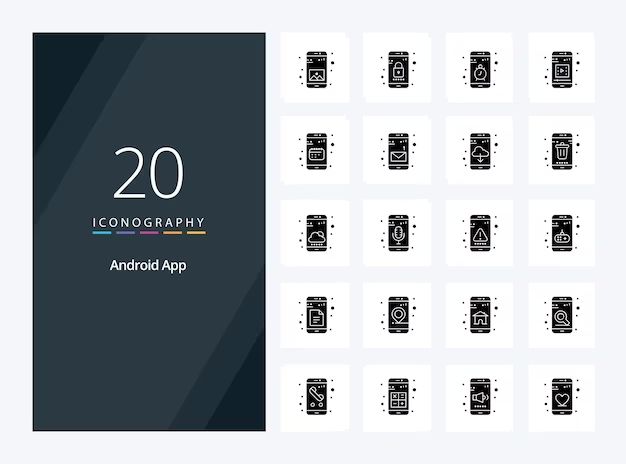What is the Android gallery app?
The default gallery app on Android phones is simply called Gallery or Photos. It’s the app that comes preinstalled on Android devices to view and organize photos and videos (1). The Gallery app automatically groups photos and videos on your device into albums based on date and location. It also includes features like editing, sharing, search, cloud backups, and more. While Gallery is the default app, many Android device manufacturers like Samsung and Xiaomi also include their own custom gallery apps as well (2). So the default gallery experience can vary slightly across Android devices. But in general, the Android gallery app aims to provide a seamless media viewing and management experience out of the box.
(1) https://support.google.com/photos/answer/14216276?hl=en
(2) https://www.reddit.com/r/android_beta/comments/xlhj44/how_do_i_change_my_default_gallery_app_from/
Where are photos stored?
Photos taken with an Android device’s camera are typically stored in the “DCIM” folder, which stands for Digital Camera IMages. The default location for this folder is in the phone’s internal storage under DCIM/Camera (1).
However, the exact location can vary between different Android models and versions. For example, some phones may store photos on an external SD card if one is inserted. Photos may also be found in the “Pictures” folder in the Android device’s shared internal storage (2).
The key folders to check on an Android phone for locally stored photos are:
- DCIM/Camera – Default location for photos taken with the device camera
- Pictures – Folder for any images added from outside sources
- External SD card – If available, photos may be stored here
Using a file explorer app makes finding these folders easier compared to browsing the Android gallery. Overall, the majority of locally saved photos on an Android device will be in the DCIM folder unless moved or saved elsewhere by the user (1).
How are albums created?
Android’s default gallery app automatically groups photos and videos into albums for you. When you take photos or videos with your Android device’s camera, they are saved into folders organized by date in your device’s internal storage. The gallery app scans these date-based folders and aggregates photos into generated albums like “Last week” or “Last month” to make your media collection easier to browse.
In addition, the gallery app looks for media saved in specific folders and creates albums accordingly. For example, screenshots are saved to a Screenshots folder and the gallery generates a Screenshots album. Similarly, third party apps like WhatsApp or Facebook have their own folders for media and the gallery app aggregates those into albums for each app.
You can also manually create albums and add photos/videos to them as needed. The default gallery app allows creating custom albums and adding existing photos from your collection into them (source). So the gallery app provides automatic albums based on dates and folders as well as the ability to make custom albums.
What happens when you delete an album?
When you delete an album on an Android device, the album itself is removed but the photos inside are not deleted. According to this Reddit thread, deleting an album simply removes the album grouping, but doesn’t affect the photos. The photos that were in the deleted album go back to being uncategorized in the main photo gallery.
So in essence, deleting an album on Android simply removes the album itself, but does not delete or remove any of the photos that were contained within it. Those photos continue to be stored in the gallery app’s master list of photos. The only change is that the photos are no longer grouped together in that specific album.
The key takeaway is that deleting an album only removes the album itself – the photos remain intact in the gallery app. This is an important difference from deleting the photos directly, which would permanently remove them.
Are deleted albums recoverable?
When you delete an album from the Android gallery, it is moved to the trash folder where it can be easily recovered. Google provides a simple way to restore deleted albums and photos from the trash directly in the Photos app.
To recover a deleted album, open the Photos app and tap on the Library tab. Here you will see a section called “Trash” that contains all your recently deleted items. Tap on the album you want to restore and select “Restore” from the options menu. The album along with all its photos and videos will be restored back to your gallery.
According to Google’s support page, deleted albums remain in the trash for up to 60 days before being permanently removed [1]. So as long as you restore the album within this time period, you can easily recover deleted albums on Android.
However, if you wait too long, the album will be permanently deleted. At that point, it becomes much more difficult to recover the deleted photos and videos. You would need to use third-party data recovery software or apps designed for Android. But these do not guarantee recovering the full album with its original organizational structure.
In summary, restoring recently deleted albums from the trash is straightforward on Android. But permanent recovery of long deleted albums is limited without a prior backup.
Using the trash folder
The trash folder is Android’s built-in recycle bin for deleted files and albums. When you delete an album from the gallery, it gets moved to the trash folder rather than being permanently erased. You can access the trash folder through the Gallery app.
To view deleted albums in the trash folder, open the Gallery app and tap on the menu icon in the upper left corner. Select “Trash” from the menu. This will display all of your recently deleted albums and photos. The items will remain in the trash folder for 30 days before being permanently deleted, giving you a chance to restore anything you may have deleted by accident.
You can restore a deleted album back to the gallery by selecting the album in the trash folder and tapping “Restore.” This moves the album back into the main gallery view. If you want to permanently erase an album before the 30 day period, you can select it in the trash folder and choose “Empty trash.” This will immediately and irreversibly delete the album.
The trash feature is very useful for recovering albums that were mistakenly deleted. Just remember that any items in the trash folder will only remain for 30 days before being purged. If you need to access a deleted album beyond that period, you may need data recovery methods. For more information, see Move files to Trash & restore files from Trash.
Third Party Gallery Apps
While the default Android gallery app permanently deletes albums, third party gallery apps may handle deleted albums differently. For example, Google Photos sends deleted albums to the trash folder where they can be recovered for up to 60 days. Other apps like One Gallery allow users to restore deleted albums from the recycle bin indefinitely.
Using a third party gallery app instead of the default Android one provides more options for recovering deleted albums. However, each app has its own unique deletion and recovery system. It’s important to understand how your specific gallery app handles deleted albums before relying on being able to get them back.
Permanent deletion
When you delete an album in the Android gallery app, the album and its photos are moved to the trash folder. They are not immediately deleted from your device. To permanently delete an album and its contents:
- Open the gallery app and tap on the trash folder.
- Locate the album you want to permanently delete and long press on it.
- Tap “Delete forever” in the menu that appears.
- Confirm that you want to permanently delete the album.
Once an album is deleted via this method, the files are permanently removed from the device and cannot be recovered through the gallery app itself. According to Google’s support documentation, “Deleted photos, videos, and albums are permanently removed from the trash after 60 days” [1]. So if you change your mind, you only have a 60 day window to recover deleted content.
Some third party gallery apps like Simple Gallery allow you torecover recently deleted albums even after deleting them from the trash. But this capability diminishes over time as the files are overwritten. So permanent deletion via the Android gallery trash is generally irrecoverable without specialized data recovery software.
Data Recovery Options
If you have accidentally deleted photos or albums from your Android device and do not have a backup, third party data recovery software may be able to help retrieve your lost data. Some popular data recovery apps for Android include:
- Stellar Photo Recovery – offers a free trial version that can scan your device and preview recoverable photos before purchasing the full software.
- EaseUS MobiSaver – has a free monthly version that can recover limited amounts of deleted photos each month.
- PhotoRec – an open source data recovery tool that works on Android devices connected to a computer.
These programs work by scanning the internal memory and storage media of your Android device to find traces of deleted files that can still be recovered. However, overwritten data may not be retrievable. For best results, avoid using your device and install one of these apps soon after deletion occurs.
While paid versions offer unlimited data recovery capabilities, even the free trial or limited versions may help you retrieve lost albums or important photos on your Android phone or tablet.
Summary
Here is a summary of the key points about deleting albums on Android:
- The default Android gallery app automatically creates albums based on date, location, people, etc.
- Photos are stored in different folders internally based on how they were added.
- When you delete an album in the gallery, the photos are removed from that album view but not deleted from the device.
- Deleted albums can be recovered from the trash folder within the gallery app.
- Third party gallery apps may handle album deletion differently, with some permanently deleting photos.
- To permanently delete photos, you need to find and delete them from the internal storage folders.
- If permanently deleted, you may be able to recover photos using data recovery software or professional services.
In summary, when you delete an album on Android, the photos are generally recoverable unless you permanently delete them from the internal storage. Take caution when deleting albums and maintain backups of important photos.