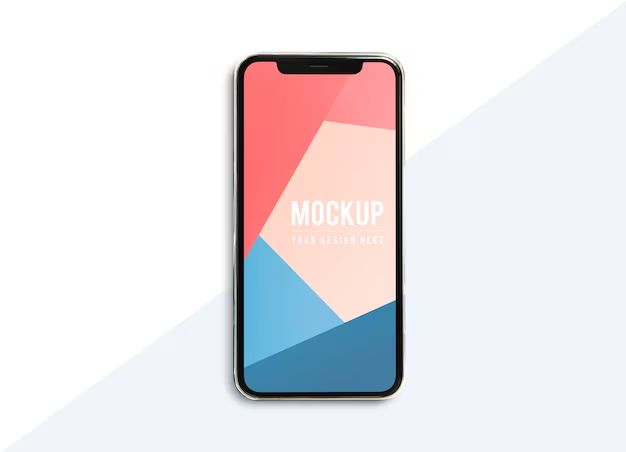Resetting an iPhone back to factory settings can be useful for a variety of reasons. It can help resolve software issues, prepare a device for sale or transfer to a new owner, or simply give the phone a fresh start. While there are paid third-party apps that can reset an iPhone, the good news is that Apple provides a free factory reset tool built right into every iPhone.
What Does Resetting an iPhone Do?
Resetting an iPhone back to factory default settings erases all of the data, settings, and content that has been added to the device since it was first turned on. This includes:
- Email accounts and contacts
- Text messages
- Apps and games that were downloaded
- Music, photos, videos, and other media files
- Home screen customizations and widget placements
- Wi-Fi network passwords and other wireless connection profiles
- Health and activity data
Essentially, the iPhone is restored to the same blank-slate software state it was in when you first took it out of the box. This can be helpful for overcoming glitches, removing private data before selling, and giving yourself or someone else a fresh start.
Using iPhone’s Built-In Reset Tool
The process of factory resetting an iPhone is quick and straightforward using the Reset option built into the Settings app:
- Open the Settings app.
- Scroll down and tap General.
- Scroll to the very bottom and tap Reset.
- On the Reset screen, tap Erase All Content and Settings.
This will immediately initiate the factory reset process. The screen will go blank for a minute or two as the iPhone erases itself. It will then boot back up to the Hello screen just like when it first came out of the box.
What Data Can Be Recovered After Reset?
It’s important to understand that resetting your iPhone does not completely wipe all data from the device forever. With the right tools, some or even much of the erased data can potentially still be recovered.
That’s because resetting an iPhone does not overwrite or physically erase the raw storage sectors where your data resides. It simply marks them as available to be written over by new data. Until those sectors get reused, the original data may still be retrievable.
For maximum security when selling or disposing of an iPhone, users should enable encryption in the device settings. This scrambles the raw storage sectors, making it much harder for deleted files to be recovered.
Restoring From a Backup After Reset
If you reset your iPhone to address a technical issue and want to restore your apps and data afterwards, you can recover from a backup as long as you have one.
Apple provides a couple options for backing up and restoring an iPhone:
- iCloud: Enable iCloud backups in Settings > Your Name > iCloud > iCloud Backup. Your iPhone will then automatically backup to iCloud when connected to WiFi, allowing you to restore from the cloud.
- iTunes: Connect your iPhone to a computer and initiate backups from iTunes. You can then restore from your computer when needed.
Just make sure you have a fairly recent backup before resetting your iPhone if you want the ability to restore your apps and data afterwards.
Using Reset Without Losing Data
If you want to reset your iPhone to address a problem but don’t want to lose all of your existing data in the process, an alternative option is to reinstall iOS. This erases the operating system while preserving your data and settings.
To reinstall iOS, connect your iPhone to iTunes on a computer. Then press and hold both the Home button and Sleep/Wake button until you see the recovery mode screen. This will allow you to reinstall the latest iOS version without affecting your apps and data.
Third-Party Reset Apps
There are various third-party iPhone resetting apps available as well, such as iMyFone Fixppo and dr.fone – Phone Manager. These can offer helpful additional options beyond the built-in reset tool, but most come with a cost.
Benefits they provide include:
- Ability to reset without needing the Apple ID password
- More thorough wiping to prevent data recovery
- Options for selectively erasing data instead of the entire device
- Easier recovery of accidentally deleted data
While the free built-in reset gets the job done, third-party apps can be worth the small fee for some users who need enhanced functionality.
iMyFone Fixppo
iMyFone Fixppo is an iPhone reset tool that provides customizable options for erasing your device.
Key features include:
- Factory reset without Apple ID
- Erase private data for secure sales/transfers
- Remove Screen Time passcode
- Repair disabled iPhones
Bypassing the need for an Apple ID makes Fixppo a helpful option if you don’t know or can’t enter your Apple credentials. And for preparing an iPhone for sale or transfer, it offers certified erasure to fully prevent recovery.
dr.fone – Phone Manager
dr.fone – Phone Manager is a comprehensive iPhone management suite. For factory resets, it provides advanced options like:
- Erase private data for secure deletion
- Delete selectively by file type
- Preview files before erasing
- Protect data from Third-party reset tools
With dr.fone, you can selectively erase only certain data from your iPhone if you don’t want everything wiped completely. And it offers data protection against recovery by less secure erasure tools.
Factory Reset Without a Computer
A key benefit of using the built-in Settings Reset tool is that it can completely reset your iPhone without needing a computer. The entire process is done directly on the device itself.
Third-party apps like iMyFone Fixppo also provide computer-free resetting. So if you need enhanced options but don’t have access to a PC or Mac, these can still get the job done remotely.
Reset iPhone Without Passcode
If you forget your passcode, you’ll need to connect your locked iPhone to iTunes on a computer and initiate a reset from there. The built-in Settings Reset requires entering your code first before it will erase the device.
Alternatively, a third-party app like iMyFone Fixppo can bypass the iPhone’s passcode and reset it remotely. So if you don’t remember your code or have a computer available, this provides a password-free reset solution.
Summary
In summary:
- Apple provides a free factory reset option in iPhone Settings called Erase All Content and Settings
- Resetting wipes all added data and restores to original out-of-box state
- Erased data may still be recoverable unless encryption is enabled
- You can restore from an iCloud or iTunes backup after resetting
- Third-party apps offer enhanced reset features beyond the built-in tool
- Resetting your iPhone does not require a computer
- If you forget your passcode, you’ll need a computer or third-party app to reset
Factory resetting your iPhone using the free built-in tool or a third-party app provides an easy way to wipe your device back to factory fresh state. This can help resolve issues, remove data before selling, or simply give your iPhone a fresh start.