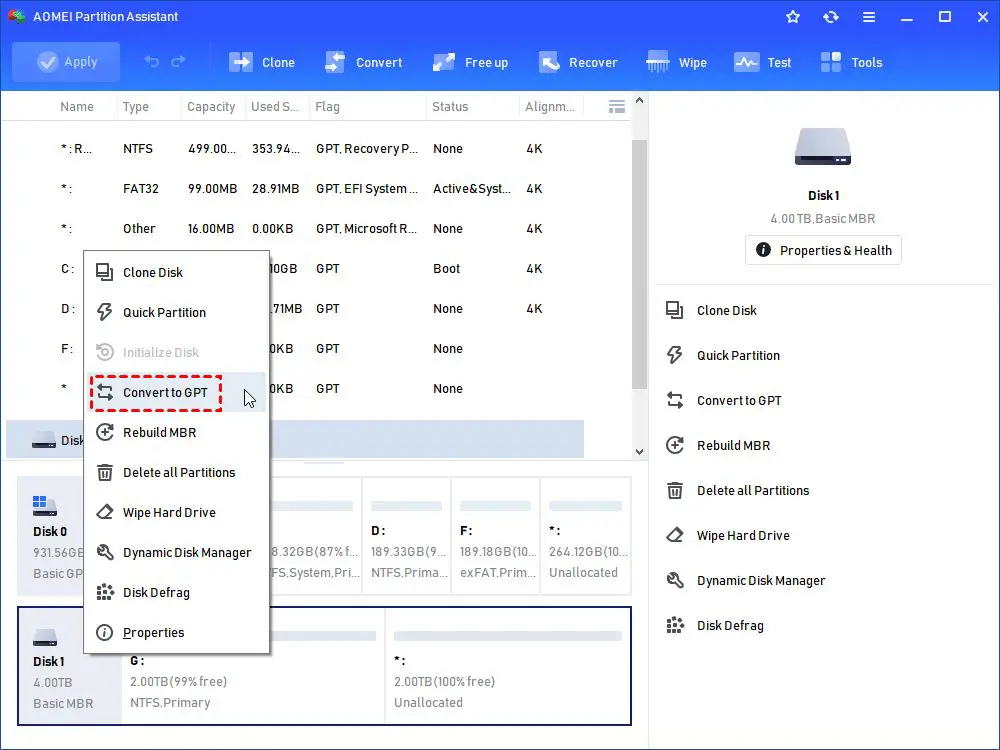Storage is an essential resource in any computer system. As we create more data and install larger programs, having sufficient storage capacity becomes increasingly important. One of the most common storage devices is the hard drive, which comes in a wide range of sizes. However, Windows 10 does impose some limits on how large hard drives can be. In this article, we’ll provide an overview of hard drive options in Windows 10 and discuss the reasons behind the limits Microsoft has set. We’ll also look at workarounds for increasing drive capacity and alternatives for managing storage needs.
What is a Hard Drive?
A hard disk drive (HDD) is a device used to store and retrieve digital data. It contains one or more flat, circular disks or platters coated with a magnetic material. These platters spin rapidly and a read/write head floats just above the surface to read and write data.
When data is written to the drive, it magnetizes a small section of the platter in a pattern that correlates to the data. When reading data, the head detects the magnetized regions as it scans over them and converts them back into the corresponding data. The data is accessed in chunks called sectors. All of this happens without the head physically touching the disk, allowing it to spin at high speeds.
The platters are paired with magnetic heads, usually arranged on a moving actuator arm, which allows the heads to move across the surfaces of the platters as they spin. The disk is sealed in a protective casing to prevent external contamination. Hard drives use interfaces like SATA, SAS and FC to connect to the rest of the computer.
Compared to solid state drives or SSDs, HDDs are generally cheaper per gigabyte of storage, and offer much higher capacities. However, they are bulkier, less shock resistant, and have higher access latency and lower read/write speeds. HDDs continue to be the primary mass storage devices in most computers due to their performance and cost advantages (Source).
Default Hard Drive Limit in Windows 10
The default hard drive limit in Windows 10 is 2 TB for boot drives and 16 TB for data drives. This is due to limitations in the older Master Boot Record (MBR) partitioning method that is still the default in Windows 10.
The MBR partitioning method uses 32-bit addressing, which limits the maximum possible size for a disk partition to 232 sectors. With the standard sector size of 512 bytes, this works out to 2 TB maximum for a boot drive (because the boot files need to be in the first partition). For data drives, you can have larger partitions, but the maximum disk size is still limited to 16 TB.
So in summary, Windows 10 will work with hard drives up to:
- 2 TB for boot/system drives
- 16 TB for data drives
This is a limitation of the old MBR partitioning method, not the Windows 10 operating system itself. To use larger hard drives, you need to switch to the newer GUID Partition Table (GPT) method. We’ll discuss that more in the next section.
Sources:
[1] https://learn.microsoft.com/en-us/troubleshoot/windows-server/backup-and-storage/support-for-hard-disks-exceeding-2-tb
[2] https://www.minitool.com/partition-disk/win-10-max-drive-size.html
Reasons for Hard Drive Limits
Hard drive manufacturers advertise the total available storage capacity in decimal units like gigabytes (GB) or terabytes (TB). However, operating systems like Windows actually see and manage hard drive space using binary units like gibibytes (GiB) or tebibytes (TiB).
One gigabyte is equal to 1,000,000,000 bytes in the decimal system. But one gibibyte is equal to 1,073,741,824 bytes in the binary system. So even though a hard drive might be advertised as 1TB (1,000 GB), the actual available capacity Windows sees is around 931GiB (931,322,260,096 bytes).
This difference between decimal and binary units accounts for some of the missing storage space right off the bat. Additional factors like partition tables, file system structures, and preinstalled software also take up space on the hard drive and further reduce the usable capacity in Windows.
Manufacturers advertise the larger decimal capacity because it sounds more impressive for marketing. But limits exist because computers function using binary units at a low level.
Increasing the Hard Drive Limit
The default hard drive limit in Windows 10 is 2TB for MBR partition style drives and 16TB for GPT partition style drives. However, there are ways to increase this limit if you need more storage space.
To break the 2TB limit on MBR drives, you need to convert the drive to GPT partition style. This can be done using the MBR2GPT tool included in Windows 10 without losing any data. Simply open an elevated command prompt and run the command ‘mbr2gpt /convert /allowFullOS’ to convert the drive [1].
For drives already using GPT, the limit can be increased beyond 16TB by enabling UEFI instead of BIOS, as UEFI supports larger drives. You may also need to update the motherboard firmware to a version that supports larger drives if available [2].
Additionally, some limits can be worked around by using multiple smaller spanned or striped volumes instead of a single large one, or hardware RAID solutions.
With the right firmware and partitioning, Windows 10 can technically support hard drives up to 256TB in size, far above the default limits.
Maximum Possible Hard Drive Limit
Technically, the maximum hard drive size supported by Windows 10 is 256 terabytes (TB). Microsoft designed Windows 10 to support very large storage devices and removed the limitations present in older Windows versions. The previous hard drive size limit was 2 TB for Windows Vista and 16 TB for Windows 7/8.
With Windows 10, Microsoft introduced a new partitioning scheme called GPT that allows drives up to 256 TB. GPT replaces the old MBR partitioning system that was limited to 2 TB drives. So as long as your system uses GPT, and you have the proper drivers and hardware connections, Windows 10 can support hard drives up to 256 TB.
In reality though, consumer hard drives are not yet available anywhere near that size. The largest consumer hard drives today are around 20 TB. Enterprise and data center hard drives go up to around 100 TB currently. So while Windows 10 may technically support 256 TB drives, it will likely be many years before consumer drives reach that capacity.
Recommendations for Managing Storage
When dealing with large hard drives in Windows 10, there are a few tips to ensure optimal performance:
Defragment your hard drive regularly. As you install programs and save files over time, pieces of data can get scattered across the hard drive. Defragmentation consolidates these pieces so your computer can access files and programs faster (source). Windows includes the Disk Defragmenter utility.
Organize your files and folders. Having a clear folder structure with properly named files can make locating information easier. Try to avoid nested folders that are too many levels deep.
Limit the number of programs installed. The more programs on your hard drive, the more scattered the file fragments will become over time. Uninstall programs you no longer need (source).
Use storage sense in Windows 10 to automatically delete unnecessary files. This frees up space and consolidates data.
Move infrequently accessed data to external storage. This declutters your main hard drive.
Alternatives to Large Hard Drives
While large capacity hard drives have their benefits, there are other storage options to consider as alternatives:
Cloud storage services like Dropbox, Google Drive, Microsoft OneDrive and iCloud offer virtually unlimited capacity for file storage and syncing across devices. According to blog.alteon.io, cloud storage is a good option for those needing unlimited space without purchasing more hardware.
Solid state drives (SSDs) provide faster access times than traditional hard drives. Though more expensive per gigabyte, Wired notes portable SSDs as one of the best options for external storage.
Network attached storage (NAS) devices act as dedicated file servers, allowing multiple users to access and share files over a network. NAS can be configured with multiple hard drives for redundancy and capacity.
Optical discs like DVDs and Blu-Rays offer large storage per disc, but slow access times. Useful for archiving data that does not need frequent access.
External hard drive arrays configured in RAID can combine multiple drives for speed and redundancy. But the total capacity is still limited by the number of physical drives.
Tape drives offer high capacity for offline backups and archiving, but very slow access compared to hard drives.
The right storage alternative depends on a user’s specific needs for speed, capacity, accessibility and budget. Large hard drives remain a popular option when affordable massive capacity is required.
Recent Developments
In recent years, there have been major advancements in hard drive technology to enable larger capacities. One key development is the use of heat-assisted magnetic recording (HAMR). HAMR utilizes laser heating to temporarily raise a specific region’s temperature right before the write process. This allows data to be written on much smaller grains and enables denser drives.
According to AnandTech, Western Digital aims to release the first commercial HAMR drives with 32 TB capacity in 2023, with drives reaching 40 TB and beyond after that. HAMR enables the continued scaling of hard drive capacities.
Another technology called OptiNAND, announced by Western Digital in 2021, also holds promise for larger hard drives. OptiNAND incorporates flash memory onto the hard disk itself. This can help compensate for the slower nature of mechanical platters, boosting performance. Early OptiNAND drives may reach capacities up to 50 TB.
Conclusion
In summary, Windows 10 Home and Pro editions limit hard drive size to 128TB, while Enterprise and Education support up to 256TB. These limits exist due to technical factors like partition style and address space. For most consumer needs, 128TB offers ample storage space. However, some specialized use cases may require going beyond the default limits.
If you need more storage, it is possible to increase the limit through partitioning or converting to ReFS. Or you could add separate drives in a spanned volume. But it’s recommended to stay within the 128TB boundary for compatibility and performance reasons.
Rather than pushing hard drive limits, it may be better to consider alternative storage solutions like NAS devices or the cloud. The future likely holds new developments enabling larger drive capacities as the technology evolves.
Overall, Windows 10’s default hard drive limits offer reasonable headroom for most users. But with thoughtful configuration, even larger storage sizes are attainable for those who truly need massive drive space.