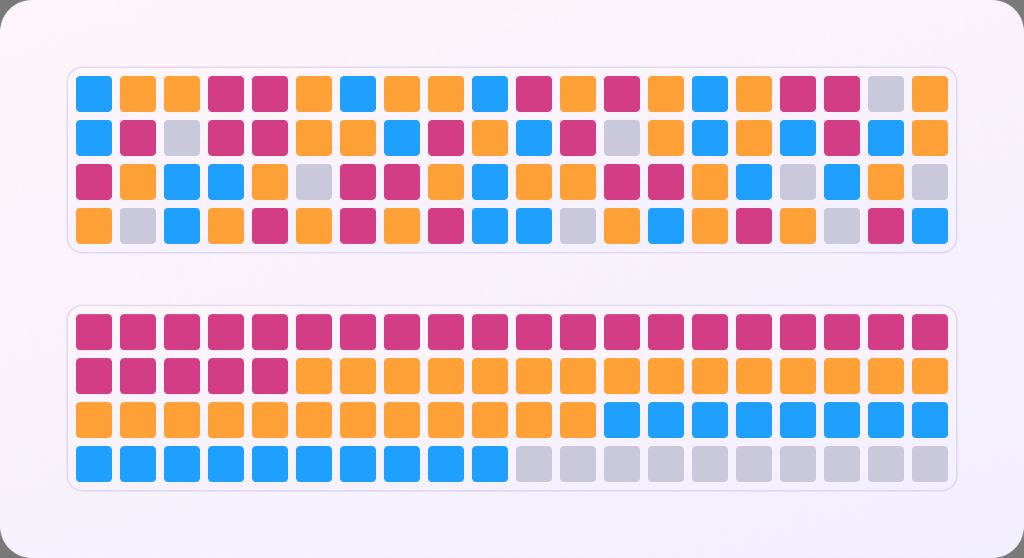Yes, there is a Mac equivalent to defragging or defragmenting a hard drive like you can do in Windows. However, macOS handles defragmentation differently than Windows so it’s not something Mac users need to do themselves very often, if ever.
What is Defragging?
Defragmenting, also known as defragging, is the process of rearranging files and data on your hard drive so that the pieces of files are stored physically close together rather than scattered across different locations. This helps optimize hard drive performance and access times.
When a computer writes a file to the hard disk, it looks for available free space to store that data. Over time, as new files are created, modified, and deleted, the remaining free space becomes fragmented. Parts of files end up scattered around the disk. The more fragmented the data is, the longer it takes the hard drive to open and access those files.
Defragmenting consolidates the pieces of data and files so they are contiguous. This speeds up hard drive access times and improves overall performance.
Why Defragging is Necessary in Windows
In Windows, defragmenting is necessary because of how the NTFS file system works. When you delete or make changes to files over time, the file system leaves behind areas of free space between used clusters. New data gets written into these gaps in a fragmented way. Defragmenting optimizes the disk by rearranging file data so it’s contiguous.
Windows doesn’t automatically defrag hard drives in real-time like macOS does. So the performance and access times will degrade over time as fragmentation increases. That’s why periodically defragging the drive is recommended.
macOS Handles Defragging Differently
Macs use a file system called HFS+ which utilizes a totally different way of storing files that avoids a lot of fragmentation issues in the first place. So defragmenting is rarely necessary.
HFS+ works by pre-allocating large contiguous blocks of free space on the hard drive. When a file is modified or created, macOS attempts to store the data in one contiguous block. This avoids the fragmentation problems of Windows by not scattering pieces of files around the disk over time.
In addition, macOS handles any minor fragmentation in real-time with a process called Hot File Adaptive Clustering. This automatically and dynamically defragments files as they are accessed. Any small fragmentation that naturally occurs is cleaned up by the system behind-the-scenes.
When to Defrag a Mac
Because of the way macOS handles file storage and defragmentation automatically, you rarely need to defrag a Mac hard drive manually. In fact, Apple does not include a defrag utility with macOS at all.
That said, there are some third-party defrag tools available for Mac. So defragging can be useful in certain situations, like:
- You are preparing to sell an older Mac
- You upgraded from an older file system like HFS to HFS+
- You frequently copy, move and delete enormous files (over 20GB)
- You dual-boot Windows using Boot Camp
If you are experiencing performance issues like very slow program launches and long file access times, defragging could potentially help improve speeds especially if you fall into one of the categories above.
How to Defrag a Mac
There are a few options for defragging tools on Mac:
1. Drive Genius
Drive Genius from Prosoft Engineering includes a Defrag tool along with other disk utilities for diagnosing drive issues, monitoring health, wiping files, and optimizing performance. It can defrag the whole drive or just individual files and folders.
2. iDefrag
iDefrag from Coriolis Systems is one of the most robust defrag utilities designed specifically for Mac. It gives you fine-grained control over the defrag process with advanced scheduling and filtering options.
3. OmniDiskSweeper
OmniDiskSweeper from the Omni Group can be used to defrag and optimize Mac hard drives. It reorganizes file data and consolidates free space. The free version defragments the startup volume while the paid Pro version can defrag any drive.
4. Disk Doctor
Disk Doctor from Fueled sells an affordable defrag tool for Mac in the Mac App Store. It also comes bundled with Maintenance Bundle, a collection of utilities for fixing disk issues, removing junk files, verifying drives, and monitoring health.
Step-by-Step Guide to Defragging a Mac
Here is a step-by-step overview of the general process to defrag a Mac hard drive using a third-party utility like the options mentioned above:
- Download and install the defrag tool you choose to use.
- Open the app and select the drive you want to defrag. This will typically be your startup drive.
- The app will analyze the drive first to determine the current level of fragmentation and create a map of file data layout.
- Next it will begin the defrag process. This can take anywhere from several minutes to a few hours depending on drive size and fragmentation levels.
- Once complete, the utility will give you details on how much fragmentation was eliminated and how much your access times improved.
- The drive is now defragged and optimized for improved performance.
Be sure to run backups before defragging just to be safe in case of any issues. Also plan on letting the defrag process run overnight as it can take several hours to complete depending on your Mac and drive size.
Tips for Maximizing Mac Performance
While defragging will likely not be necessary very often (if ever), there are some other tips to keep your Mac running fast:
- Close apps you aren’t using
- Use a lightweight anti-virus utility
- Increase RAM if needed
- Upgrade to an SSD
- Disable login items you don’t need
- Fix disk permissions occasionally
- Reset NVRAM and SMC if troubleshooting issues
Simple maintenance like restarting your Mac regularly, keeping macOS updated, and not letting your drive get too full can go a long way as well. Macs are generally optimized to avoid fragmentation problems and running slow, but routine care will keep yours performing well for years.
Key Takeaways
- Defragmenting consolidates scattered file data so it’s contiguous for faster access.
- Windows needs defragging regularly but macOS handles it differently.
- HFS+ avoids a lot of fragmentation while Hot File Adaptive Clustering defrags files automatically.
- Manually defragging is rarely needed on Mac except in certain situations.
- Some third-party utilities like Drive Genius can defrag Mac hard drives.
- Basic maintenance is still important for optimal Mac performance.
Conclusion
Defragmenting the hard drive is a necessary maintenance task on Windows computers to keep them running fast. But macOS uses advanced file systems and real-time optimization techniques that avoid most fragmentation issues automatically. So there is no need for regular defragging like on Windows.
In some cases, manually defragging with a third-party utility can provide small performance improvements. But best practices like closing unused apps, upgrading RAM, and basic maintenance will go much further in keeping a Mac running smoothly for years to come.