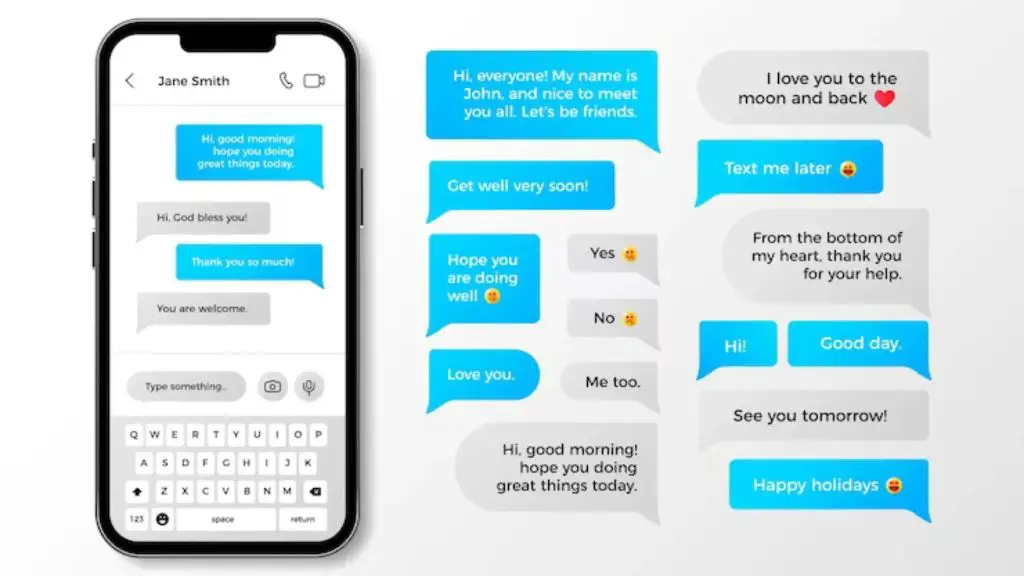Apple introduced the Recently Deleted album in iOS 8 in 2014. This feature allows users to recover photos and videos that were accidentally deleted within the last 30 days [1]. The Recently Deleted album acts as a safety net, giving you a chance to rescue media before it is permanently erased.
Previously, deleting a photo or video on an iPhone or iPad was permanent. If you accidentally deleted an important photo, it was gone forever. The Recently Deleted feature changed that by storing deleted items for a limited time before permanent removal. This provides a crucial window of opportunity to undo mistakes and rescue cherished memories.
In this article, we will take a comprehensive look at how the Recently Deleted album works on iOS devices. We will cover how to recover and permanently delete photos, as well as examine limitations and alternative recovery options.
[1] https://support.apple.com/guide/iphone/delete-or-hide-photos-and-videos-iphb4defbde9/ios
How Recently Deleted Works
When you delete a photo or video from your iPhone’s Photos app, that item is not permanently erased right away. Instead, the deleted item goes into the Recently Deleted album for a period of time before being permanently deleted. According to Apple’s support page, deleted photos and videos are stored in the Recently Deleted album for up to 30 days (https://support.apple.com/guide/iphone/delete-or-hide-photos-and-videos-iphb4defbde9/ios).
So when you delete a photo, it is moved to the Recently Deleted album where it will remain accessible for up to 30 days. This gives you a window to recover deleted photos if needed. After 30 days, the deleted items will be permanently erased from your iPhone.
Recovering Deleted Photos
The Recently Deleted album allows you to recover photos and videos for up to 30 days after deletion. To access it, open the Photos app and scroll down to the Utilities section at the bottom. Tap on ‘Recently Deleted’ to view your deleted content.
To restore a deleted photo or video, simply tap on it to select it, then tap ‘Recover’ in the bottom left corner. You can recover multiple photos at once by tapping Select and choosing all the items you want to restore. Once selected, tap Recover to restore them to your camera roll or albums.
Keep in mind that while photos are in the Recently Deleted album, they do still count against your iCloud storage limit. So it’s best to recover items you want to keep sooner rather than later.
According to Apple’s support guide, if you don’t manually restore them, photos and videos in Recently Deleted are automatically deleted after 30 days (Source: https://support.apple.com/guide/iphone/delete-or-hide-photos-and-videos-iphb4defbde9/ios). So if you notice something important is missing, check Recently Deleted first thing.
Permanently Deleting Photos
While the Recently Deleted album allows you to recover deleted photos for up to 30 days, there may be times when you want to permanently delete photos right away. Here’s how to do it on an iPhone:
Open the Photos app and go to the Albums tab. Scroll down and tap on Recently Deleted to open the album. Find the photos you want to permanently delete and tap Select. Select all the photos you want to delete, then tap the Delete icon in the bottom left corner.
A confirmation pop-up will appear asking “Delete Photo?” with options to Cancel or Delete Photo. Tap Delete Photo to confirm you want to permanently delete the selected photos.
Once photos are permanently deleted from the Recently Deleted album, they cannot be recovered. The photos will be deleted from your iPhone storage as well as iCloud Photos if you have it enabled.
If you want to mass delete the entire Recently Deleted album, you can tap Select at the top right while in the album, then tap Delete All at the bottom left. This will permanently erase all deleted photos.
So in summary, accessing the Recently Deleted album and manually deleting photos is how you can permanently remove pictures from your iPhone if you don’t want to wait the 30 day window for automatic deletion. Just be certain before tapping Delete Photo, as there is no undoing it.
Recently Deleted and iCloud
The Recently Deleted album works together with iCloud Photo Library to help recover deleted photos. When you delete a photo on your iPhone that is synced to iCloud, the photo gets moved to Recently Deleted on your device and stays there for 30 days.
During those 30 days, the deleted photo also remains stored in iCloud. If you restore the photo from Recently Deleted before the 30 days is up, it will restore from iCloud. This allows you to recover deleted photos even if you lose or replace your device during the 30 day window.
However, after 30 days the photo will be permanently deleted from both iCloud and your devices. At that point, Recently Deleted will no longer be able to recover the photo even if you still have access to your iCloud account.
So in summary, Recently Deleted gives you a 30 day window to restore deleted photos stored in iCloud before they are permanently removed from both iCloud and your devices (Apple Support Community). Just remember that restoring from Recently Deleted pulls the photo from iCloud during that period.
Limitations of Recently Deleted
The Recently Deleted feature in iOS has some limitations that users should be aware of:
First, photos and videos deleted from certain third-party apps may not go into the Recently Deleted album. As noted in an Apple Support discussion, deletions within apps like WhatsApp, Instagram, and Snapchat will bypass Recently Deleted and be permanently erased.
Additionally, the number of days that deleted content is kept in Recently Deleted can vary. While deleted photos and videos are typically stored for 30 days, if you are low on device storage space, iOS may automatically purge items sooner than that.
There are also limits to how many items can be held in Recently Deleted. According to Apple, the album can hold up to 10,000 photos and videos. Once that limit is reached, older deletions will start being removed on a first-in, first-out basis.
Finally, turning off iCloud Photos syncing also disables Recently Deleted. With iCloud Photos disabled, any photos or videos removed from the device will be permanently deleted rather than stored temporarily.
Accidental Deletion Prevention
Accidentally deleting photos from your iOS device can be frustrating. Here are some tips to help prevent accidental deletions:
Create an album called “Favorites” and add your most precious photos to it. The Favorites album doesn’t sync with iCloud, so these photos will be protected even if you accidentally delete photos from iCloud. To create a Favorites album, open the Photos app, tap Albums, tap the + icon, name the album Favorites, and add photos.[1]
Disable iCloud photo syncing. With iCloud photo syncing enabled, any deletions sync across devices. Turning it off keeps deletions isolated. Go to Settings > [Your Name] > iCloud > Photos to toggle iCloud syncing off.[2]
Use Guided Access to restrict the Photos app. Guided Access limits access to a single app. Enable it for the Photos app to prevent accidental deletions. Go to Settings > Accessibility > Guided Access to set it up.
Set up additional cloud backup with Google Photos or another service. Even if photos are accidentally deleted from your device and iCloud, another backup ensures they’re preserved.
Enable the Recently Deleted album. This provides a 30 day safety net to recover accidentally deleted photos. Go to Settings > [Your Name] > iCloud > Photos to enable it.
Alternative Recovery Options
If Recently Deleted doesn’t have your photos, there are a few other ways you can try to recover deleted iOS photos:
- Restore from an iCloud backup – If you had iCloud backup enabled, you may be able to restore deleted photos from your most recent backup. Go to Settings > Your Name > iCloud > Manage Storage > Backups to see if you have a backup available.
- Restore from a local iTunes or Finder backup – Connect your iPhone to your computer and restore from a previous iTunes or Finder backup that contains the deleted photos.
- Use data recovery software – Specialized iOS data recovery apps like iMyFone D-Back or Tenorshare iPhone Data Recovery can scan your iPhone storage and recover deleted photos.
- Contact Apple Support – In some cases, Apple may be able to assist with recovering deleted photos, especially if you recently deleted them.
The sooner you act after deletion, the better chance you have of recovering your photos through one of these alternate methods.
Summary
Apple introduced the Recently Deleted folder in iOS for users to easily recover media they accidentally deleted. The Recently Deleted folder stores deleted photos and videos for 30 days before being permanently erased.
Deleted media is stored in the Recently Deleted album in the Photos app on iOS. Users can browse through deleted media and choose to recover or permanently erase items. To recover an item, simply tap on it and select Recover. Items can be permanently erased by selecting Delete.
However, once an item is past the 30 day threshold, it will be permanently erased and irrecoverable through Recently Deleted. iCloud synced media may still be recoverable through icloud.com for a time after being deleted on device.
Recently Deleted provides a helpful safety net for iOS users to recover media deletions. But enabling iCloud backup and being careful when deleting media are still the best ways to prevent permanent loss.
Conclusion
The Recently Deleted feature on iOS can be a useful safety net against accidental deletion, but it is not foolproof. To get the most out of it and avoid permanent data loss:
- Check Recently Deleted regularly before it is purged after 30 days.
- Be cautious about what you permanently delete from Recently Deleted.
- Make sure iCloud backup is enabled to recover deleted photos.
- Use third party apps like iMazing for additional backup.
- Enable “Lock Photo” in Photos app to protect irreplaceable photos.
- Think carefully before deleting batches of photos.
By understanding how Recently Deleted works and pairing it with comprehensive backup, you can have peace of mind against accidental data loss on iOS.