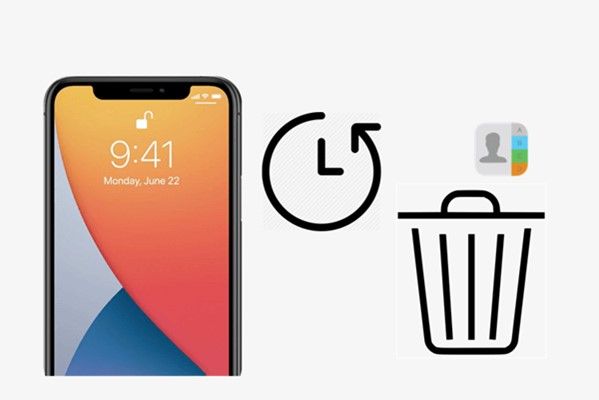Many iPhone users have experienced accidentally deleting important contacts. When this happens, a common question is whether there is a way to recover recently deleted contacts on an iPhone. This article will examine the various methods that can potentially restore deleted contacts on an iPhone.
We will cover checking the Recently Deleted folder, using iCloud backups, restoring from iTunes, looking through email history, contacting your carrier, and using third-party apps. The article will also advise on how to avoid accidental deletions in the future. By the end, you should understand if and how it’s possible to retrieve deleted contacts on an iPhone.
Checking Recently Deleted
iOS has a Recently Deleted folder that stores deleted contacts for 30 days before being permanently erased. To check if your deleted contacts are in the Recently Deleted folder:
- Open the Contacts app on your iPhone.
- Tap on Groups at the bottom of the screen.
- Scroll down and tap on Recently Deleted to view deleted contacts.
If you see your deleted contacts there, you can tap on them individually to restore them back to your contacts. After 30 days, the contacts are permanently deleted from your iPhone and iCloud.
For more information, see Apple’s support article on restoring deleted data.
Using iCloud Backup
One option to restore deleted contacts is to use an iCloud backup. iCloud automatically saves backups of your data, including contacts, on a regular basis. You can access and restore from these backups on iCloud.com.
To restore contacts from an iCloud backup:
- Go to iCloud.com and log in with your Apple ID.
- Click on Contacts in the iCloud apps menu.
- Click the Restore Contacts button. This will show a list of available backups.
- Select the backup you want to restore contacts from. Make sure it’s the most recent backup before you deleted contacts.
- Click Restore to overwrite your current contacts with the backup.
This will restore your contacts list from the iCloud backup. Keep in mind this will overwrite any contacts added since the backup. You can repeat these steps to restore from an older backup if needed.
Restoring from iTunes
If you have previously synced your iPhone with iTunes on your computer, you may be able to restore your contacts by restoring your device from an iTunes backup. Here are the steps:
- Connect your iPhone to your computer and open iTunes.
- Click on your iPhone icon in iTunes.
- Go to the Summary tab and click “Restore Backup”. This will allow you to select a previously saved iTunes backup to restore to your device.
- Select the desired backup and click Restore. iTunes will restore your device from the selected backup, including contacts.
Restoring from an iTunes backup will restore your entire iPhone state from the time of the backup, including contacts, messages, apps, settings etc. So this option is useful if you want to revert your iPhone to a previous state and recover deleted contacts in the process. Just be aware that any new data/changes since the backup will be overwritten. For more selective restores, use an iCloud backup or third party contact recovery app.
Sources:
Restore my contacts on my iPhone
Using Email History
One way to recover deleted contacts is by searching through your email history for past messages from their addresses. If you still have emails that were sent to or from a contact before they were deleted, you can often recover at least their email address this way.
To find these old emails, open the Mail app and use the search bar at the top. Try searching for the contact’s name, company, email keywords, or anything else that might appear in an email from them. You can also browse through your mailbox folders manually if you have a general timeframe in mind of when you last corresponded with them.
Once you locate a message from the deleted contact, tap on their name or email address in the message header. This should reveal options to create a new contact or add their information to an existing contact.
If your search comes up empty, try widening the date range or keywords. Also check any archived or deleted email folders. With some persistence, you can often recover at least basic contact info like an email address from old messages.
Contacting Your Carrier
Your mobile carrier may have a record of your contacts if you had contact syncing enabled with them. Contact your carrier’s customer support and explain that you accidentally deleted contacts. Request if they can retrieve or restore your contacts from a backup on their end.
For example, Verizon offers a cloud backup of your contacts if you have their Backup & Sync app installed. You can call Verizon support at 800-922-0204 to request restoring your contacts. Specific instructions are also available on their website (https://www.verizon.com/support/troubleshooting-managing-contacts-using-my-verizon-video/).
Other major carriers like AT&T and T-Mobile also offer contact backup and restore options. Check with your carrier’s customer support to see if they can recover your deleted contacts.
Using Third-Party Apps
There are several third-party apps that claim to recover deleted contacts, such as iMyFone D-Back and Dr. Fone. These apps work by scanning your iPhone for residual data from deleted contacts and attempting to rebuild them. However, there are some risks to be aware of with this approach:
- The recovered contacts may not be complete or accurate. Data recovery is not guaranteed.
- Some apps require you to jailbreak your iPhone which can void your warranty and expose your device to security risks.
- Make sure to research the app’s reputation and read reviews before downloading. Beware of apps that seem sketchy or make improbable claims.
- These apps can only scan your iPhone itself for deleted data, not restore from backups.
While third-party contact recovery apps may sometimes work, they should be used cautiously and as a last resort. Your best option is still to regularly back up your iPhone through iCloud or iTunes.
Avoiding Accidental Deletion of Contacts
There are several tips to avoid accidentally deleting contacts on your iPhone:
- Create regular backups of your contacts and iCloud data. You can do this by connecting your iPhone to iTunes and syncing, or enabling iCloud backup. This will save a copy of your contacts in case you delete any by mistake (1).
- Be very careful when deleting contacts. Double check you are deleting the intended contact. It’s easy to delete the wrong one by mistake.
- Use a passcode lock or Touch ID on your iPhone. This will prevent pocket dials and accidental taps from deleting contacts without your knowledge.
- Favorite important contacts. Starring favorites makes them easily accessible and avoids accidental deletion.
- Review recently deleted contacts. You have 30 days to recover accidentally deleted contacts from this folder (2).
Following these tips will help you avoid the frustration of losing contacts due to accidental tapping and deletion.
Permanent Deletion
If you do not recover your deleted contacts within 30 days, they will likely be permanently deleted from iCloud and your iPhone. Once contacts are permanently deleted, there is usually no way to recover them unless you have a backup.
This is why it is so important to frequently backup your iPhone, either using iCloud or iTunes. iCloud automatically backs up your data, including contacts, every day when your phone is charging, connected to WiFi, and locked. You can also initiate a manual backup at any time in the iCloud settings. iTunes backups allow you to save a snapshot of your iPhone data and contacts to your computer.
Without a recent backup, contacts that are permanently deleted from your devices and iCloud are essentially gone for good. So make sure to regularly backup your iPhone to avoid losing contacts forever if you accidentally delete them.
Conclusion
There are a few ways to recover deleted contacts on an iPhone if you act quickly and properly. Your best options are to check the Recently Deleted folder, restore from an iCloud or iTunes backup, or use third-party apps designed for data recovery. While recovery is sometimes possible, it’s not guaranteed, so you should focus on avoiding accidental deletion in the first place.
To avoid losing contacts, make sure to regularly backup your iPhone, either through iCloud or iTunes. You should also be very careful and deliberate when deleting contacts to avoid mistakes. Consider deleting contacts one at a time instead of selecting multiple contacts. Finally, you may want to export your contacts to a computer periodically as another backup measure.
In summary, recovering deleted iPhone contacts takes some effort but is often achievable if you act quickly and use the right methods. Your best bet, though, is having a regular backup in place you can restore from. With the proper backups and deletion precautions, you can have confidence you won’t permanently lose your important contacts.