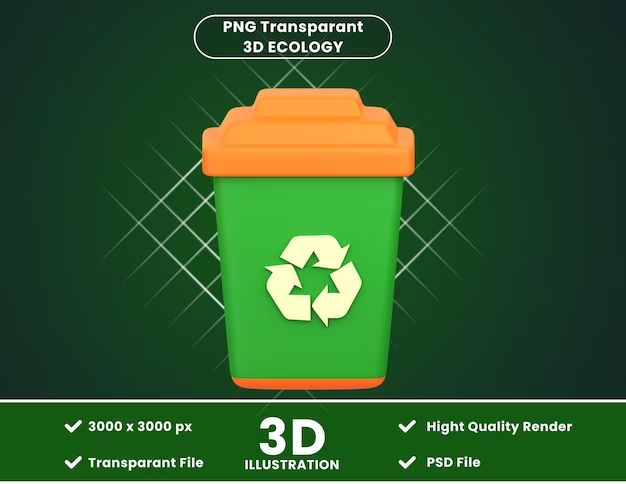A network drive is a hard disk drive or solid-state drive that is connected to a local area network (LAN), either through a wired or wireless connection. It allows users and computers on the network to access shared folders and files stored on that drive. The network drive appears as an additional drive letter on the user’s local computer once accessed.
As defined by PCMag, a network drive is “a disk drive that shares files and applications with users in the network.” The network drive may be located in a file server or network-attached storage (NAS) device that is directly connected to the LAN. This allows it to be accessed by other devices on the network.
The key benefit of a network drive is that it allows for centralized storage and access of data over a network. Users can access the same files and folders on the network drive from multiple computers connected to the network. This makes collaboration and sharing of data very convenient. Network drives also allow IT administrators to more easily manage and back up data in one centralized location.
What is a recycle bin?
The recycle bin is a virtual storage space where deleted files are temporarily stored before being permanently erased from a computer’s hard drive (Cambridge Dictionary, 2022). When a file is deleted on a Windows computer, it is not immediately removed from the hard drive. Instead, it is sent to the Recycle Bin, which acts as a holding tank for recently deleted files.
The Recycle Bin provides a safety net, allowing users to recover files that were deleted accidentally. Files in the Recycle Bin remain there until the Recycle Bin is emptied, either manually by the user or automatically when storage space is needed. At that point, the files are permanently deleted (PCMag, 2022).
By providing a window of time before permanent file deletion, the recycle bin allows users to revert accidental file deletions and avoid data loss. It’s an essential built-in data recovery tool in modern operating systems.
Do local drives have recycle bins?
Yes, local C:/ drives in Windows have recycle bins enabled by default. The recycle bin provides a convenient way to restore accidentally deleted files. When a file is deleted from a local drive, it is not immediately erased from the hard drive. Instead, it is moved to a hidden folder called $Recycle.Bin located at the root of the drive.
For example, on the C: drive the recycle bin folder path would be C:\$Recycle.Bin. Inside this folder is another subfolder for each user account that moves deleted files into their own recycle bin. When you open the Recycle Bin through the desktop icon, Explorer combines and shows you all deleted files from each user’s personal $Recycle.Bin folder.
This allows you to easily restore files by simply right-clicking and selecting “Restore”. The files aren’t permanently deleted until the Recycle Bin is emptied. Having a recycle bin on each local drive provides a safety net for recovering accidentally deleted files.
According to Microsoft, the $Recycle.Bin folder is created automatically when you format a drive in Windows. So by default all local C:/ drives will have a recycle bin enabled.
Benefits of a recycle bin on network drives
One of the core benefits of having a recycle bin on network drives is that it allows for the recovery of accidentally deleted files. When users delete files from a network share, those files get moved to the recycle bin instead of being permanently erased. This provides a crucial layer of protection against accidental or erroneous deletions.
According to [SOLVED] Network share recycle bin??? – Windows Server, network recycle bins “captures file deletions and overwritten files (example Word Documents) from workstations and moves them into the Ultimate Recycle Bin on the server.”
Without a recycle bin on the network drive, any files deleted would be gone forever with no way to recover them. The recycle bin gives users a safety net, allowing them to restore deleted files if needed. This is especially helpful in enterprise environments where many users are accessing files on shared drives.
Overall, the ability to recover accidentally deleted files is a major benefit of having a recycle bin directly on network file shares.
Challenges of recycle bins on network drives
Enabling recycle bins on network drives comes with some challenges that IT administrators need to consider. The two main challenges are the additional storage space required and the extra management needed.
With local hard drives, any files deleted go into the user’s personal recycle bin on their own computer. But network recycle bins store deleted files from all users, so the storage adds up quickly. According to a Reddit user, this became a problem at their organization after enabling network recycle bins: “A few end users realized they had unlimited storage by saving huge files on the server, then ‘deleting’ them to recycle bin.”
Managing the recycle bin also becomes more complex. The Spiceworks community discusses how the recycle bin can get disorganized when multiple users delete files. IT needs to regularly monitor the recycle bin size and purge unneeded files.
With proper policies and procedures, organizations can overcome these challenges. But it requires more planning compared to simply not having a network recycle bin.
Best practices for network drive recycle bins
When enabling recycle bins on network drives, it’s important to configure the auto-delete settings properly. The auto-delete settings control how long deleted files stay in the recycle bin before being permanently deleted. Some best practices include:
Configure a short auto-delete interval, such as 30 days. This prevents the recycle bin from filling up and failing. According to Microsoft, the default auto-delete interval is 90 days, which is likely too long for most organizations [1].
Set user quotas for network drive space usage. This ensures no single user can fill up the recycle bin. Quotas should account for typical user storage needs plus additional space for deleted files in the recycle bin.
Educate users on proper recycle bin use. Users should frequently empty their personal recycle bins to prevent storage limit issues. Users should not rely on the recycle bin as a backup or archive.
Monitor usage and adjust auto-delete settings as needed. The optimal settings may vary based on your users, network speed, drive size, and other factors.
Test restores periodically to verify deleted files are retained as expected. Restores from the recycle bin should function reliably.
By tuning the configuration and training users, organizations can benefit from network drive recycle bins without performance or storage issues.
Examples of network drive recycle bin implementations
Major technology companies like Microsoft and Google have implemented network drive recycle bins in different ways to balance data recovery with storage limits.
Microsoft’s OneDrive allows users to restore deleted files from the OneDrive recycle bin for up to 93 days. This provides a generous window for recovering accidentally deleted files while limiting long-term storage demands. According to Microsoft’s support documentation, the OneDrive recycle bin is enabled by default for all users.
Google Drive also includes a recycle bin called the “Trash” where deleted files are stored for 30 days. Users can recover files from the Trash unless they choose to permanently delete them. However, the 30 day limit helps control storage usage, as noted in Google Drive’s help center. Additionally, Google offers a paid add-on called Drive File Stream that allows desktop recycle bin integration with Google Drive.
Both Microsoft and Google balance usability with practical storage limits by offering a time-limited network recycle bin. This allows typical user mistakes to be reversed while avoiding unlimited data retention.
Recommendations for Enabling Recycle Bins
Enabling recycle bins on network drives can be useful in many situations, but should be approached with caution in enterprise environments. Here are some recommendations on when to enable versus disable network drive recycle bins:
Consider enabling recycle bins when:
- Users frequently store personal or non-critical files on the network drive.
- Having an extra layer of protection against accidental deletion is beneficial.
- The server has sufficient storage capacity to handle potentially larger recycle bins.
Avoid enabling recycle bins when:
- The server stores primarily business-critical data where accidental deletion needs to be prevented through permissions and policies instead.
- There are concerns about users attempting to recover inappropriate content from the recycle bin.
- Storage capacity needs to be conserved and recycle bins may grow quite large.
Overall, the decision depends on the server’s purpose, contents, and capacity. Enabling recycle bins provides an added safety net which can be useful in some scenarios, but also incurs additional storage overhead. Evaluate the trade-offs for your specific environment.
Alternatives to Recycle Bins
While recycle bins provide a convenient way to collect and sort recyclable materials, there are other options to consider. According to Forbes, recycling alone often falls short of handling our waste effectively. Alternative methods can complement or replace recycle bins in some situations.
One alternative is reusable bags for collecting recyclables. As described by Factory Direct Promos, customizable reusable recycling bags allow you to easily transport recyclables without a fixed bin. The bags can be designed attractively to match any decor. This provides more flexibility in where and how recyclables are stored before taking them for disposal.
Smart bins are another emerging alternative, using advanced sensors and AI to automatically identify and sort waste. Companies like CleanRobotics offer smart bins like TrashBot that can separate recyclables without manual sorting by the user. While more complex and expensive than basic recycle bins, smart bins automate much of the recycling process.
Most importantly, reducing waste in the first place is an alternative to relying solely on recycling. Limiting consumption, reusing, and repurposing items decreases the volume needing recycling or disposal. Effective waste management requires a multi-pronged approach, where recycle bins are one helpful component of a broader strategy.
Conclusion
In summary, having a recycle bin on network drives provides some benefits but also poses some challenges. The main benefits are recovering accidentally deleted files and reducing permanent deletions. However, recycle bins can take up substantial storage space over time and make it harder to fully remove sensitive files. There’s no universally right or wrong answer, it mainly depends on your specific needs and priorities.
For most organizations, the best practice is to enable recycle bins but with some limitations in place. Setting file retention policies, size quotas, and auto-empty schedules can help optimize storage use. Backups should also be implemented for an extra layer of protection.
If network storage space is extremely constrained, alternatives like shorter retention periods or third-party recovery tools may be preferable to disabling recycle bins entirely. Overall the benefits tend to outweigh the drawbacks for enabling network recycle bins with the right policies and controls.