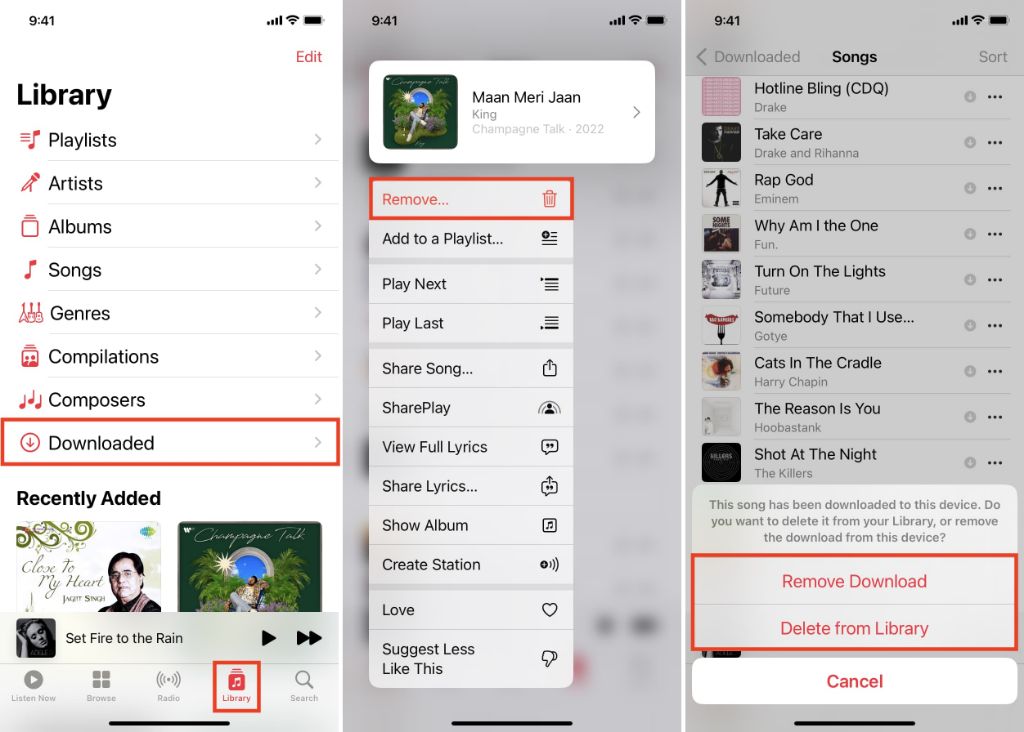There are a few different ways to delete large amounts of music from your Apple Music library all at once. The quickest and simplest way is to use the “Remove Download” option in the iOS Music app settings. This will remove all downloaded music from your device while keeping it available for streaming. You can also remove entire albums or artists from your library using the Music app or iTunes.
Using Remove Downloads to delete all Apple Music at once
If you want to delete all downloaded Apple Music files from your device in one step, using the “Remove Downloads” option is the easiest way to do it:
- Open the Settings app on your iPhone or iPad
- Scroll down and tap on Music
- Tap on Downloaded Music
- Tap on Remove Downloads
This will immediately delete all songs, albums and artists you’ve downloaded for offline listening from Apple Music. It does not delete music you’ve purchased or imported from other sources like CDs.
What happens when you use Remove Downloads?
Using the Remove Downloads option only deletes music that you manually downloaded for offline listening from Apple Music. It does not delete or remove:
- Purchased music
- Imported music from other sources
- Music you added to your iCloud Music Library by matching
Any music downloaded from Apple Music will still be available for streaming over an internet connection. Only the local copies are removed from your device storage.
This makes Remove Downloads a very quick and simple option if you just want to free up space taken up by Apple Music tunes. Just keep in mind it only affects that portion of your library.
When should you use Remove Downloads?
Here are some common situations when using the Remove Downloads option makes sense:
- You’re running low on storage space on your iPhone/iPad
- You want to remove music before selling or giving away your device
- You’re planning to be in areas with poor or no internet access
- You want to remove the bulk of Apple Music before canceling your subscription
Basically any time you need to delete a lot of downloaded Apple Music tunes quickly, Remove Downloads is the easiest option.
Deleting individual albums and artists
If you want more selective control over deleting your Apple Music library, you can remove individual albums and artists.
To do this from an iPhone or iPad:
- Open the Music app
- Tap on Library at the bottom
- Tap on Downloaded Music
- Swipe left on an album or artist and tap Delete
This will remove that album or artist’s music from your downloaded library. repeat for any other items you want to delete.
Removing artists and albums from iTunes
You can also delete Apple Music content from iTunes by following these steps:
- Open iTunes on your computer
- Navigate to the Music section in your library
- Right click on an artist, album or song and select Delete
- Confirm the deletion
This will permanently remove that music from your iTunes library. However, any matching Apple Music songs will still be available for streaming.
Cancelling Apple Music subscription
Canceling your Apple Music subscription will eventually remove all downloaded content from the service. However, it does not happen immediately.
To cancel Apple Music:
- Open Settings and tap your Apple ID banner
- Tap Manage Subscriptions
- Tap Apple Music Membership
- Tap Cancel Subscription
- Confirm cancellation
Once you cancel, you’ll still have access to Apple Music and downloaded content until the renewal date for your current subscription period.
After your final subscription period ends, you won’t be able to stream or download anything new from Apple Music. Anything you’ve downloaded will stop working after a short grace period.
Turning off automatic renewal
Instead of fully canceling, you can also just turn off automatic renewal for your Apple Music subscription which will let it expire at the end of the current period.
To do this:
- Go to Settings > [Your Name] > Subscriptions
- Tap on your Apple Music subscription
- Toggle the Automatic Renewal switch to OFF
This will disable payments at the end of your current subscription period. You’ll retain access until it expires.
Other options for deleting Apple Music
In addition to the options above, there are a few other ways you can delete music from Apple Music including:
- Turning off iCloud Music Library
- Deleting songs in iCloud at icloud.com
- Backing up your device and restoring from that backup
These involve extra steps but can allow you to selectively remove Apple Music content if needed.
Should you delete music before cancelling Apple Music?
With most of the methods above, Apple Music songs will stop working shortly after you cancel your subscription anyway. So unless you need to immediately free up storage space, it’s generally not required to manually delete everything ahead of cancellation.
Letting your subscription expire and waiting for the music to become unavailable is usually simpler. But if you do want to remove it yourself, the Remove Downloads option makes quick work of deleting all downloaded Apple Music content at once.
Summary
Here are some key points on how to delete lots of Apple Music at one time:
- Use Remove Downloads to instantly delete downloaded Apple Music tunes from Settings
- Remove individual albums and artists in Music or iTunes
- Canceling your Apple Music subscription will make the music unavailable after the renewal date
- Disable auto-renewal if you just want your subscription to expire
- Other options like turning off iCloud Music Library can also help delete songs
So while Apple Music doesn’t have an option to remove everything with one button press, there are still a few easy ways to delete large amounts at once when needed.
| Method | What Gets Deleted | Other Details |
|---|---|---|
| Remove Downloads | Downloaded Apple Music songs | Very quick, retains access when online |
| Delete in Music or iTunes | Selected artists, albums, songs | More control over what gets deleted |
| Cancel Apple Music Subscription | All Apple Music after grace period | Eventual deletion, loses access and downloads |