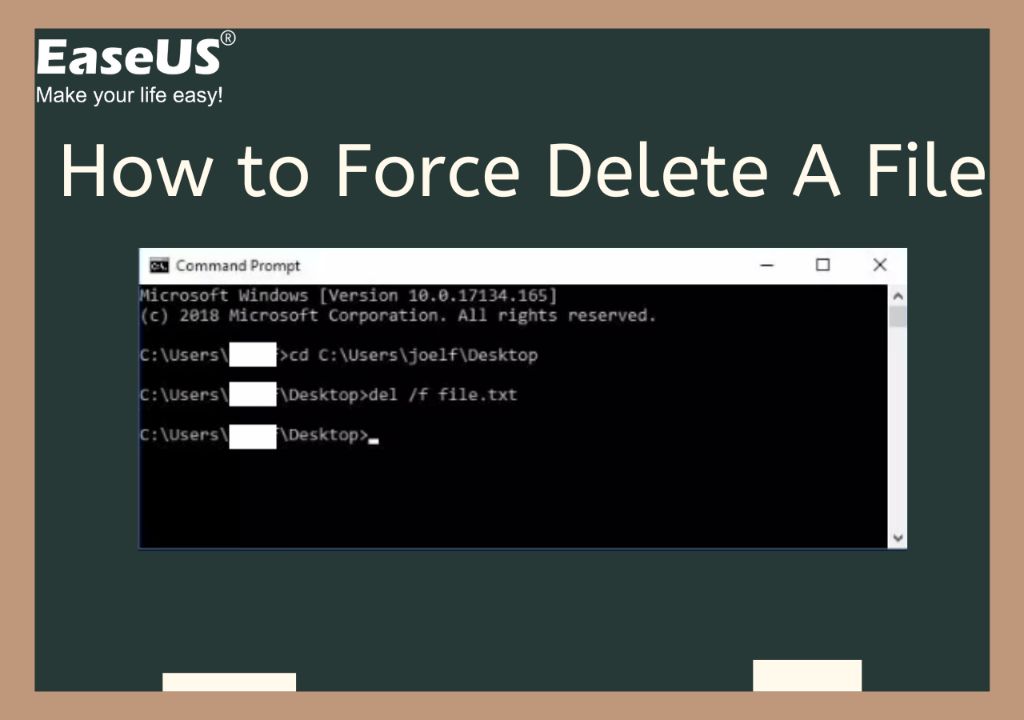There are times when you may need to permanently delete a file that refuses to be removed through normal delete operations. A file can become stubborn for various reasons – it may be in use by a program, marked as read-only, or damaged in some way. Fortunately, there are methods available to force delete pretty much any file in Windows.
What Does Force Deleting a File Mean?
When you normally delete a file, Windows removes the file from your hard drive directory structure but doesn’t actually erase the data right away. Instead, it marks the space occupied by the file as being available for new data. This allows you to recover deleted files using data recovery software.
Force deleting a file aims to prevent any chance of recovery. It completely erases the file’s entry in the file table along with overwriting the data on disk. The end result is that there is no trace left of the file ever existing.
Why Would You Need to Force Delete a File?
Some common scenarios where force deleting a file becomes necessary include:
1. Deleting Sensitive Files
If you work with sensitive documents like financial records, medical data, or confidential business files, being able to securely erase them is important. Regular delete operations won’t cut it as the files could potentially be recovered. Force deletion gives you peace of mind that the files are truly gone.
2. Removing Stubborn Virus/Malware Files
Malicious programs often employ tricks to prevent deletion. They can mimic being in use, corrupt themselves, or reappear after being deleted. Force deleting may be the only reliable method to remove all traces of the infection.
3. Deleting Corrupted System Files
System files like drivers, DLLs, and registry hives can sometimes get damaged, preventing normal deletion. A forced delete can wipe out the corrupted file so that a fresh copy can be installed.
4. Wiping Free Space
Simply deleting files doesn’t clear out the existing data on disk. You may want to wipe free space before disposing of a storage device to erase all residual data fragments.
5. Removing Locked Files
Files in use by applications or marked as read-only can’t be normally deleted until they are unlocked. Force deleting removes the lock and deletes the file in one go.
Standard Delete vs Force Delete – What’s the Difference?
The main differences between a standard file delete and a forced deletion are:
File Table Entry
Standard delete – Removes file entry from file table only
Force delete – Erases file entry completely
Disk Space
Standard delete – Marks disk space as available
Force delete – Overwrites data in disk space
Recovery Potential
Standard delete – File remains recoverable
Force delete – File is not recoverable
Deletion Speed
Standard delete – Very fast
Force delete – Slow due to data overwrite
When is Force Deleting a Bad Idea?
While force deleting provides extra security by preventing recovery, there are some cases where you should avoid using forced deletion:
– On live drives – Can cause file system corruption leading to data loss
– On system/boot partitions – May cause boot issues or OS instability
– On external drives – Wipes all data including other important files
– If data may be needed – Important files should be archived first
– When space can be easily recovered – Normal delete then full format is better
Stick to quick delete operations for day-to-day file management and reserve force deleting for special scenarios like thoroughly wiping drives.
How Does Forced Deletion Work?
Forced file deletion involves several steps:
1. Unlink File
The file’s entry is deleted from the file table, severing the link between the filename and data location.
2. Overwrite Data
The disk space is overwritten with random data to replace existing file contents. This may occur multiple passes.
3. Reset Unused Space
Disk space is wiped and reset to be available for new data storage.
4. Remove Traces
File traces in the recycle bin, recent lists etc. are purged to eliminate file evidence.
Combined, these steps render the file unrecoverable even with forensic data recovery attempts. The more passes of data overwrite, the more thorough the deletion.
How Many Overwrite Passes Are Required?
There is no set standard for how many overwrite passes are needed to completely force delete a file. It depends on factors like:
– Storage medium – More passes needed for modern high-density media
– File size – More passes for larger files reduces recovery chances
– Data sensitivity – More passes for highly confidential data
– Time required – More passes take longer to complete
通常建议这些传递次数:
– Quick erase – Just 1 pass
– Moderate security – 3-7 passes
– Paranoid security – 35+ passes
Government standards often mandate 30+ overwrite passes for top secret data deletion. However, just 3 passes is reasonably secure for consumer applications.
Methods to Force Delete Files in Windows
Here are some simple ways to force delete files on Windows machines:
1. Delete from Command Prompt
Using the `del` command with the `/f` and `/s` switches forces deletion of read-only and system files.
Example:
`del /f /s c:\filename.txt`
2. Unlock and Delete
Right click the file, go to Properties > General and uncheck Read-only if it’s checked. Then delete normally.
3. Delete with Unlocker
Unlocker is a free utility that force deletes files that are locked or in use. Just right click a file and select Unlocker.
4. Move to Trash with Shift+Delete
Select a file and press Shift+Delete to bypass the Recycle Bin. The file is deleted securely.
5. Use Free Eraser Tools
Tools like Eraser, File Shredder and BCWipe can schedule multiple pass file overwriting along with force deleting.
Secure File Deletion Software
To thoroughly force delete files and wipe free disk space, use dedicated secure deletion programs. Here are some top options:
1. Eraser
Eraser is a popular open source data destruction tool for Windows. It supports multiple overwrite passes and data wiping schedules.
2. BCWipe
BCWipe Total WipeOut can wipe entire drives as well as securely delete individual files with government-grade algorithms.
3. Disk Wipe
Disk Wipe completely erases files and provides verifiable proof of data removal using log files.
4. File Shredder
File Shredder from MiTeC deletes files permanently by overwriting data in recognized patterns.
5. Secure Eraser
Secure Eraser uses advanced techniques like the Gutmann method to force delete sensitive files.
These tools provide customizable secure deletion to suit any data security needs.
How to Force Delete on Mac
Here are some ways to force permanently delete files on MacOS:
Empty Trash Securely
Hold Command+Shift while emptying the Trash to bypass confirm dialogs and force deletion.
Delete from Terminal
Use the `srm` command to overwrite then delete files.
Example:
`srm /path/to/file`
Use a Secure Erase Tool
Apps like Permanent Eraser, Secure Delete, and ShredIt can overwrite then delete files.
Enable Secure Trash
Under Finder settings, enable Secure Trash to force delete Trash contents after a set time.
Encrypt Drives First
Full disk encryption ensures no deleted files can ever be recovered.
Force Deleting on Linux
On Linux distributions, here are some force delete methods:
Wipe then Delete
Use `wipe` to overwrite data before `rm` to delete a file.
Shred Files
The `shred` command overwrites files multiple times before deleting.
Delete as Root
Use `sudo rm -rf` to force delete any file as the root user.
Fully Encrypt Drives
With full disk encryption, no deleted data is recoverable.
File Overwriting Tools
Tools like Secure Delete and Wipe permanently shred files on Linux.
How to Recover a Force Deleted File
Recovering a force deleted file is only possible in certain circumstances:
– If the data area wasn’t overwritten – Recovery software can restore the file.
– From backups – If the file was backed up before deletion.
– From drive images – Forensics tools can extract files from pre-deletion disk images.
– From volume snapshots – Shadow copies on Windows may store older file versions.
– From cloud copies – If the file was stored in cloud storage like Dropbox.
– From source – Recover from the same location it was copied from.
If no backups exist and the file was securely overwritten, force deleted data is generally unrecoverable. Prevention is better than cure when force deleting important files.
Tips for Safe Force Deletion
Here are some tips for safely and effectively force deleting files:
– Back up important files before force deleting
– Test deletion tools and methods on non-critical files first
– Wipe free space after mass deleting files
– Destroy disk partitions once they are no longer needed
– Use multiple overwrite passes for utmost security
– Make sure to clear the Recycle Bin and other file traces
– Consider encrypting your drives for added data protection
Conclusion
Force deleting stubborn or sensitive files provides an extra layer of security not available with standard deletion methods. By overwriting file data, it prevents recovery and hides your digital footprint. However, caution should still be exercised when force deleting important files or system components that could cause operational issues. Backing up critical data in advance avoids any unwanted mishaps.