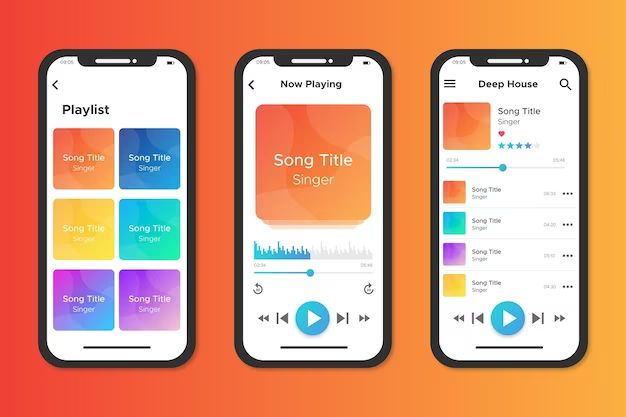What Causes Playlists to Disappear in Apple Music?
There are several potential causes of playlists disappearing in Apple Music:
Accidental Deletion
Sometimes playlists can be accidentally deleted by the user, such as while organizing the library or clearing out old content (https://discussions.apple.com/thread/250460167). Tapping the wrong button or swiping the wrong way can permanently remove a playlist before you realize what happened.
Syncing Issues
Playlists may fail to sync properly between devices, causing them to disappear from certain devices but not others. This is often caused by an interruption in the syncing process or having iCloud Music Library enabled on some devices but not others (https://www.ubackup.com/phone-backup/apple-music-playlist-disappeared.html).
Corrupt Files
In some cases, the files that make up a playlist can become corrupted. This prevents Apple Music from being able to properly load or display the playlist. Resetting app data/files can often fix this issue.
Software Bugs
Bugs or glitches in the Apple Music software itself may also lead to disappearing playlists. Updates to the app sometimes introduce new bugs, or there may be compatibility issues with certain iOS/macOS versions (https://www.hitpaw.com/audio-tips/apple-music-playlist-disappeared.html). Updating software is the best way to fix bugs.
Locate Your Missing Playlist
The first step in trying to restore your missing Apple Music playlist is to check if it was recently deleted. Open the Playlists tab in the Apple Music app and scroll down to the bottom. Tap on “Recently Deleted Playlists” to view any playlists deleted in the past 30 days. If you find your missing playlist here, you can tap to restore it.
You can also try searching for the playlist by name in the Apple Music app. Use the search bar at the top of the Playlists tab to search your library. If the playlist still exists in Apple Music, it should show up in the search results.
It’s worth checking all of your devices that are linked to your Apple ID and Apple Music subscription. Open the Music app on any iPhones, iPads, Macs or other devices connected to your account. Navigate to your library and playlists to see if the missing playlist is still available there. Sometimes syncing issues can cause a playlist to disappear from one device but still exist on another.
Restore Deleted Playlists
If you’ve recently deleted a playlist from Apple Music, there are a few ways you may be able to recover it:
First, check the Recently Deleted section in the app. Playlists deleted within the past 30 days are stored here before being permanently erased. You can tap to restore any playlists listed in Recently Deleted.
If the playlist is no longer in Recently Deleted, your next option is to restore your iPhone from an iCloud backup that contains the playlist. Backups include your Apple Music data. Go to Settings > [your name] > iCloud > Manage Storage > Backups to find the latest backup with the playlist. Then erase your device and choose “Restore from iCloud backup” during setup.
Finally, if you don’t have a backup, use iPhone data recovery software like iMyFone D-Back or iMazing to scan your device and extract lost Apple Music playlists. This works even without a backup as long as the data hasn’t been overwritten.
Fix Syncing Issues
One of the most common causes of disappearing playlists in Apple Music is syncing issues between devices. If your music library is not properly syncing, your playlists may show up on one device but not another. To fix syncing issues:
First, open the Apple Music app and go to Music > Preferences > General tab. Turn the “Sync Library” option off and then back on. This will reset the syncing between your devices and may resolve the issue.
If that doesn’t work, you may need to delete the Apple Music app data and redownload your music library. On your iPhone or iPad, go to Settings > General > iPhone/iPad Storage. Tap on Music and select “Offload App.” This will delete the app data while keeping the Apple Music app itself. Then open the App Store, search for Apple Music, and reinstall it. Sign in again and your music library will re-download.
On a Mac, quit the Music app, navigate to ~/Music/Apple Music/ and delete the “Music Library.musiclibrary” file. Relaunch Apple Music – your library will re-download with playlists intact.
Resetting the app data forces Apple Music to fully resync your library across devices, which should restore missing playlists. Just be patient as it may take some time for your music to redownload.
Repair Corrupt Files
Corrupted files in your Apple Music library can sometimes cause missing or deleted playlists. To repair corrupt files:
First, try deleting the missing or problematic songs from your library and re-downloading them from the Apple Music catalog. This will replace any corrupted file with a fresh copy from Apple’s servers (Source).
If that doesn’t work, you may need to reset the Apple Music app data. To do this, force quit the Music app and hold down the Option key while relaunching it. Then select “Choose Library” and navigate to your Music folder. Select the file named “Music Library” and click Open to reset the database (Source). This will clear any corrupted data and rebuild your library from scratch.
Resetting the app can resolve data corruption issues that lead to missing playlists and content. Just be aware it may take some time for Apple Music to re-sync your full library afterwards.
Update Software
One potential cause of disappearing Apple Music playlists is a software bug or glitch. Before taking more complex steps, first ensure you are running the latest software versions across your devices:
- On iPhone or iPad, go to Settings > General > Software Update to get the latest iOS version.
- On Mac, go to System Preferences > Software Update to update to the newest macOS.
- In iTunes on Windows, go to Help > Check for Updates.
Install any available updates, then restart your devices. Check if the missing playlists have reappeared in Apple Music. Oftentimes a software update resolves bugs that caused media files to go missing.
If updating does not restore your playlists, the issue may be caused by something else. But keeping current with the latest iOS, macOS, and iTunes versions is still a good troubleshooting step.
Contact Apple Support
If you are unable to restore your missing Apple Music playlist through the steps above, you may need to directly contact Apple Support for assistance. Apple provides several methods to request support for your Apple Music issues:
- Chat – You can start a live chat with an Apple Support advisor through support.apple.com. Choose Apple Music as the topic.
- Phone – Call 1-800-275-2273 to speak with Apple Support over the phone. Let them know you need help restoring your missing Apple Music playlist.
- Email – Send an email to [email protected] describing your missing playlist issue and requesting help restoring it.
- Twitter – Tweet @AppleSupport explaining that you need assistance recovering a lost Apple Music playlist.
When reaching out to Apple Support, provide details like your Apple ID, device details, and any steps you’ve already tried to restore the playlist. Request that the advisor help recover or restore your missing Apple Music playlist so you can access it again.
Use Playlist Backup Services
One option to backup and restore your Apple Music playlists is to use a dedicated third-party app. Apps like SongShift, Stamp, and TuneSweeper allow you to fully export your Apple Music playlists, including metadata like song titles, artists, album names, genres, and more. The export can be saved as a CSV, text, or XML file that serves as a backup.
To restore your playlists, simply reimport the backup file into the app after reinstalling it on your device. The app will recreate your playlists with all the correct metadata intact. This takes the manual work out of rebuilding playlists and ensures you have a full backup in case of issues with Apple Music. Periodically exporting updated playlists to use as backups can protect against losing your music library.
Recreate Playlists Manually
If you still cannot recover your missing Apple Music playlist after trying other methods, one option is to manually rebuild it by searching your music library and adding songs back one by one. This method can be time consuming, but it does work if you’re willing to put in the effort.
To start, open the Music app and go to your Library. Browse through your available songs, albums, artists etc. and search for tracks you remember being in the lost playlist. You can use the search bar to quickly find specific songs.
As you locate songs that should be in the playlist, add them to a new playlist titled the same name as the missing one. You may need to scroll through your whole library and listen to snippets of songs to jog your memory of what was in the original playlist.
Rebuilding a playlist manually requires patience, but taking the time to gradually search and rebuild should recover your playlist close to its original form. Having playlists synced across devices or backed up externally can avoid needing this tedious recreation process in the future.
Prevent Future Playlist Loss
There are a few steps you can take to avoid losing your Apple Music playlists again in the future:
Regularly back up your Apple Music library and playlists. You can do this by going to Settings > Music and turning on iCloud Music Library. This will sync your Apple Music content across devices logged into your Apple ID. You can also manually back up playlists by exporting them.
Use third-party playlist backup services like TuneMyMusic that can securely store copies of your playlists in the cloud. That way if something happens, you have a backup available to restore.
Frequently sync your devices that have Apple Music installed. Make sure any playlists you create or edit on one device get synced across your other devices. This prevents losing playlists if one device fails or needs to be reset.
Checking your Playlists and Music library regularly to confirm everything looks correct. This way if anything goes missing or gets deleted, you can address it right away before more content is lost.
With preventative measures like backups and syncing in place, you can avoid unexpectedly losing your cherished Apple Music playlists again.