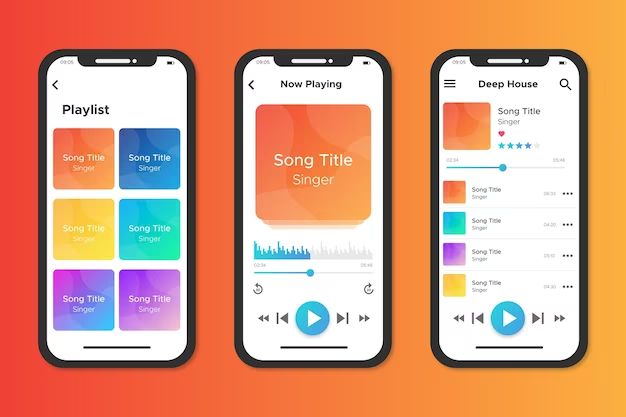Apple Music is a music and video streaming service developed by Apple. It offers access to over 90 million songs as well as playlists, music videos, livestreams, and more. One useful feature of Apple Music is the ability to see your listening history and playback statistics. This allows users to look back on the songs, albums, artists and playlists they have listened to over time.
Apple provides several ways for users to view their Apple Music listening history and most played songs. This includes summaries of top artists, albums, and tracks within a certain time period. Third-party apps can also connect to Apple Music to provide additional listening stats. This article will explore the different methods available to see your full Apple Music listening history.
Viewing Your Recently Played Songs
One of the easiest ways to see your recently played songs on Apple Music is by accessing the “Recently Played” playlist.
To find this playlist on iPhone or iPad, open the Apple Music app and tap on the “Library” tab at the bottom. Then scroll down and tap on “Recently Played.” This will show you a playlist of your last 25 recently played songs (source).
On Mac, open the Music app and click on “Library” in the sidebar. Then click on “Recently Played” under the “Playlists” section to see your last 25 played tracks.
On Apple TV, go to the Listen Now tab and scroll down to find the Recently Played row. This will showcase your last 25 songs.
So in summary, Apple Music’s Recently Played playlist shows your last 25 listened to songs across Apple devices. This provides a quick and easy way to revisit your latest musical selections.
Using Listen Now and Recently Added
The Listen Now and Recently Added sections on Apple Music can provide insight into your recent listening activity. The Listen Now section shows recommendations based on your recent plays, likes, and other engagement with the app. It dynamically updates to showcase music you might be interested in hearing again or discovering for the first time.
The Recently Added section shows albums and playlists that have been recently added to your Apple Music library. This includes any music you’ve recently added to your library, as well as any new releases or updates from artists you follow. By regularly checking Recently Added, you can easily find new music that’s been made available to you through the service.
Both sections essentially provide a snapshot of how you’ve been interacting with Apple Music lately. So if you want to rediscover tracks you’ve recently enjoyed, Listen Now is a great place to look. And for a chronological view of your latest additions, Recently Added has you covered. By leveraging these two sections, you can examine your recent Apple Music activity and listening patterns.
Viewing Your Library
Your Apple Music library contains all of the content you’ve added, such as playlists, albums, and songs. This offers the most comprehensive view of your full listening history on Apple Music.
To view your library, open the Apple Music app and tap on the Library tab at the bottom. Here you’ll see sections like Playlists, Artists, Albums, Songs, Downloaded Music, and more. Each section shows the content you’ve saved or added to your library.
The Songs section displays every song you’ve ever added or listened to. You can sort them alphabetically by song title, by artist, by album, or by most recent plays. This gives you a complete record of all the songs in your Apple Music history.
The Playlists section shows playlists you’ve created or saved, including your recently played songs. The Recently Added playlist contains your latest tracks.
The Albums section has your full album listening history. Sort by Most Played to see your top albums.
So by exploring the various sections of your Apple Music library, you can view your entire listening history and see every song, artist, album, and playlist you’ve interacted with.
Using Playback Statistics
Apple Music users can view detailed playback statistics for their account by going to the Playback Statistics page in Settings. This page shows listening metrics across different timeframes.
To find the Playback Statistics page, open the Settings app and tap on your name at the top. Then select “Music” and scroll down to “Playback Statistics.”
The Playback Statistics page displays your top artists, songs, albums, and playlists based on your playback activity. It includes counts for total plays, as well as breakdowns by year, month, and all-time listening. There are also interesting stats like average songs played per day and total hours listened.
According to an Apple support article, these playback statistics are updated daily and provide a comprehensive overview of your listening patterns on Apple Music.
Viewing Listening Reports
Apple Music users can access detailed listening reports by going to Account Settings and selecting “Download Your Data.” This will generate a downloadable report with comprehensive data on the user’s listening history over the past year.
The listening reports provide a wealth of information beyond just song titles and artists. The data includes timestamps for when tracks were played, how they were played (through search, playlist, radio etc.), as well as contextual data like location, network type, and device used. Demographic information is also compiled but anonymized for privacy.
According to the Apple Music Provider Support page, the listening reports “include anonymized data about listener activity, demographics, adds and pre-adds to Library, and Editorial Playlist inclusion.” This allows artists and labels to analyze listening trends and engagement metrics for their catalog.
Using Last.fm Integration
One useful way to see your full playback history from Apple Music is to connect your Last.fm account. Last.fm is a music service that keeps track of your listening data across different platforms. By connecting your Apple Music account to Last.fm, you can view your full Apple Music listening history within your Last.fm profile.
To connect the two services, you’ll need to install the Last.fm app on your iPhone or other Apple device. In the Last.fm settings, you can link your Apple Music account. This will allow Last.fm to monitor your Apple Music activity and log all songs played.
The main benefit of using Last.fm is that it stores your complete playback data history across services. So even if you can’t see your full Apple Music history within the Apple Music app itself, connecting to Last.fm provides a way to view your comprehensive listening profile. You can analyze your top tracks, favorite genres, listening trends over time, and more. It’s a great supplemental service for accessing your full music data from Apple Music.
Third-Party Apps
While Apple Music doesn’t natively provide a way to view your full listening history, there are some third-party apps that can help with this. Two good options for seeing your Apple Music listening stats are MusicHarbor and snd.wave.
MusicHarbor lets you view listening statistics across different periods of time like the past week, month, 6 months, or all-time. You can see your top artists, albums, and tracks. It also shows you daily and hourly listening trends. The app is free to download with some additional premium features available.
snd.wave also provides listening stats and history across different timeframes. You can view top charts for artists, albums, tracks, and playlists. It gives you insights into your favorite and most listened genres. The app has a free version with a premium subscription available for more detailed analytics.
So while Apple Music itself doesn’t let you see your full listening history, these third-party apps tap into your Apple Music data and provide ways to visualize your listening stats over time. They give listeners better insights into their habits.
Using Siri
One way to see your recently played songs on Apple Music is by asking Siri “Hey Siri, what songs have I listened to?” Siri will then read back a list of your recently played songs. This can be useful to quickly get an idea of your recent listening history.
However, Siri’s song history has some limitations. Siri only stores a few days worth of listening history, so it won’t give you a comprehensive long-term overview. Also, Siri doesn’t allow you to view the actual songs or see more details – it will just read back a list of song and artist names. This Apple discussion explains how Siri pulls song names from Shazam recognition rather than a full Apple Music listening history.
So while Siri provides a quick and convenient way to check your latest listens, it is limited compared to viewing your full playback statistics and history in Apple Music directly.
Conclusion
To summarize, there are a few ways to view your full listening history on Apple Music, each with their own benefits and limitations:
The Listen Now and Recently Added sections show your recent activity, but are limited to only the last few weeks. Viewing your Library provides your full listening history, but only for songs you have added. Playback statistics under Account Settings display your top artists and songs, but no complete history.
Apple Music Replay is the official recap of your yearly listening habits, but does not provide access to your library data. Third party apps like Last.fm can track your full listening if connected early on, but require integration. Siri can provide some playback history, but has limitations.
For full access to all songs played, your only option is to enable Listening History under Apple Music settings, which stores your complete playback data. Just keep in mind this will take storage space and must be enabled proactively. Using a combination of these methods can provide a good view of your listening activity on Apple Music.