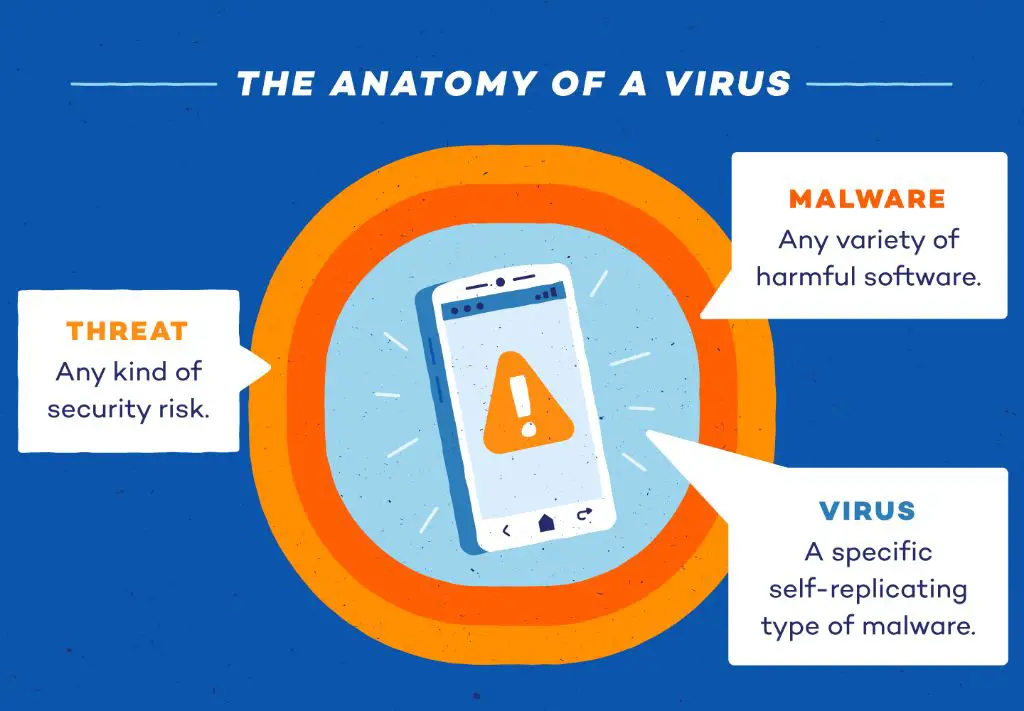Having a virus on your phone can slow it down, drain your battery faster, and even let hackers access your personal information. Thankfully, there are some clear signs that indicate your phone may have malware or other harmful software installed on it. Being aware of these virus symptoms and running regular scans with antivirus software can help you detect and remove any malicious apps or files.
Unusual behavior that may indicate a virus
Here are some of the most common signs your Android or iPhone could have a virus:
Apps crashing or freezing unexpectedly
If apps are suddenly unstable or freezing frequently, it may be a sign of infection. Viruses can interfere with app processes and make them crash or become unresponsive. Rebooting your phone doesn’t necessarily fix the issue if it is caused by malware.
Sluggish performance
An infected device may experience lag, stuttering, and slow loading times. Viruses running in the background use up system resources and slow everything down. A phone that worked fine before but now seems very sluggish could have a virus.
Overheating
Some strains of malware cause devices to run hotter than usual. If your phone feels hot to the touch or overheats despite having minimal usage, it may indicate viral activity taxing the CPU and battery.
Shorter battery life
Viruses can drain battery life faster by using system resources. If your phone’s battery seems to be depleting quicker than normal, it’s a sign that unwelcome programs could be running in the background.
Data overages or high network usage
Some viruses receive and transmit data without the user’s knowledge. If you notice spikes in mobile data usage or network activity despite minimal app usage on your end, it may mean information is being sent or received by malware on your device.
Pop-up ads
Unexpected pop-up ads, especially when browsing the web, are a telltale indicator of adware. This type of virus causes frequent ads and redirects in hopes of generating fraudulent ad revenue.
Unfamiliar apps
Carefully go through all the apps installed on your phone – malware can disguise itself with icons close to those of legitimate apps. Unfamiliar apps you don’t remember downloading may be viruses.
Run antivirus software scans
Antivirus software is the best way to check for and remove any potential viruses or other threats on your mobile device. Here are some top antivirus apps to consider:
Bitdefender Mobile Security
Bitdefender provides excellent malware protection for Androids with features like web filtering, anti-theft tools, and VPN security. It has a simple interface and minimal impact on device performance.
AVG AntiVirus Security
AVG offers real-time scanning and protection against phishing attempts, identity theft, and other threats. The app also helps optimize device speed, storage, and battery life.
Malwarebytes Mobile Security
Malwarebytes uses advanced heuristics scanning to detect emerging mobile malware strains. It specializes in removing adware and PUPs (potentially unwanted programs).
360 Security — Antivirus Boost
This free antivirus app from Qihoo 360 provides malware protection, phone cleaner features, and other utilities like a junk file cleaner, game booster, and more.
Lookout Security & Antivirus
Lookout offers complete mobile protection including web browsing security, data backup, theft alerts, and WiFi protection. It provides a 30-day free trial of premium features.
How to scan for viruses using antivirus apps
The scanning process is straightforward with most antivirus apps:
- Download and install your chosen antivirus app from the Google Play Store or Apple App Store.
- Open the antivirus app and look for options like “Scan” or “Scan Now.”
- The app will scan core system areas, installed apps, memory, media files, and other data looking for any potential threats.
- If anything suspicious is found, follow the removal instructions provided by the antivirus app.
- Quarantining or deleting infected files can usually be done with one tap inside the antivirus interface.
Schedule regular weekly scans going forward to catch any new malware that may have slipped through.
Other ways to check for and remove viruses
Aside from antivirus apps, here are a few other techniques that can help ensure your phone stays free of viruses and other mobile threats:
Factory reset your device
Doing a factory reset will wipe your device back to a clean state and remove any harmful apps or processes. Make sure to backup your data first. This method removes everything at once instead of scanning file-by-file.
Use Google Play Protect
Android devices running Google Play Services have built-in malware scanning through Google Play Protect. You can view any detected threats under the Play Protect menu in the Google Play Store app.
Avoid unknown app stores/installers
Stick to downloading apps only from the official Google Play Store or Apple App Store. Unofficial markets and third party installers frequently contain malware disguised as legitimate apps.
Don’t “root” or “jailbreak”
Rooting (Android) and jailbreaking (iPhone) tampers with system-level security and exposes your device to higher malware risk. It’s best to avoid those procedures unless absolutely necessary.
Review app permissions
Check what access and permissions you are granting to newly installed apps. Malware may ask for unnecessary permissions in order to function.
Install security updates
Make sure your device’s OS and apps are running the latest versions. Updates often contain critical security patches.
Signs of virus removal success
If antivirus scans find and successfully delete infections, you should notice the following signs of improvement:
- Apps no longer crash or freeze
- Performance and battery life are restored
- No more random heating of the device
- Mobile data usage decreases
- No additional unwanted apps or pop-up ads
Run follow-up scans to check if any traces of malware remain. If performance issues continue despite removing detected threats, there may be additional viruses at work.
Bottom line
Unexpected app crashes, reduced battery life, sluggish speed, and abnormal network usage are key indicators your phone may have a virus. Antivirus apps provide the best method of detection and removal. Schedule regular scans and avoid downloading from unofficial app stores to keep your mobile device malware-free.
Virus Prevention Tips
While antivirus apps are great for removing existing threats, the best protection is preventing viral infections in the first place. Here are proactive tips to keep your mobile device virus-free:
Install apps only from official stores
Stick to downloading apps only from Google Play Store or Apple App Store. The vetting process minimizes malware risk versus third party stores.
Avoid unknown links and attachments
Opening unverified links and files are common infection routes. Exercise caution with email attachments, SMS links, and messages from unknown numbers.
Beware of phishing attempts
Phishing uses urgent calls-to-action and fake login pages to trick users into providing personal data. Verify the authenticity of websites and sender addresses.
Only connect to secure WiFi networks
Public WiFi carries inherent infection risks. Avoid accessing sensitive information like financial or login credentials unless WiFi is password-protected.
Keep your device updated
Run all available software updates which often include critical security patches. Keep your OS, browser, apps, plugins and more current.
Enable encryption
Encrypting your device and sensitive data makes it inaccessible in case of theft. Set a PIN, pattern or password lock rather than leaving your phone unlocked.
Back up regularly
Maintain regular backups of important files, whether locally or via cloud services. This provides data protection in case malware damages or encrypts information.
Monitor permissions and data usage
Check apps for unnecessary or suspicious permissions requests that may indicate malware. Watch for abnormal spikes in data that could signal background viral activity.
Disable unwanted services
Turn off features like Bluetooth, NFC, GPS, and auto-syncing when not actively in use. This reduces potential viral entry points.
Conclusion
Mobile devices are just as vulnerable as PCs when it comes to viral infections that can steal data, enable device takeovers, and cause performance issues. The key is knowing what behavior indicates an infected device along with using antivirus apps and virus prevention best practices. With proper awareness and caution, you can avoid malware pitfalls and keep your smartphone or tablet secure.